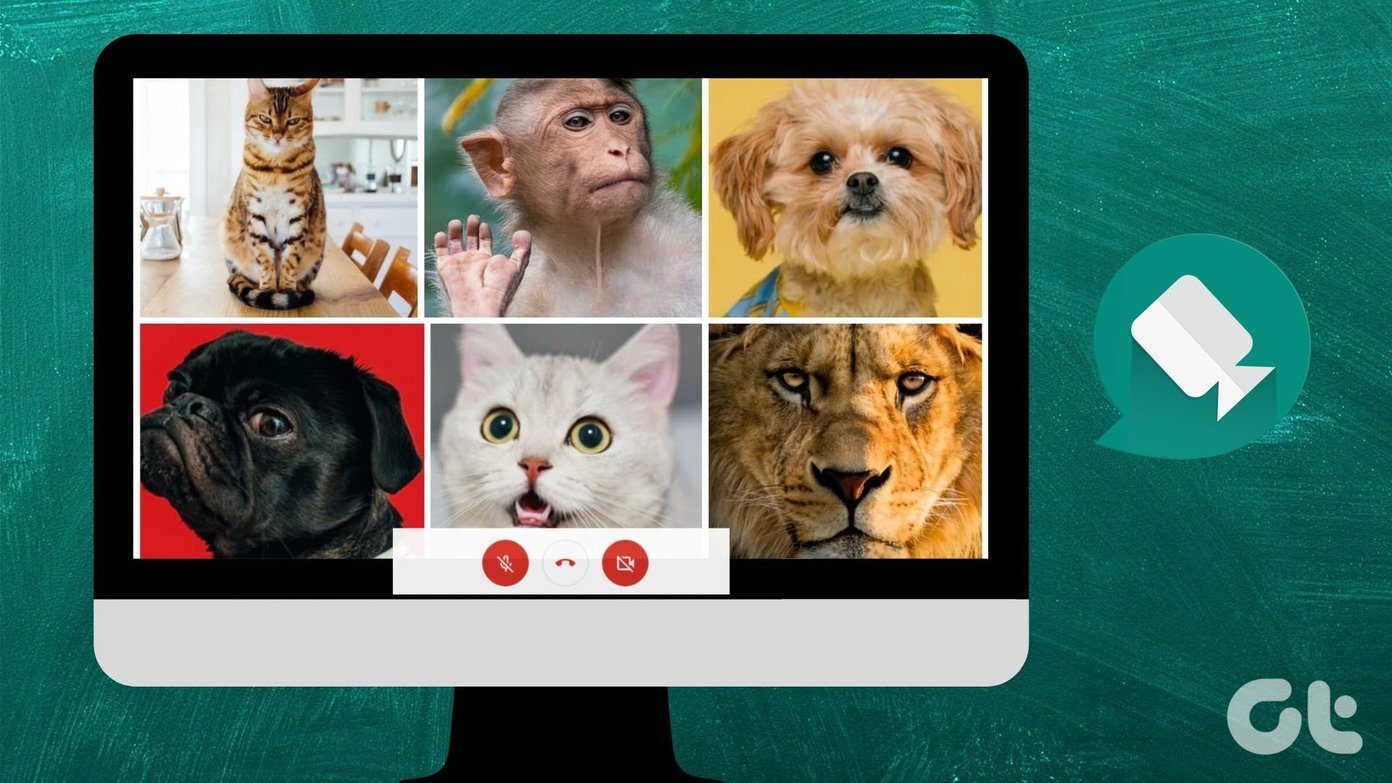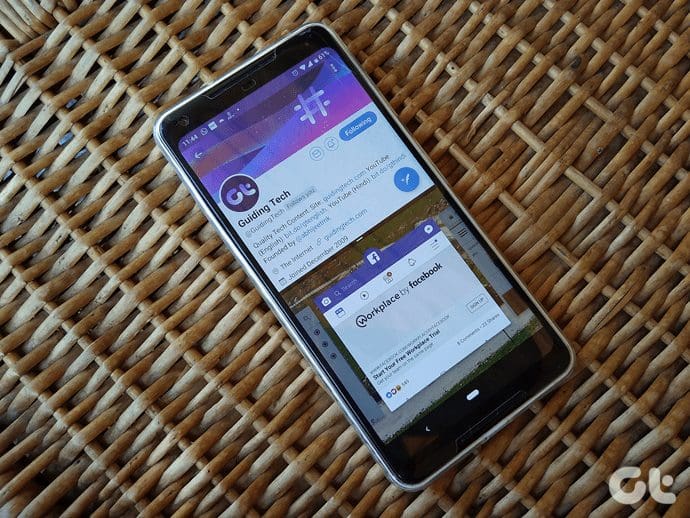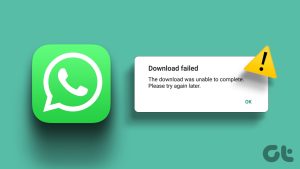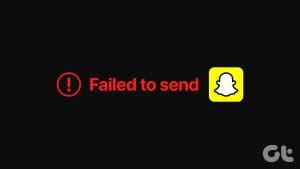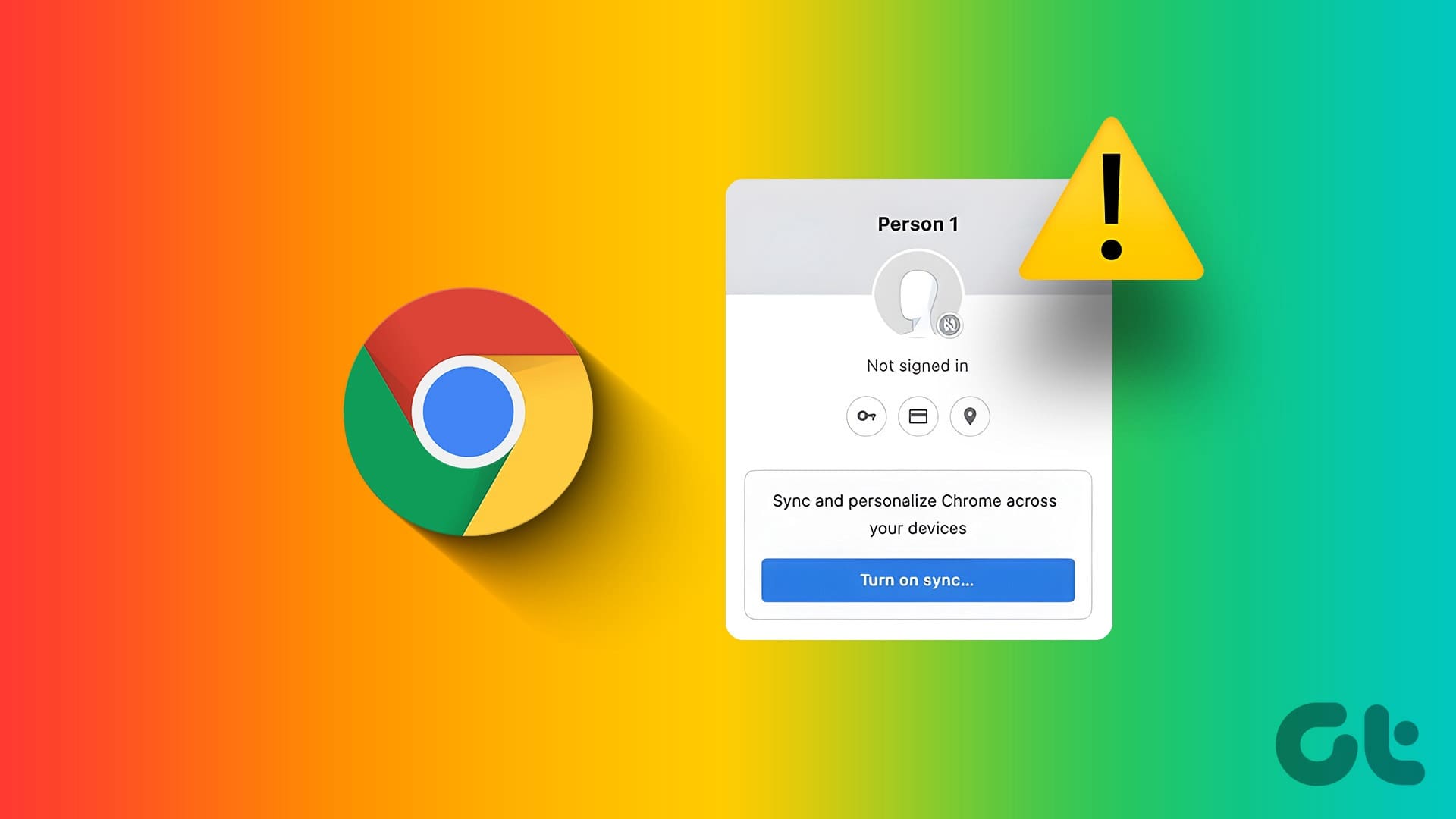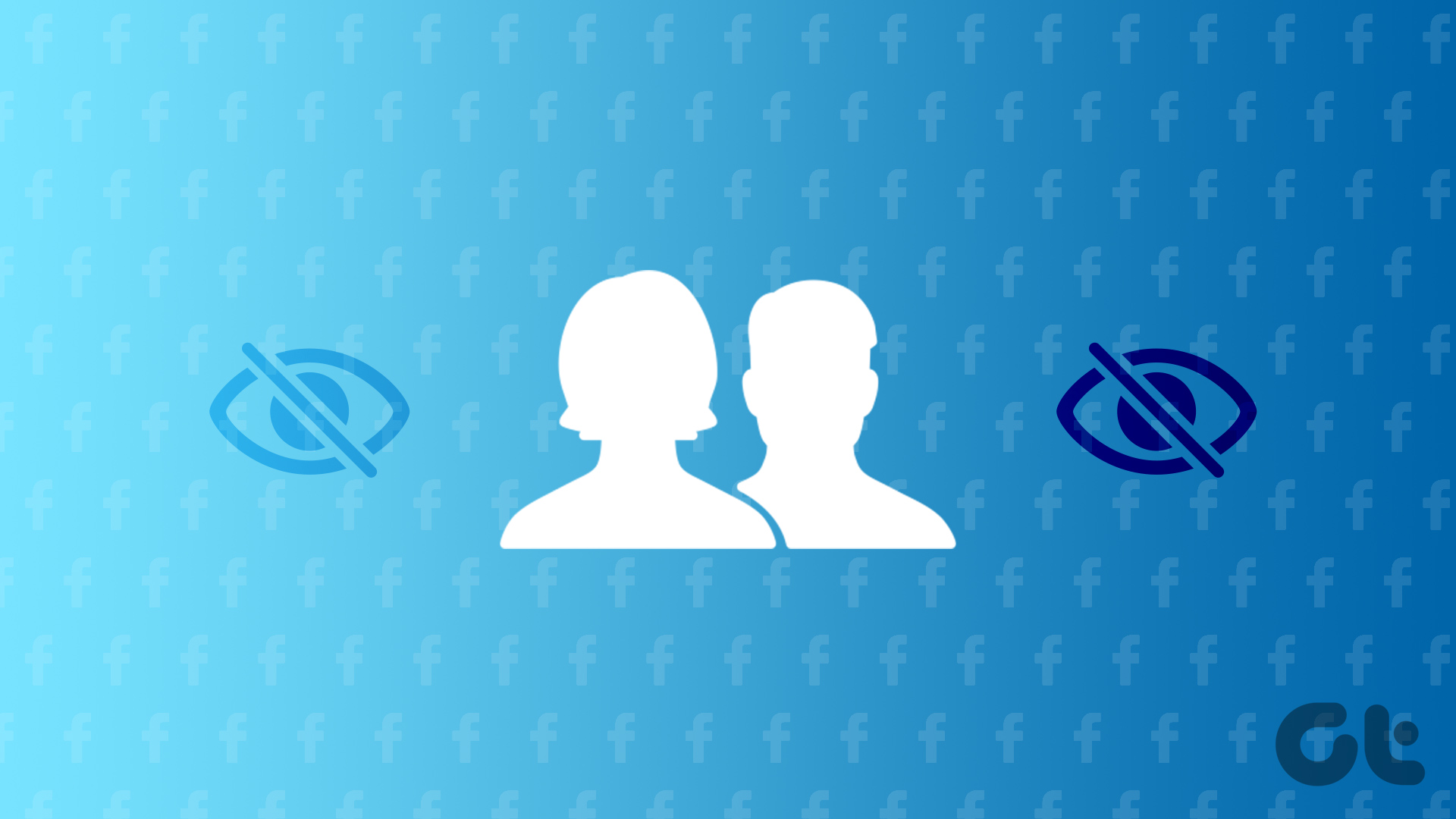Preliminary Fixes
- Check your connection: A stable internet connection is crucial for making group calls on WhatsApp. If your connection is weak or unstable, it might lead to the Call Failed error.
- Restart WhatsApp: Sometimes, the issue might be temporary and can be resolved by restarting the app.
- Check for outages: WhatsApp might be experiencing server issues that can affect group calls. Visit a website like Downdetector or go to WhatsApp’s official X account to see if others are reporting issues with WhatsApp.
- Check participant limit: WhatsApp allows up to 32 participants in a voice call and 8 for a video call. If you attempt to add more than this, the call will fail. Instead, remove some participants from the call or create multiple smaller groups.
- Update WhatsApp: Using an outdated version of WhatsApp can lead to various issues, including call failures. Make sure your app is up to date.
Fix 1: Recreate the Group Call
Start by ending the current call and ensuring all participants are disconnected. Then, initiate a new group call by adding participants one by one. Here’s how.
On Android
Step 1: Open WhatsApp and navigate to the group chat.
Step 2: Tap the phone icon at the top right and select New Call.
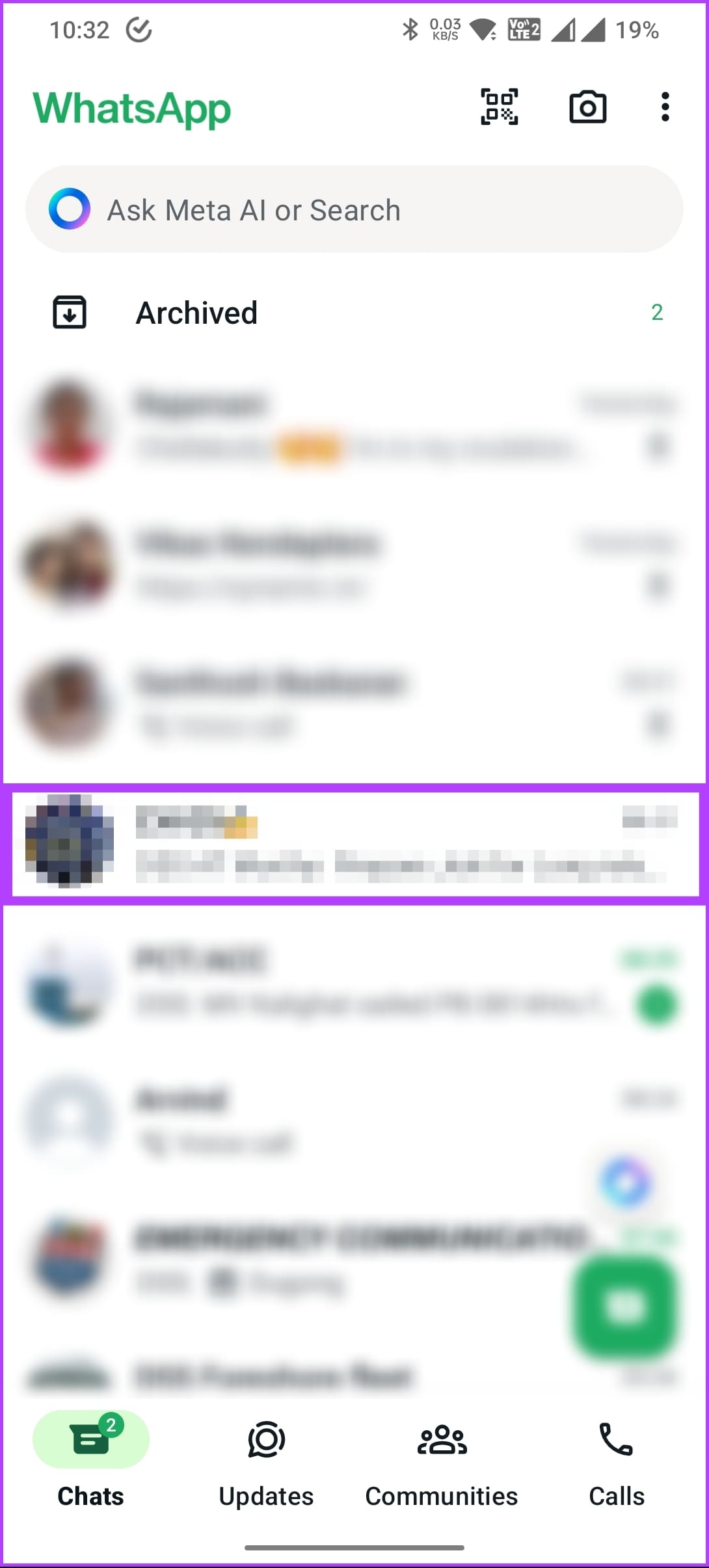

Now, choose the participants you want to add and initiate the call. If this didn’t fix the issue, check out the next fix.
Fix 2: Manually Select Participants for the Call
Step 1: Open the WhatsApp app and navigate to the group chat.
Step 2: In the group chat, tap on the Call button.
Step 3: A list of participants will appear. Manually select up to 32 participants for voice or 8 for video.
Step 4: Tap the Call button to start the call.
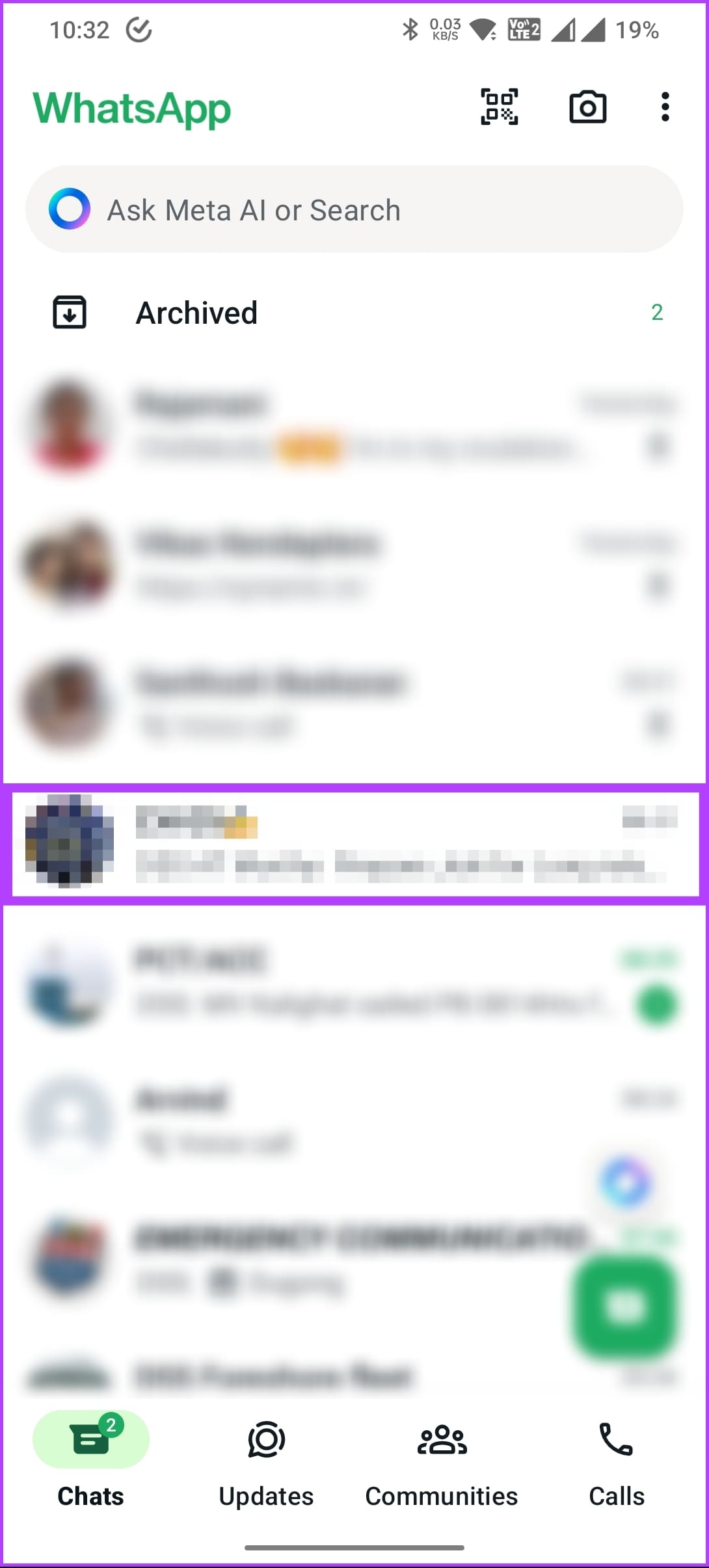

That’s it. You are good to go. If you don’t want to select people from the group manually, check out the next fix.
Fix 3: Clear WhatsApp Cache
On Android
Step 1: Long-tap the WhatsApp icon and select the i (App info) symbol.
Step 2: Tap on Storage and cache > Clear cache.
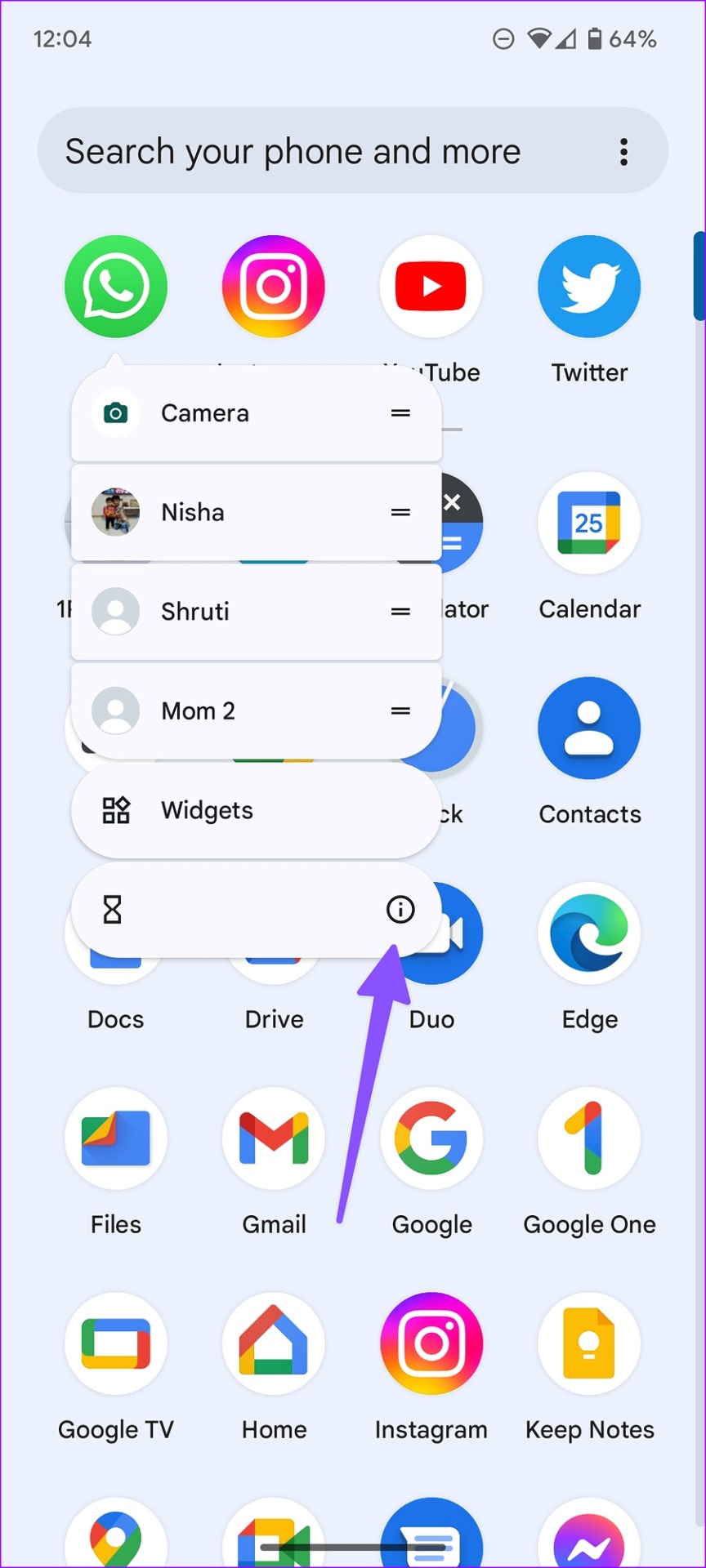

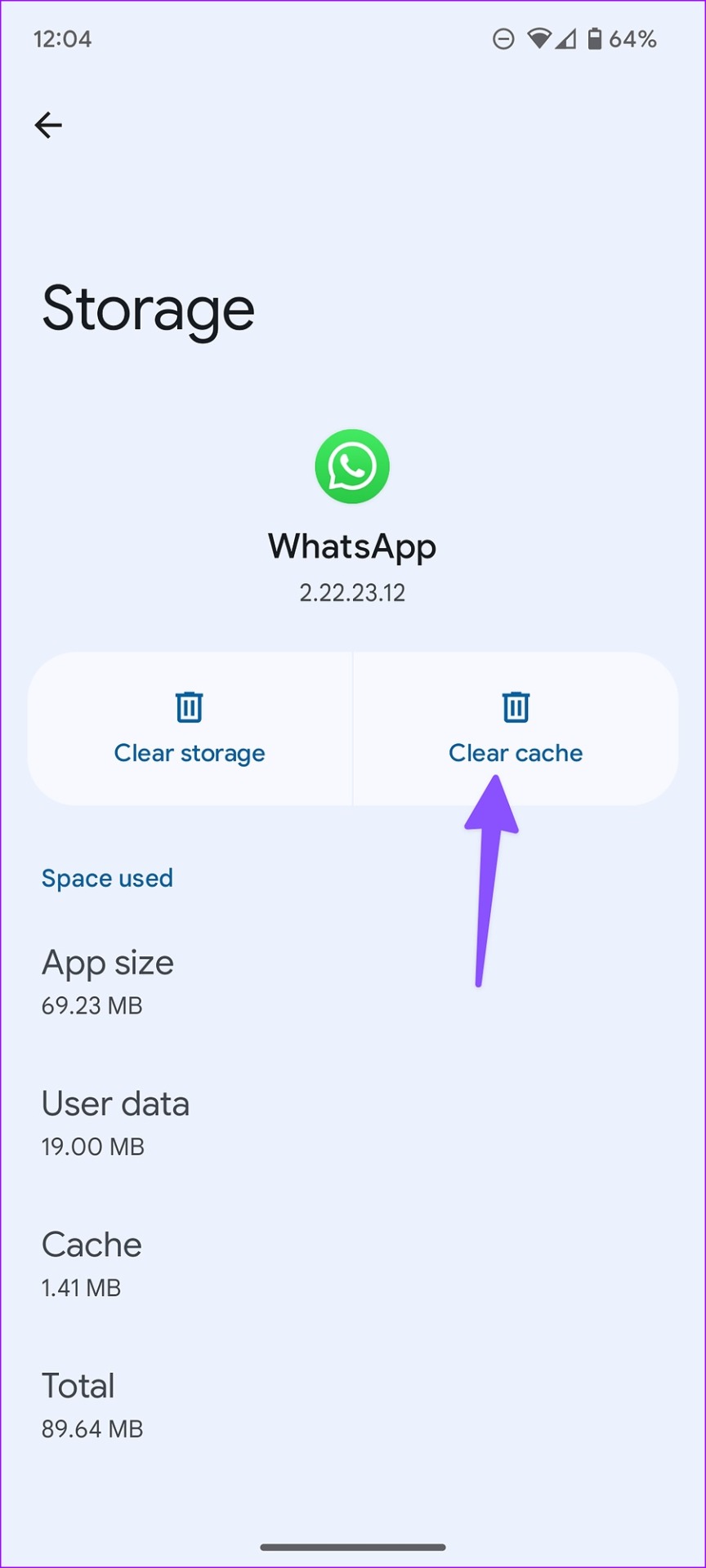
On iPhone
On an iPhone, there’s no option to delete the WhatsApp cache directly. Instead, you can offload or delete the app. So, what’s the difference between offloading and deleting an app?
Offloading an app removes the app itself but keeps its chat history and media files. However, deleting the app will remove both the app and its data.
Step 1: Head to Settings > General > iPhone Storage > WhatsApp.
Step 2: Choose Offload App or Delete App.
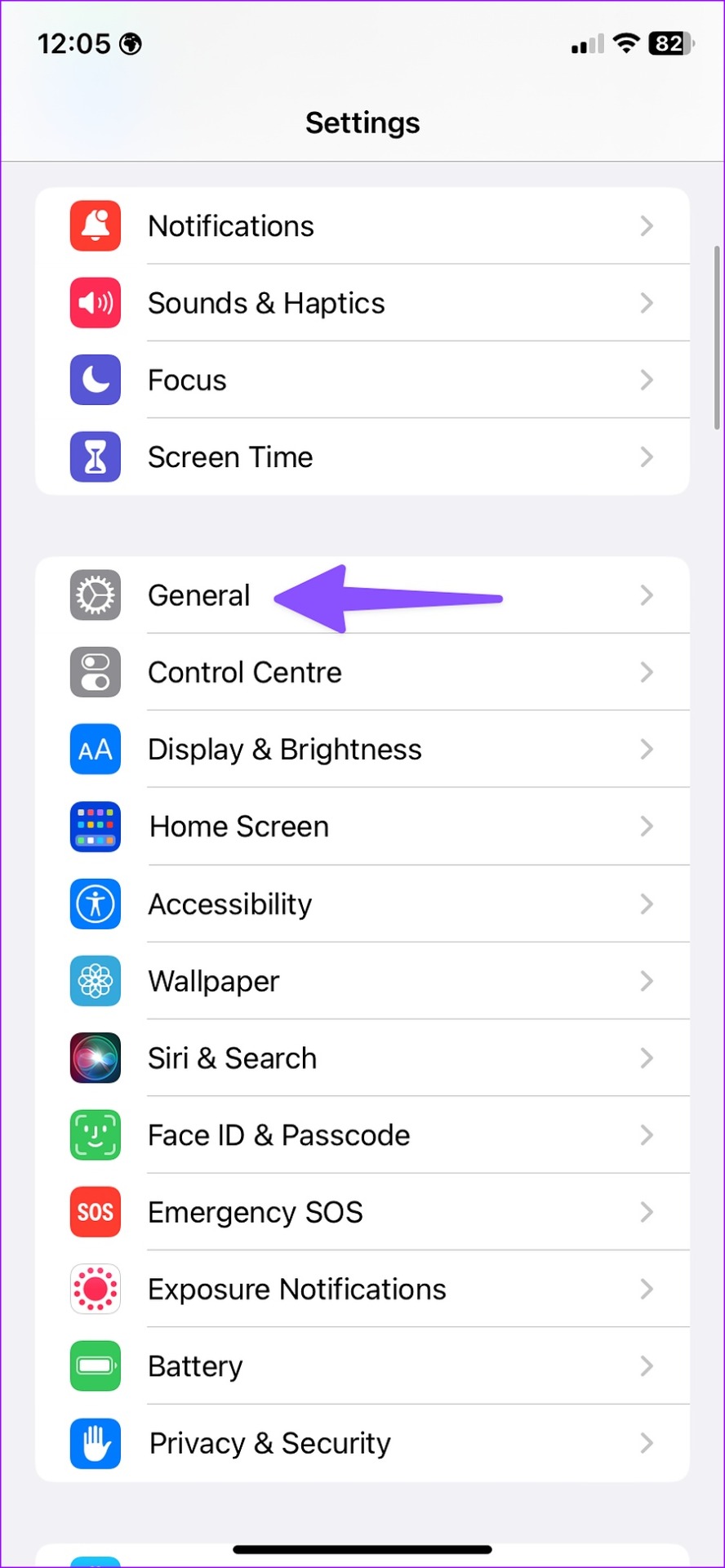
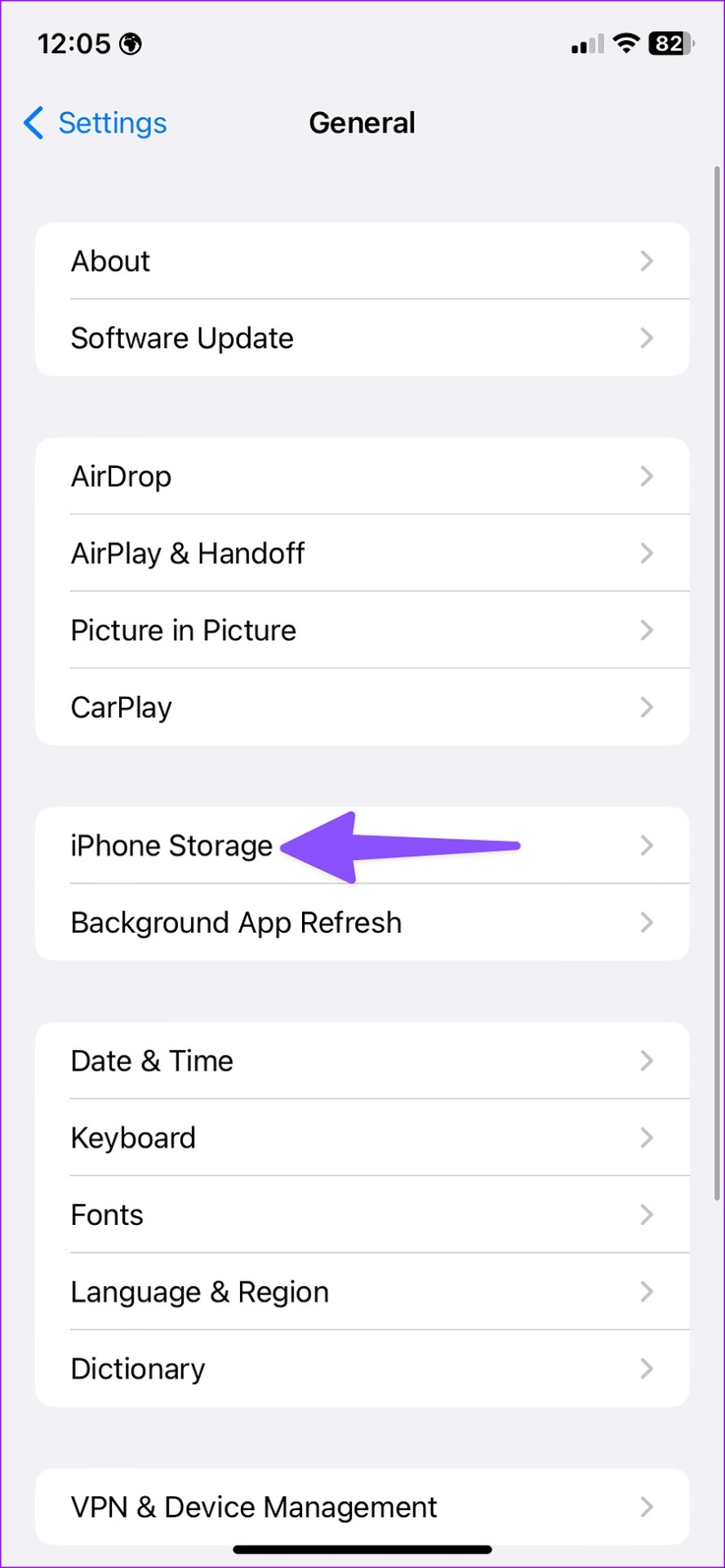
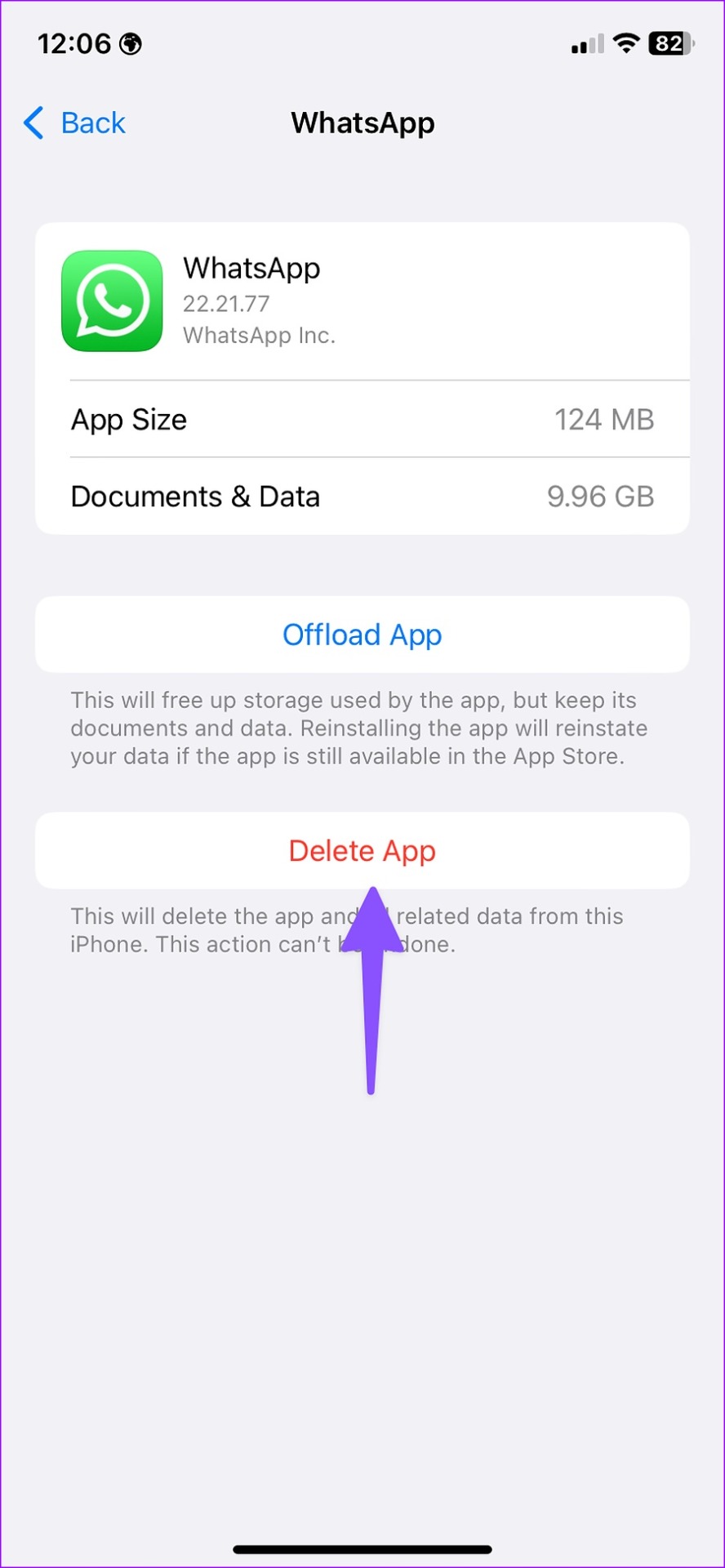
After deleting or offloading the app, reinstall WhatsApp from the App Store.
Fix 4: Use an Alternative App for Larger Groups
If you regularly need to connect with more participants than the allowed number, consider using platforms like Microsoft Teams, Zoom, or Google Meet. They not only support larger groups but also provide additional features like call recording, transcript, attendance, and so on.
FAQs
No, WhatsApp currently limits group voice calls to 32 participants and video calls to 8 participants. WhatsApp sets this limit and cannot be increased.
WhatsApp limits video calls to 8 participants to ensure call quality and stability. Adding more participants might cause the call to become unstable or have a lower quality.
WhatsApp occasionally updates its features, and the limit may increase in the future. Keeping your app updated ensures you benefit from any such changes.
Note: If none of the above steps work, contact WhatsApp support for further assistance. It could be a bug or an account-specific issue.
Was this helpful?
Last updated on 05 September, 2024
The article above may contain affiliate links which help support Guiding Tech. The content remains unbiased and authentic and will never affect our editorial integrity.