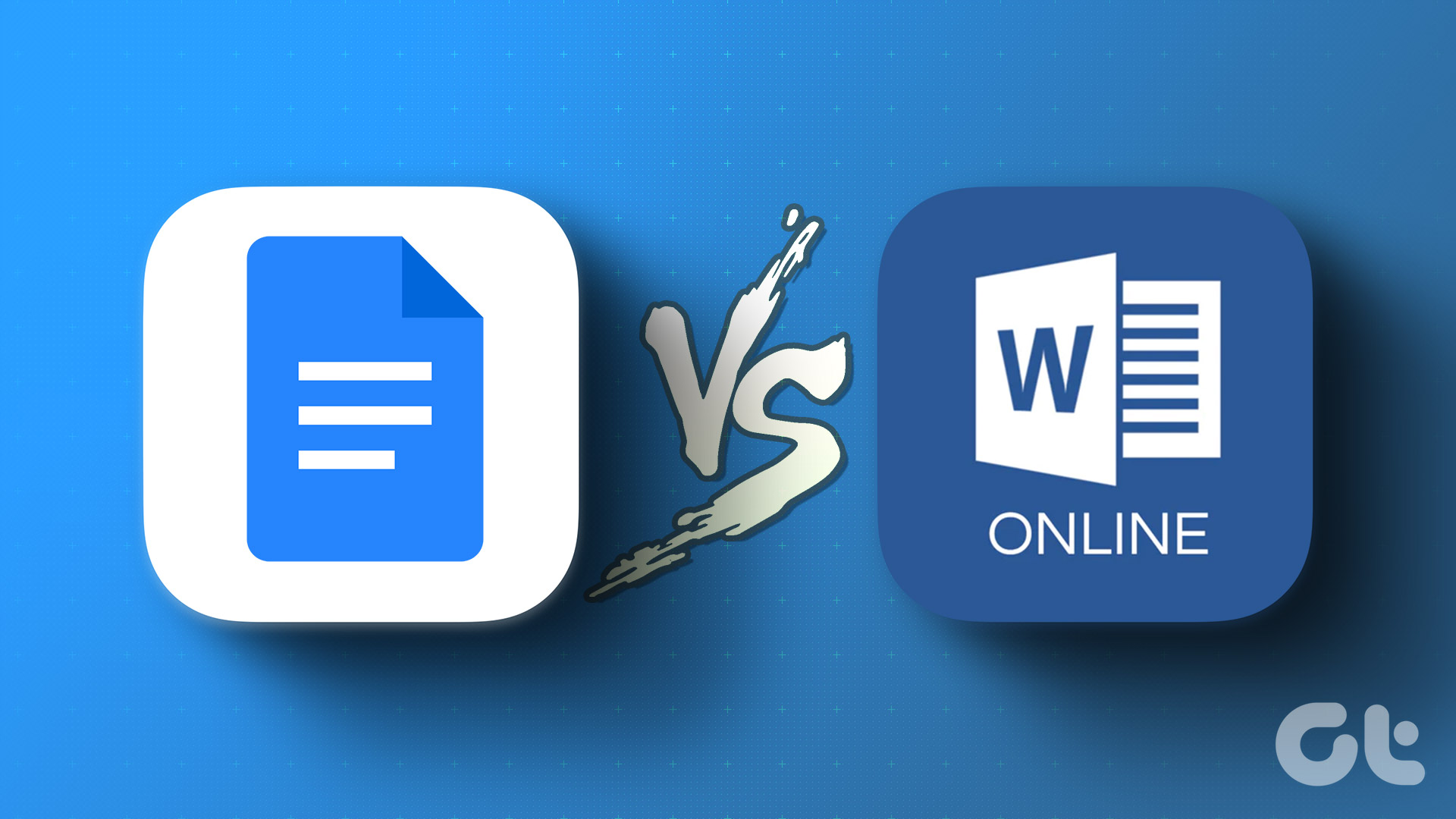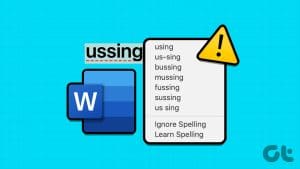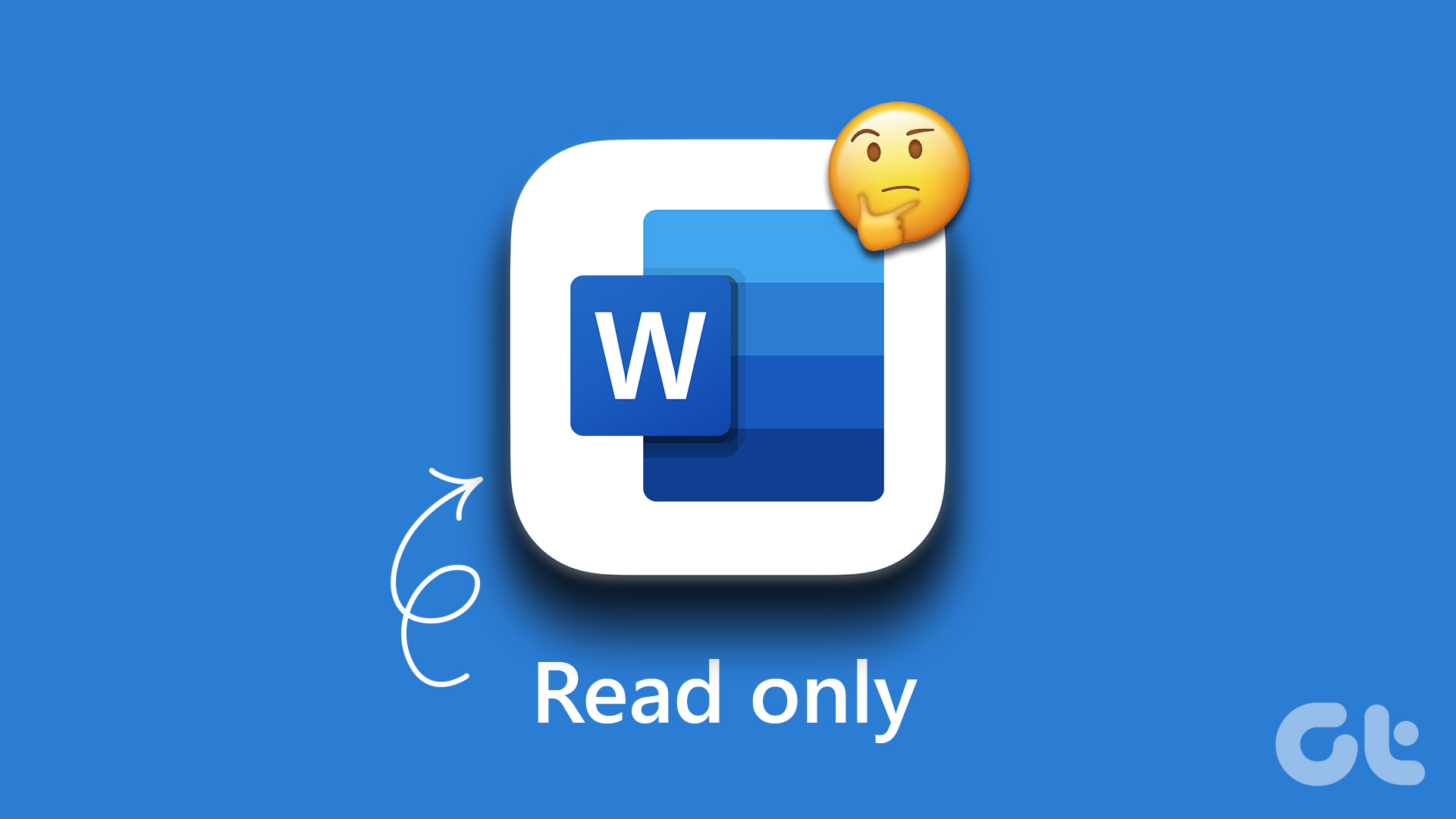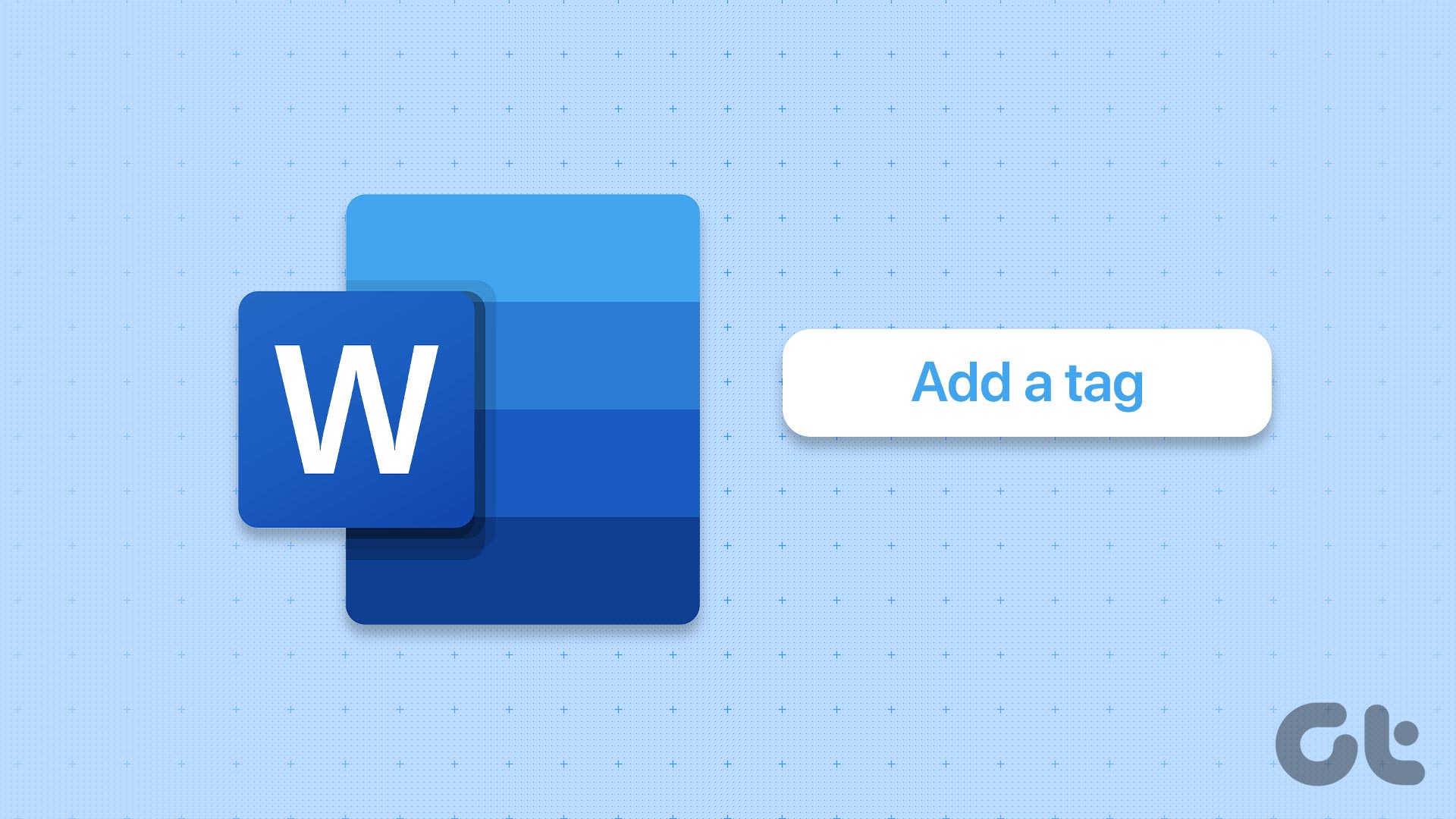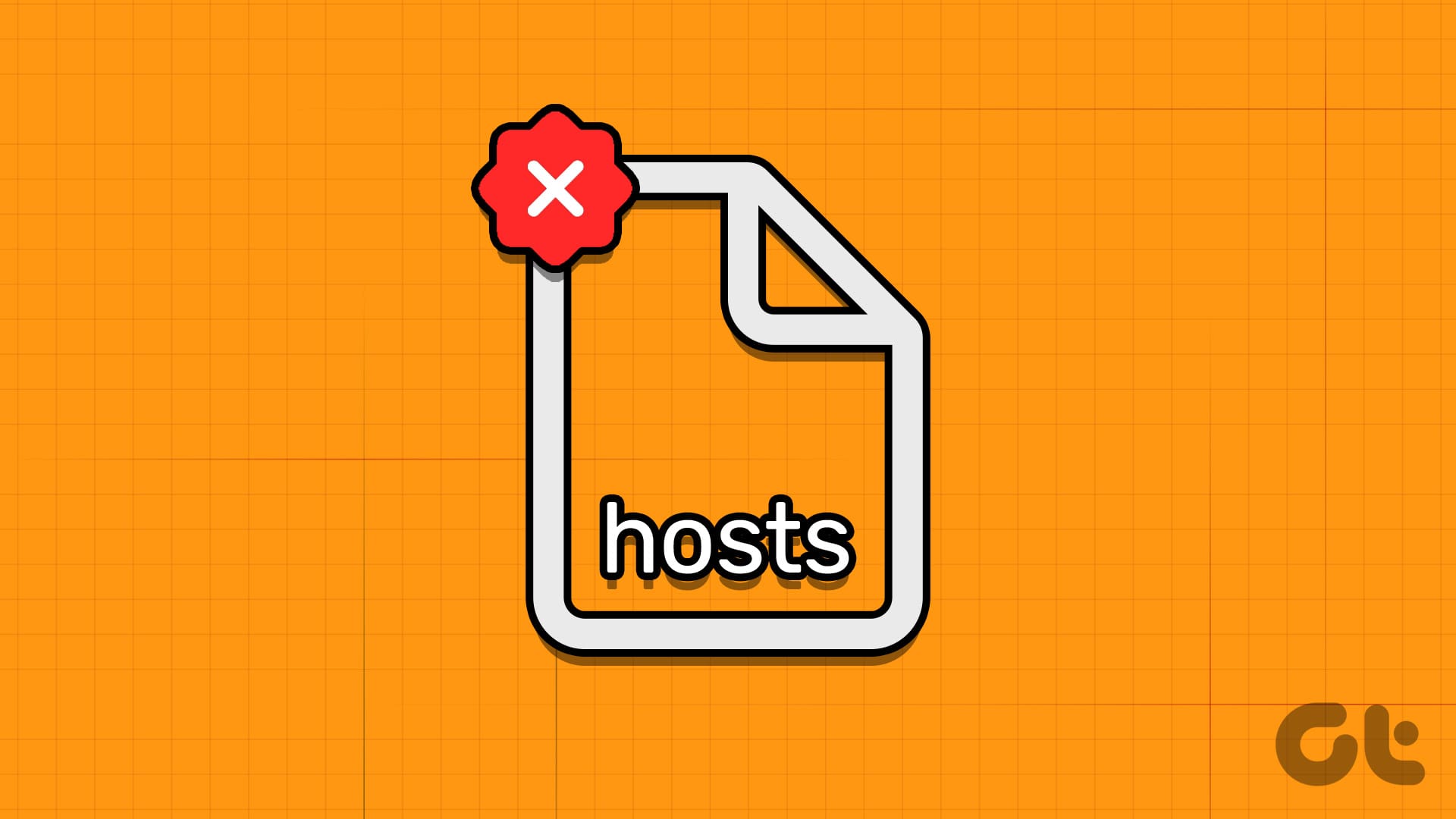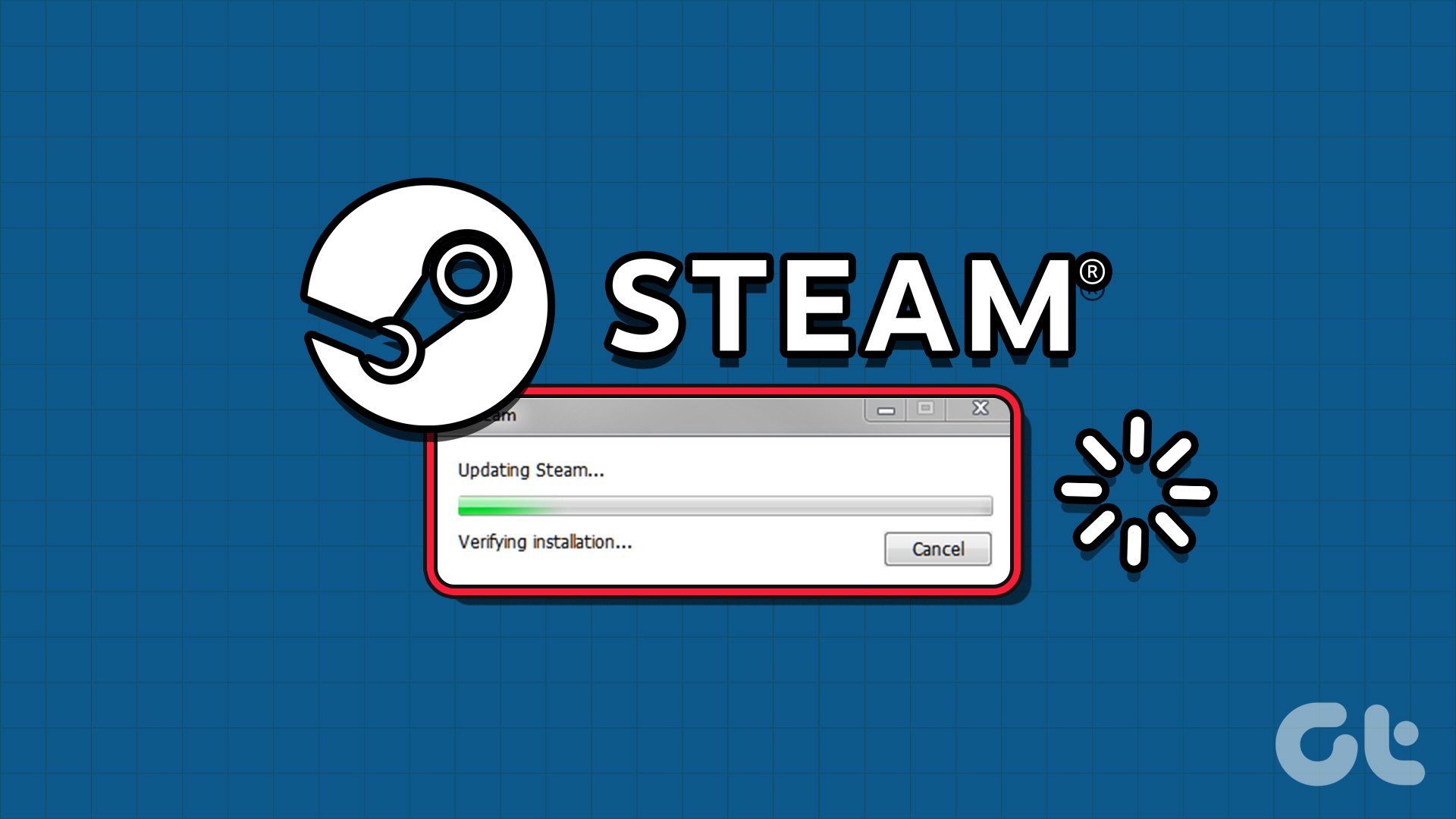For Microsoft Word users, artificial intelligence (AI) technology is a genuine game-changer. It brings so many benefits, and there are truly tons of ways to work with AI in Microsoft Word to help you produce better content, faster than ever.
Let’s explore how to use AI in Microsoft Word.
Use Copilot – The Best AI for Microsoft Word
The most obvious and easy way to work with AI for Microsoft Word is to use Copilot. Copilot is Microsoft’s own AI model, designed with MS software, like Word or Excel, in mind. It’s integrated with all the latest Office 365 apps, including the most recent version of MS Word, for all Enterprise customers, and is available as a paid add-on for subscribers of 365 Personal or Family plans.
If you’re using an older or standalone version of Word, you won’t have access to Copilot (see our other recommendation below for other ways to use generative AI in MS Word). But, if you’ve got an up-to-date Office 365 plan, you can use it to:
Create Drafts in No Time
To overcome writer’s block and fill blank pages in no time at all, Word users can give Copilot a prompt and get content generated for them on the fly. In fact, as soon as you open a new document, you can click the “Draft with Copilot” button, enter a quick description of what you want to write, and Copilot will give you a basic outline to start with.
Fine-Tune or Rewrite Your Work
Copilot’s also capable of improving or even rewriting your existing work, which it typically does even better than creating fresh content. Just highlight the parts of text you want to improve (or the whole thing, if desired) and select the “Rewrite” function to rephrase those sections. You can use this to strengthen the flow and clarity of your work or make it sound more authoritative.
Chat with Copilot AI for MS Word
If you ever wish you had a second set of eyes to glance over your work, but don’t necessarily want to bother a friend, family member, or colleague, Copilot is the answer. You can chat with this AI bot about your docs, asking for feedback, suggested improvements, or even eking out more research and statistics about the topic you’re discussing.
Sum Up Your Docs
It’s also sometimes necessary to quickly sum up a document in a concise, digestible paragraph or two, especially when you’re working with long-form text and need to sell or explain it to someone quickly. Copilot can handle that. It scans your text much more quickly than any human could read, then generates a succinct summary of the whole thing. You’re then free to edit that summary if it is not quite the way you want it or has some key details missing.
Use Microsoft Word AI Editor to Fix Issues and Improve Flow
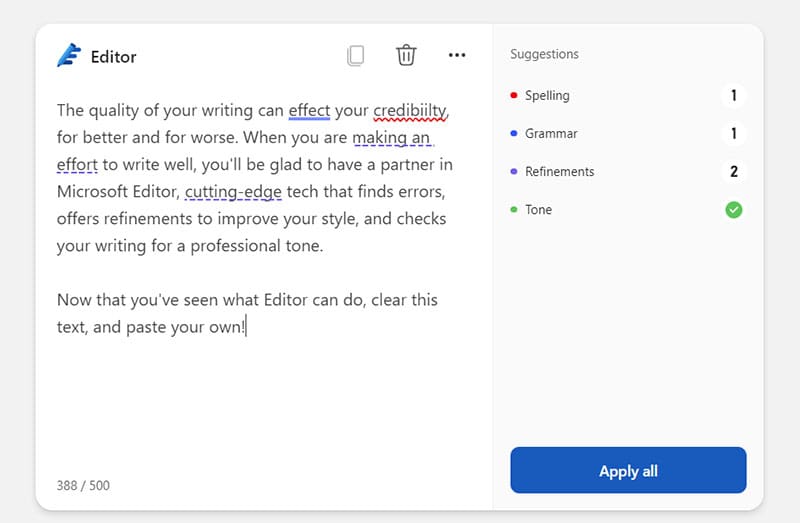
Copilot isn’t the only official MS tool that lets you use AI in Microsoft Word. There’s also Microsoft Editor, which is another AI-powered add-on built-in with the latest releases of Word. However, this tool is mainly focused not on generating content, but on fine-tuning your work. It can spot spelling and grammar issues, for example, or suggest improvements to help with clarity, conciseness, and flow.
Use AI for Word Add-ins to Unlock AI Features Within MS Word
There are also lots of AI for Word add-ins that you can install to Word, almost like browser extensions, to expand its functionality. Examples include the GenText AI Assistant for writing academic-style reports and adding citations automatically, or more niche add-ins, like Robin AI, used by lawyers and other legal pros for reviewing, amending, and understanding contracts.
For a more general AI assistant in Word (and other MS Office apps) consider AI Perfect Assistant. Starting at $99.99 a year, this AI Word add-in is capable of many of the same functions as Copilot. It can generate content, paraphrase, rewrite, translate, and more. It’s available for versions of Word from 2019 onward and you can find it via the MS Word Add-in Store.
You can also find several more AI-based add-ins in the store. Peruse the options and look for high-rated tools for best results.

Use External AI for Word Documents to Build Outlines, Generate Content, and More
You don’t necessarily need to use built-in tools or add-ins to get the benefits of AI in MS Word. Using external AI tools, such as ChatGPT or Gemini, can also help with your content creation. You could, for example, ask ChatGPT to generate an article outline for you, then copy that over to Word and start fleshing it out with your own ideas, or get Gemini to revise one of your Word docs.
Was this helpful?
Last updated on 05 October, 2024
The article above may contain affiliate links which help support Guiding Tech. The content remains unbiased and authentic and will never affect our editorial integrity.