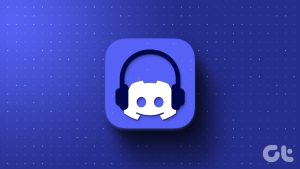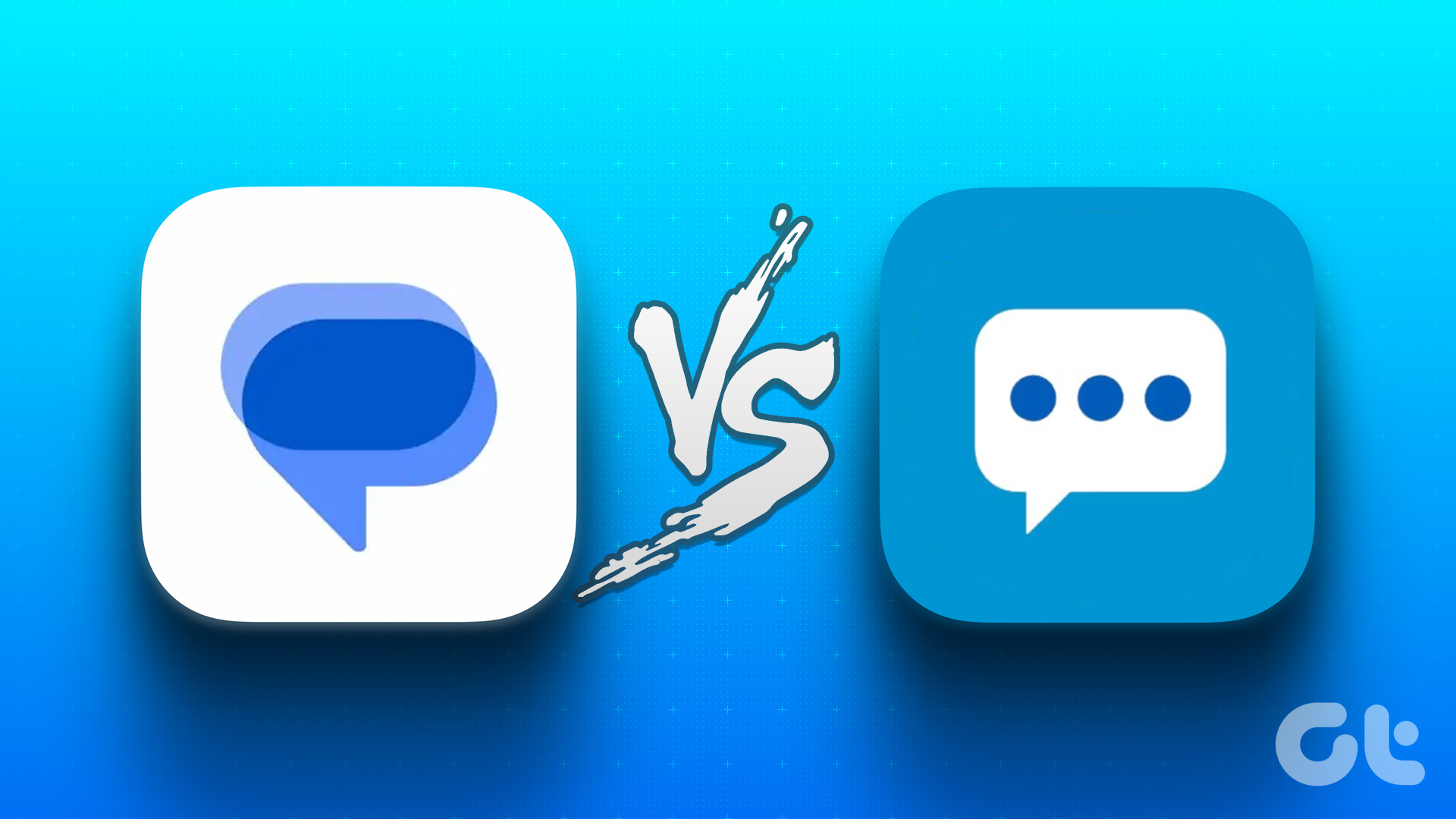I’m really not a fan of AI. Okay, wait! That may be a bit too much. Putting AI everywhere is what irks me. For some reason, it has arrived in my Messages app as well. So, I put it to the test and see what it could do that I couldn’t do myself when doing a basic task like messaging someone.
Accessing Gemini in Google Messages
There are 3 ways to access Gemini in the Messages app:
Step 1: Tap on the Gemini icon above the Start Chat button.
Step 2: Open the Gemini chat thread. You can pin it to the top for faster access.
Step 3: Tap on Start Chat and select Gemini.
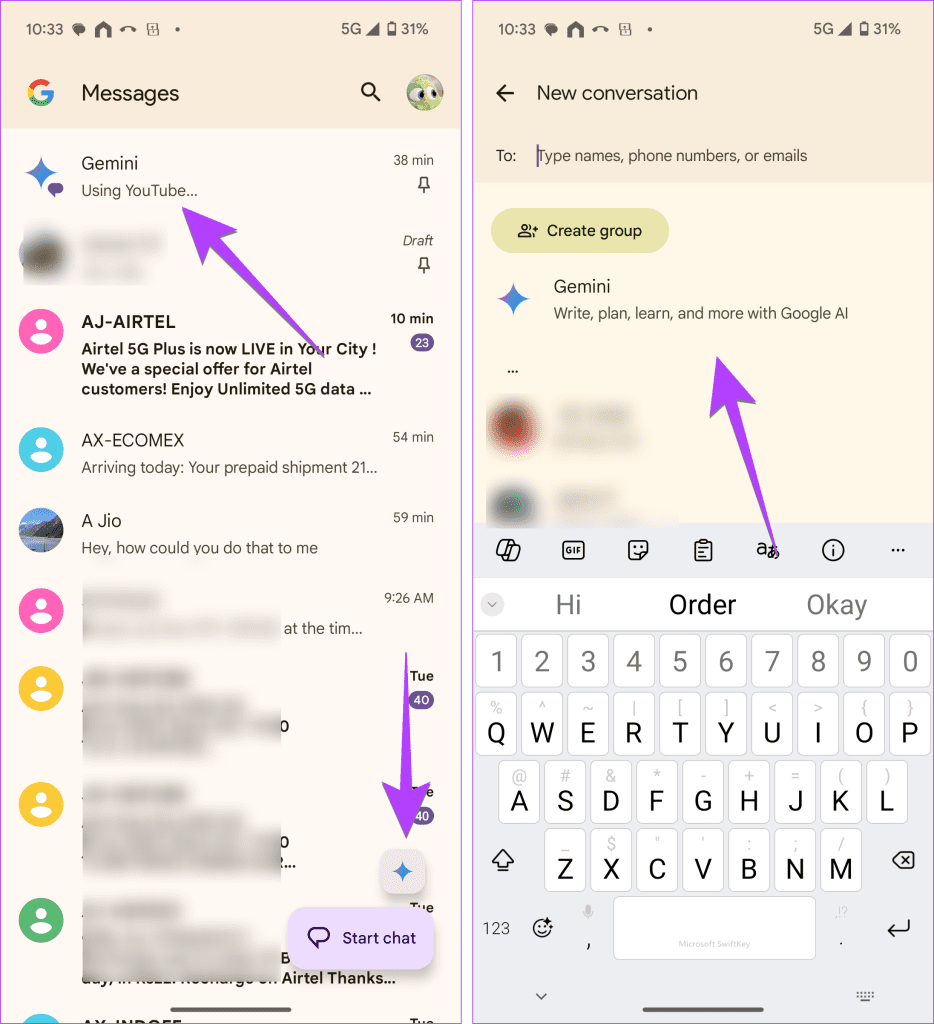
I use the Gemini icon above the Start Chat button to talk to it. But pinning it to the top is a faster way to access it.
Using Gemini in Messages Left Me Disappointed!
Once you open Gemini in Messages, you will see a familiar interface like any other chat thread. Type your query in the typing box at the bottom. You can add emojis and attach images to your questions, and Gemini will answer them instantly in the same thread.
For instance, I asked the following question (check screenshot) to Gemini, and here’s what it had to say. While the responses are good, I feel I wouldn’t reply like that to a friend. Maybe an emoji or some personal touch would have elevated the response.

No Special Features for Messages
I was expecting Gemini to be built for Messages. It could answer queries regarding messages. For instance, tell me my phone bill details from my SMS. Or, find the recent coupon code sent by Amazon. But unfortunately, it can’t do that yet. Furthermore, Gemini can’t be accessed within individual chats as well. Well, at least we could have that. But no. Not even that!
Basically, what I felt is Gemini doesn’t have any special capability for Messages. It’s just the regular Gemini accessible from within the Messages app.

Tip: If you are thinking why is my Gemini chat screen pink, you can customize its theme. Tap on the three-dot icon inside the Gemini chat and select Change Colors.
Pros:
- Can generate images.
- Can attach images to find more information about them. You can do that using Circle to Search as well, but Gemini offers more insights on the image.
Cons:
- Messages aren’t end-to-end encrypted.
- Doesn’t work in individual chats.
- Doesn’t answer SMS-related queries.
- Cannot be accessed using the web version of Messages.
Requirements to Use Gemini in Messages
Your phone must meet the following requirements to use Gemini in Google Messages:
- It should be an Android phone
- RCS chats must be turned on
- 6GB of RAM or higher
- Supported language
- The latest version of the Messages app
- Personal Google account. Doesn’t work with Family Link or Google Workspace account
- You must be 18+
Get Rid of Gemini
I may keep Gemini in the Messages app as the little icon doesn’t bother me much. But if its presence annoys you, tap the profile picture icon at the top, select Messages Settings > Gemini in Messages > turn off the toggle for Show Gemini Button.
If Gemini has hijacked your Google Assistant too, learn how to switch back to Google Assistant.
Was this helpful?
Last updated on 26 August, 2024
The article above may contain affiliate links which help support Guiding Tech. The content remains unbiased and authentic and will never affect our editorial integrity.