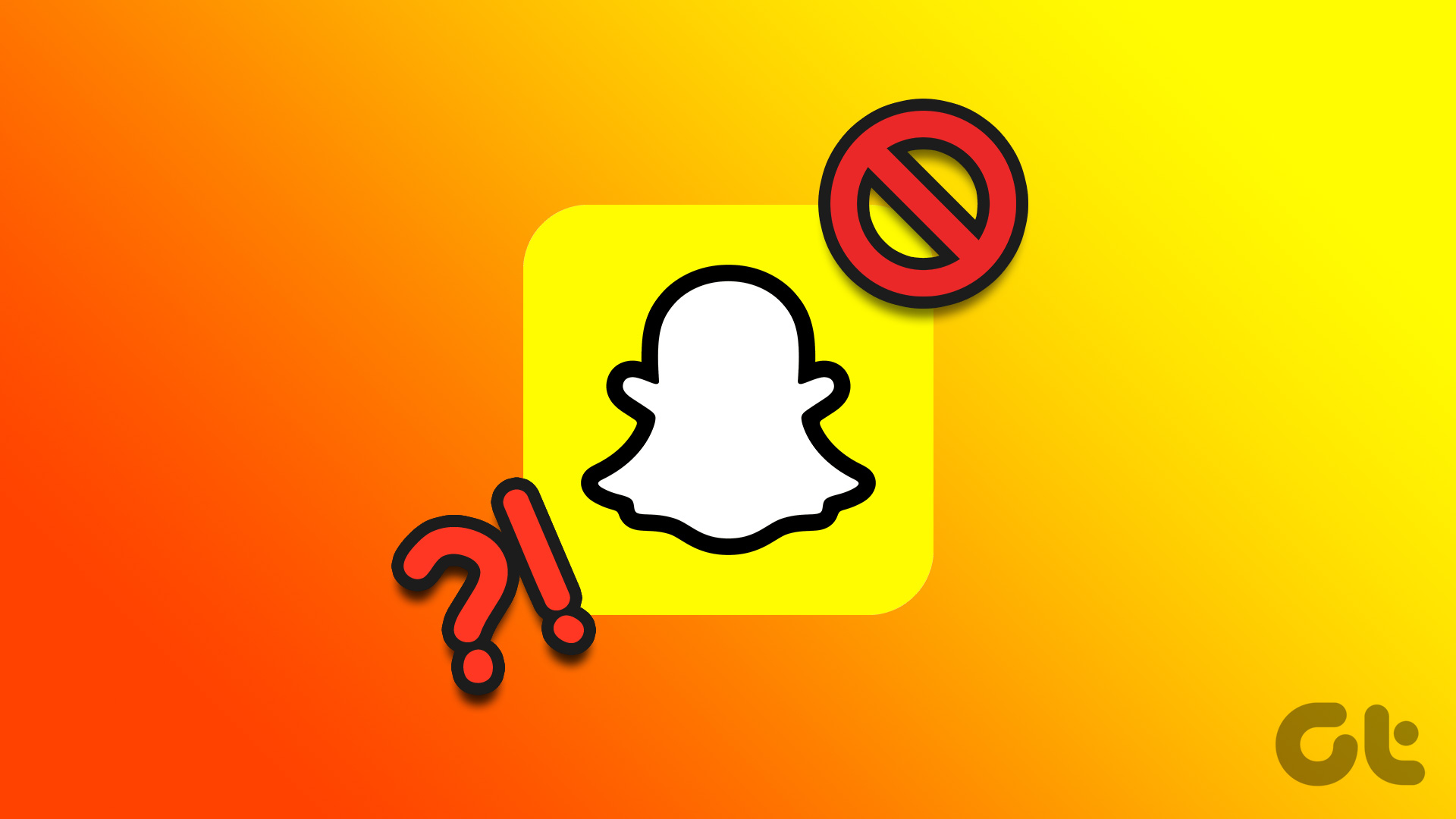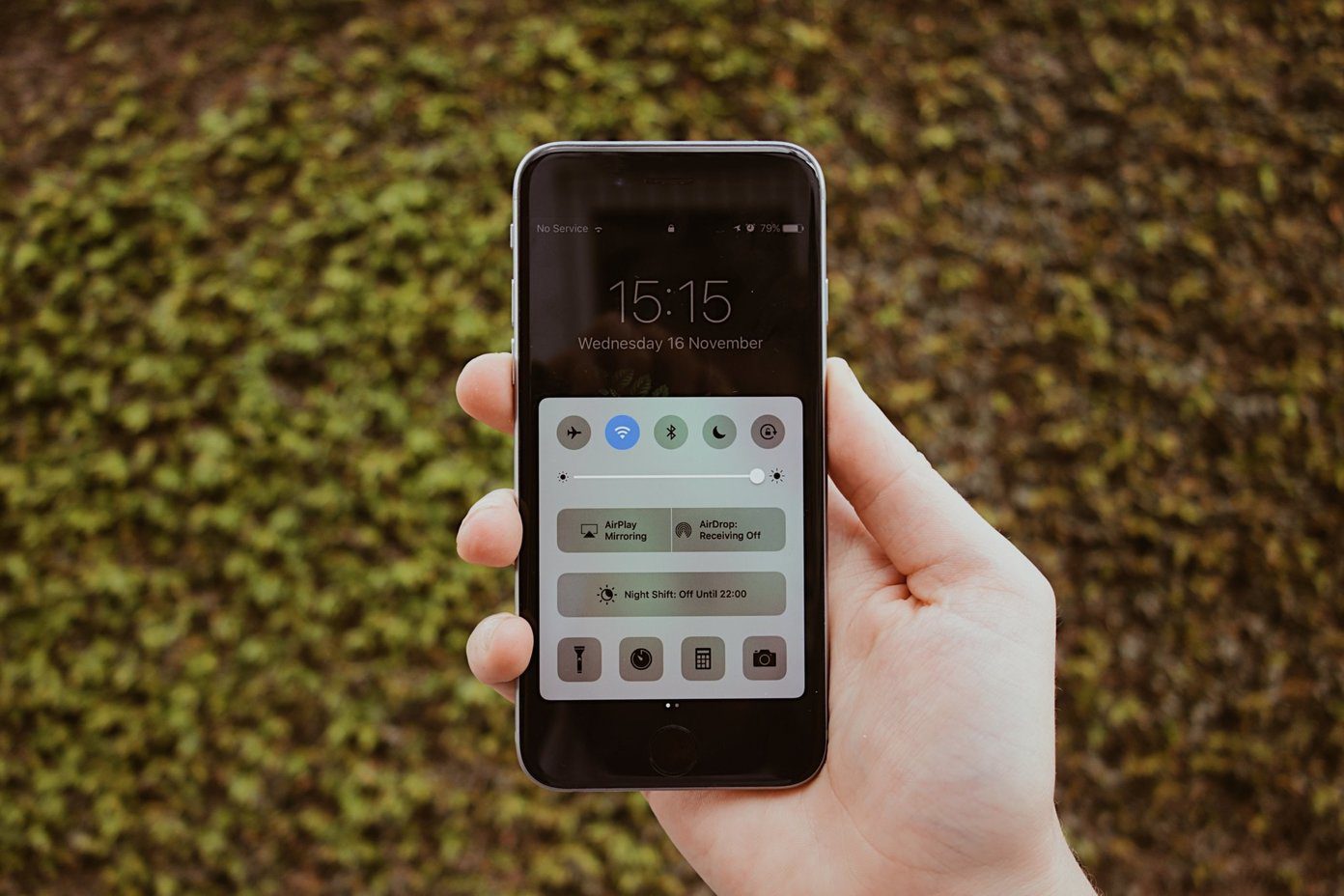Method 1: Check the Chat Bubble Color
- The green chat bubble is the first indication of you being blocked by someone on iMessage. Whenever you send an iMessage, the chat bubble should turn blue.
- This confirms that your text has been sent as an iMessage to the receiver. It also implies that the receiver has enabled iMessage.
- If that’s not the case, despite subsequent attempts, it means that you have been blocked.
Tip: You can take a look at our post to learn more about the differences between a text message and iMessage.
Method 2: Look For Read Receipts
The next way is checking the Read Receipts. Just like on WhatsApp, you will see the Delivered and Read notifications below your iMessage. When it says ‘Read’, it means that the receiver has opened your iMessage. That said, when a Text Message is sent instead of an iMessage, you don’t see the Read Receipt i.e. Read under the message bubble. That’s not the case when text messages are received and read on Android phones, though.
Method 3: Try to FaceTime Your Contact
If you think you have been blocked on iMessage, another reliable method to confirm this is by FaceTiming the contact. When you block someone on iMessage, ideally you should not be able to FaceTime that person.
Method 4: Check Do Not Disturb Status
When your contact switches to Do Not Disturb, the chat window will show the Moon Icon. This means that your contact has silenced iPhone notifications. This also means that your contact hasn’t blocked you on iMessage. You can also silence notifications using Focus Mode on your iPhone.
Method 5: Check Your iMessage Status
The iMessage service may be inactive on your iPhone or not working properly due to network issues. We suggest switching to a 5G or a Wi-Fi network for improved speeds. After that, here’s how you can check your iMessage status.
Step 1: Open Settings > Messages > Enable iMessage.
Step 2: Tap on Send and Receive and then select your mobile number for sending the iMessage.
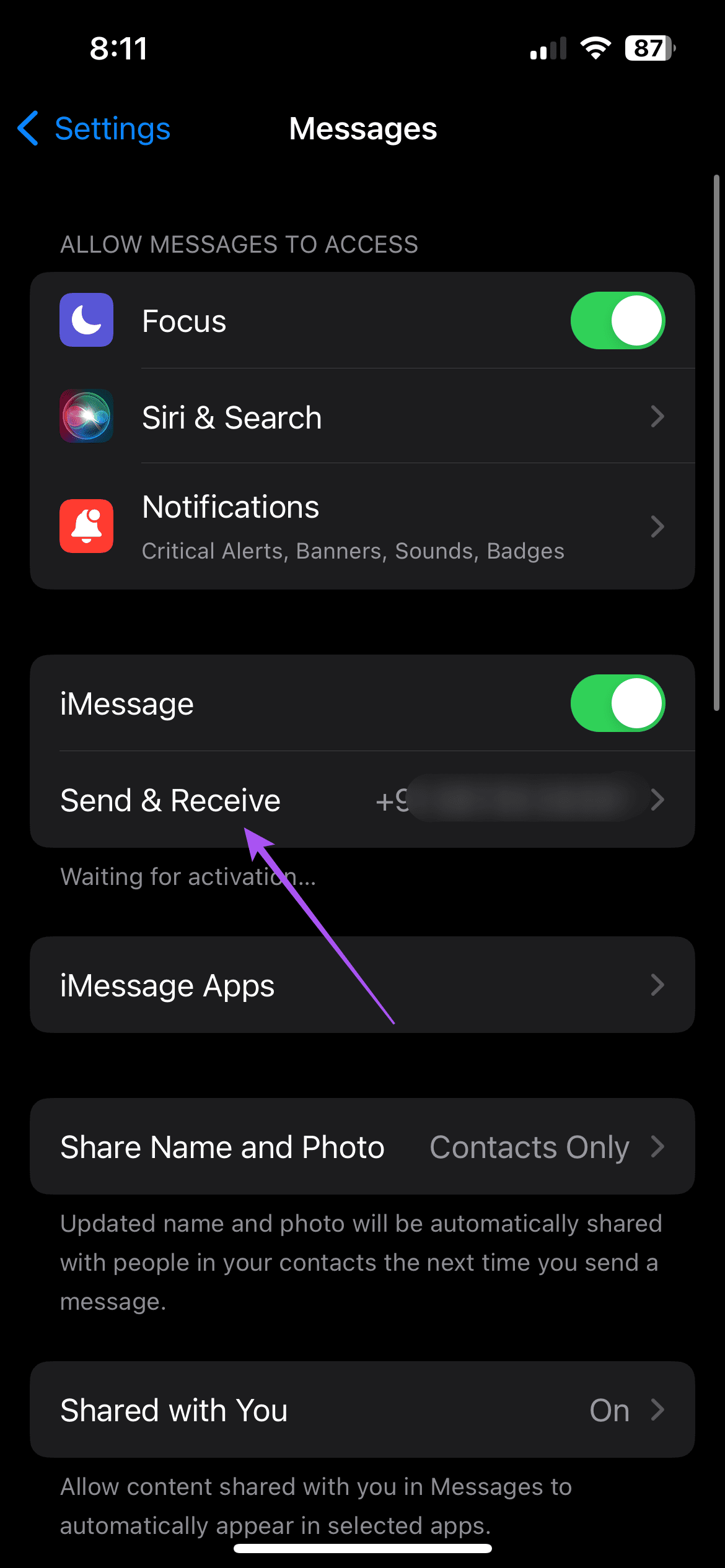

If you send iMessage from your iCloud ID, it is possible that your contact might not recognize you and stop responding.
You can also visit the official Apple System Status page to check if iMessage services are working fine.
Method 6: Check Without Sending a Message
We suggest placing a call after disabling Caller ID. It is a built-in feature that displays your phone number on your contact’s iPhone when you make a call. If you disable it, your contact’s iPhone screen will display ‘Unknown Number’ when you are calling. Here’s how you can go about it.
Open Settings > Phone > Show My Caller ID > Disable the feature.


In case the option of ‘Show My Caller ID’ is dimmed out and you can’t disable it, contact your carrier and confirm if your Called ID is active.
Method 7: Check Other Social Media Apps
If your contact is not responding to your calls, you can also check on other social media apps like Facebook and Instagram if you have been blocked. You can message your contact on these apps where you are connected and see if you are still on the friend list.
Was this helpful?
Last updated on 28 August, 2024
The article above may contain affiliate links which help support Guiding Tech. The content remains unbiased and authentic and will never affect our editorial integrity.