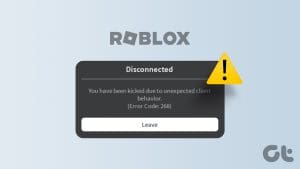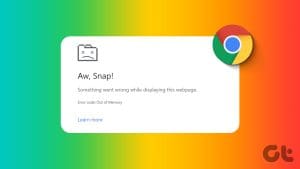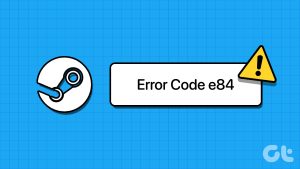Roblox is one of the most popular online games, with millions of active users worldwide. Because of its sheer number, it’s no surprise to see occasional errors. While the team always ensures an uninterrupted experience, some errors might still affect your session. One such issue is the Roblox error code 267. In this guide, we will explain what it is and how you can get around it.

When you see “You were kicked from this experience (Error Code: 267)” on Roblox, it usually means that you have been banned from that particular experience. This usually happens if you violate any rules. Thankfully, you can fix these issues. Let’s jump to the fixes.
1. Wait for the Ban Period to Finish
Usually, bans within experiences in Roblox won’t be permanent. They will be removed after a certain period. You can try checking after an hour or two or even after some days. You will usually be informed why you were banned and how long the ban might last on some occasions.
2. Contact Experience Developer
If you believe in second chances or if the ban was a mistake, you can appeal it to the developer. Here’s how you can contact the experience developer in Roblox:
Step 1: Open Roblox and login to your account.
Step 2: Choose the experience and click the developer name/group name under the experience name.

Step 3: Click the Message button and send the message explaining why you were banned and why you should be unbanned.

If you see the Message option greyed out, check if they have linked other ways to communicate with them or if they are part of any groups in Roblox. Ensure to mention why you are messaging them, and always be polite.
3. Try Joining Another Experience
Since error code 267 means that you are banned from that particular experience, you can still get into other experiences unless you are banned entirely from Roblox. You can easily find similar or interesting experiences waiting for you to try.
4. Check Internet Connection
If you see the “failed to load data” message in Roblox associated with error code 267, it can also occur because of an unstable internet connection. You can quickly check your internet stability using the link below or any other internet speed tester.
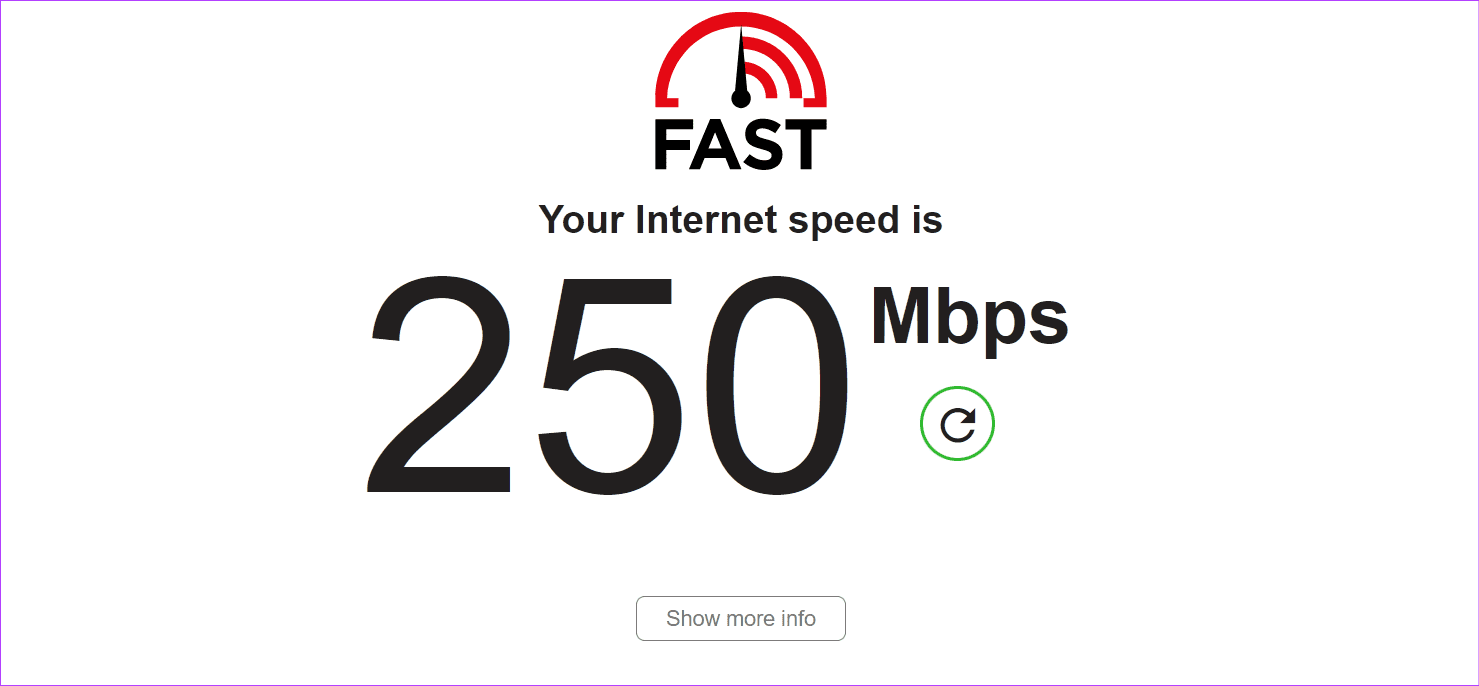
If it says that your internet connection is not fast or unstable, restart your modem or router, switch to another Wi-Fi network, or contact your ISP. You can upgrade to a faster plan or a different ISP and check if the issues are fixed.
5. Check if Roblox Is Down
You might also be kicked out of an experience and see error code 267 because of some Roblox server errors. This can happen because the server might be undergoing maintenance or is facing some issues. You can use the following link to check the Roblox server status. If it’s running as usual, move to the below fixes. If not, wait for Roblox to fix the issue.
6. Remove Recently Installed Browser Extensions
Browser extensions or add-ons can sometimes interfere with the functionality of Roblox and can cause error code 267. You can fix this by turning off any suspicious or recently installed extensions or add-ons, especially those related to Roblox. You can use the following links to remove the extension for your browser:

7. Remove Any Mod or Recently Installed Applications
Many experiences in Roblox are against cheat or any other applications affecting the gameplay. Hence, if you use any trainers or cheat software in Roblox, it’s best to uninstall those programs immediately. You can check our guide on uninstalling these programs:
For Android users, follow these steps. The steps might change depending on the smartphone you use.
Step 1: On the home screen, hold the app you want to uninstall > choose App info.
Step 2: Choose Uninstall.


Step 3: Tap OK to confirm.

8. Disable Antivirus or Windows Defender
While Windows Firewall or any other third-party antivirus software is assigned to protect your PC from potential malware or hacking attacks, these programs can sometimes also prevent some programs from working correctly.
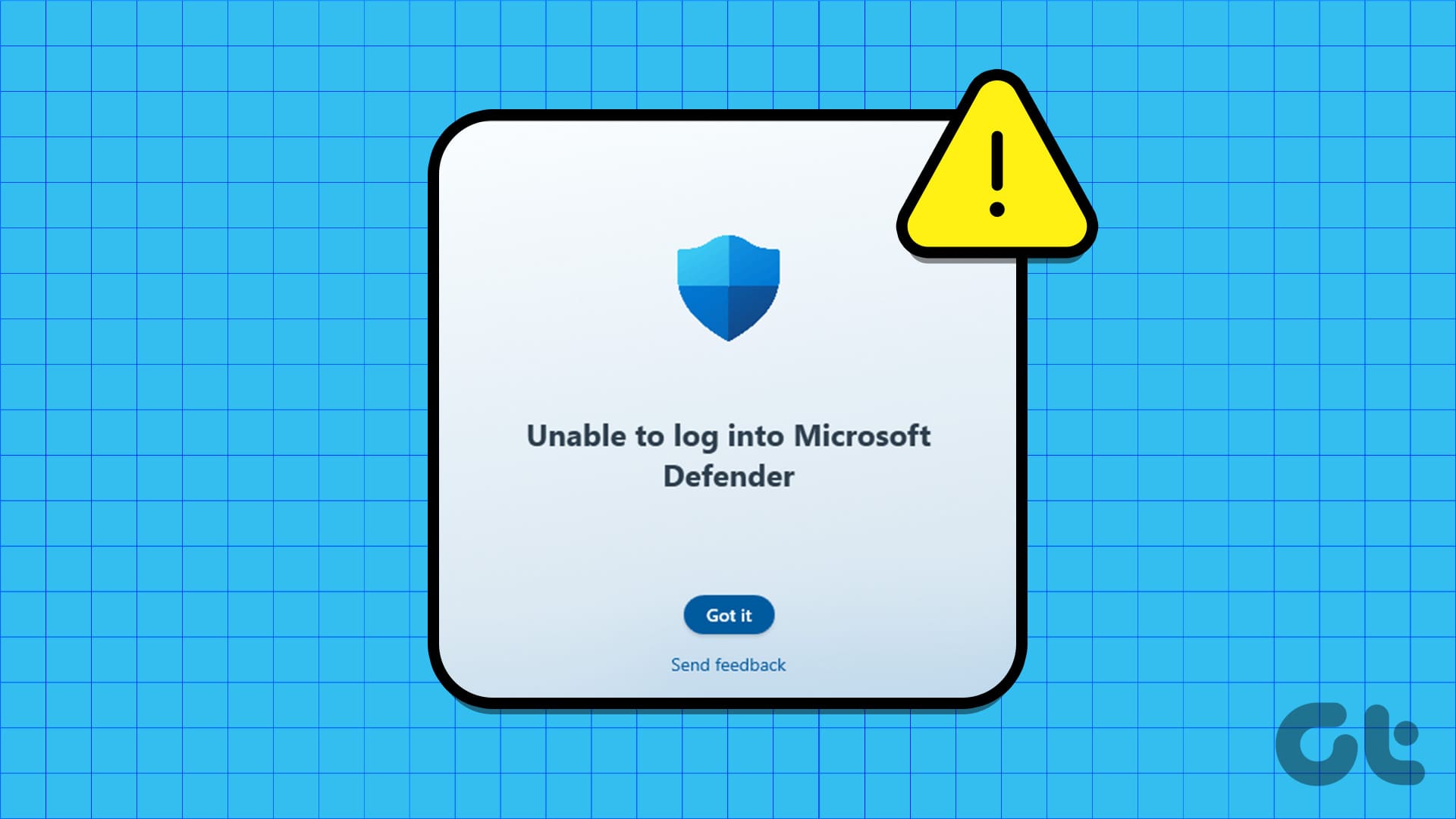
This can be the reason you see the Roblox error code 267. You can easily fix this by disabling Windows Defender or other antivirus software. While at it, try disabling Windows Firewall and check if you are still facing the issue.
9. Log Out and Log In
You can end a session in Roblox by logging out. This will clear any temporary files causing the “You were kicked from this experience” error message in Roblox. The steps are mostly the same for other devices:
Step 1: Open Roblox and click the Settings option from the top right corner. The option is at the bottom right of the Roblox app on Smartphones.
Step 2: Click Log out. When asked, click Log out again to confirm.
Step 3: Enter your credentials and tap Log In once you log out.

10. Log Into Another Device
Sometimes, the issue can be specific to the device you use. Thankfully, you can get around this by logging into another device. For Roblox web users, try to log in using your browser’s incognito mode.
11. Create a New Roblox Account
Roblox might block your account by violating any rules, so, it’s best to create a new account and check if you are still facing the issue. Yes, you must start from scratch, as you can’t transfer your account progress to this new account.
However, ensure you do not violate rules to prevent the error code 267 in Roblox.

Play Roblox Uninterrupted
Now that you know about Roblox error code 267, we hope this guide helped you resolve the issue. Like every application, Roblox also has a strong set of rules to maintain the safety and comfort of the users. Happy gaming!
Was this helpful?
Last updated on 15 January, 2024
The article above may contain affiliate links which help support Guiding Tech. The content remains unbiased and authentic and will never affect our editorial integrity.