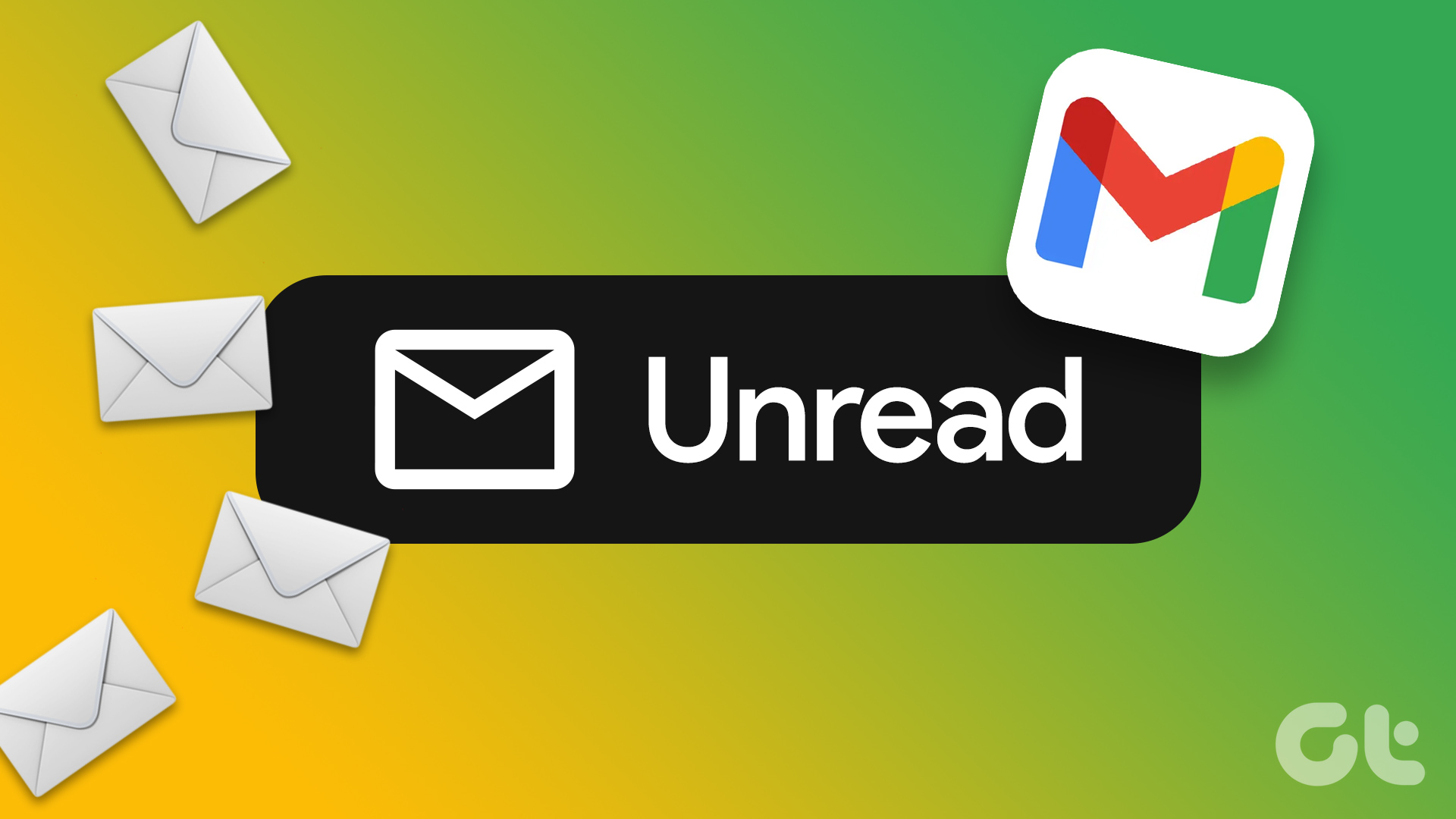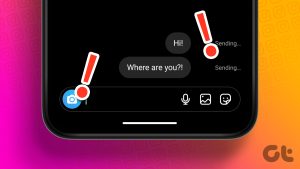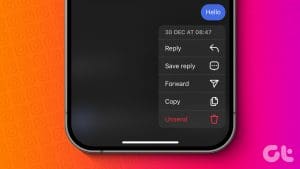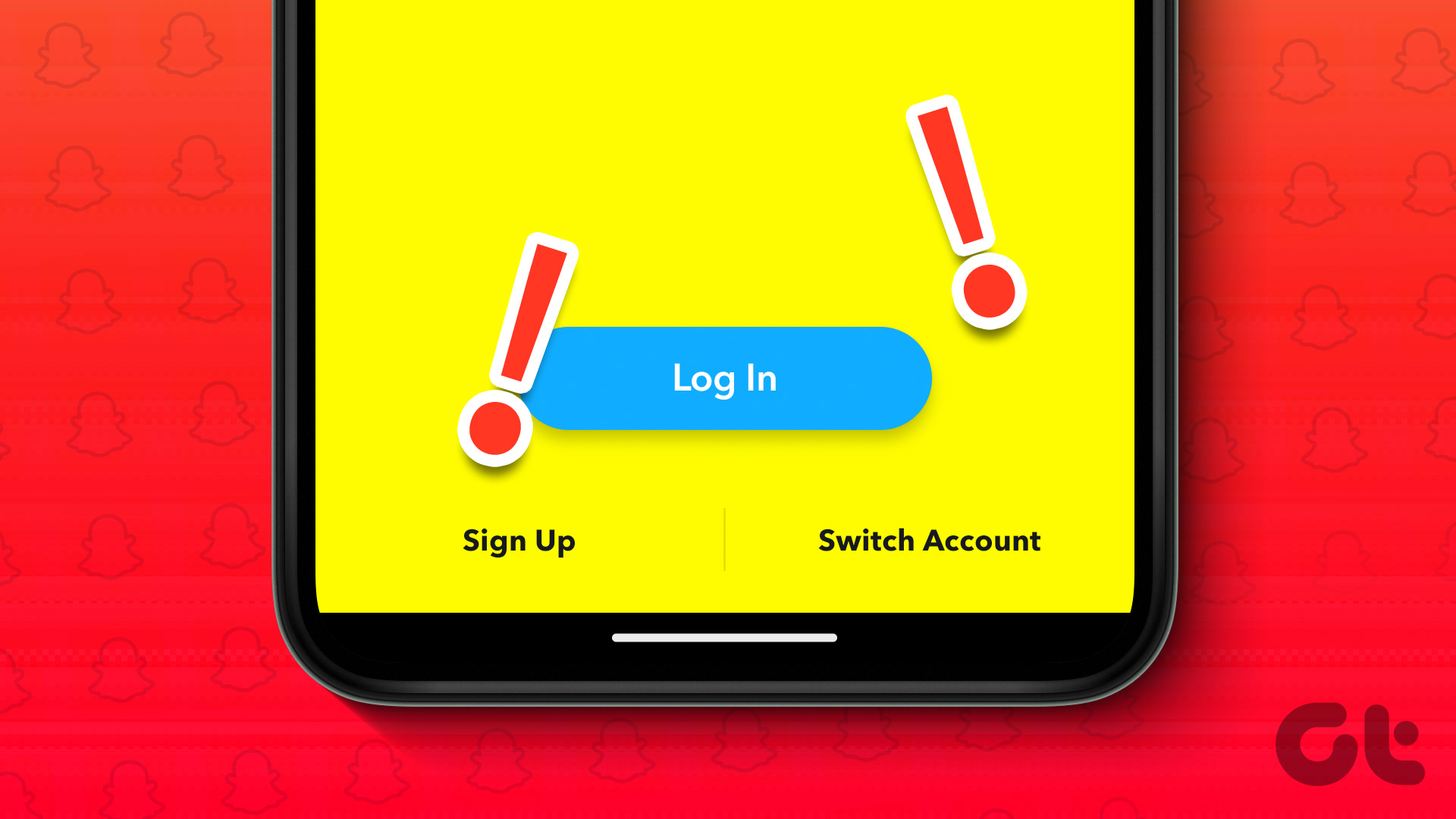Using Instagram’s Direct Message feature, anyone can send a message straight to your inbox. This can be helpful if you want to talk about something privately or share good old reels. But what if you accidentally opened a message while scrolling? Here’s how you can unsee or unread that message on Instagram.
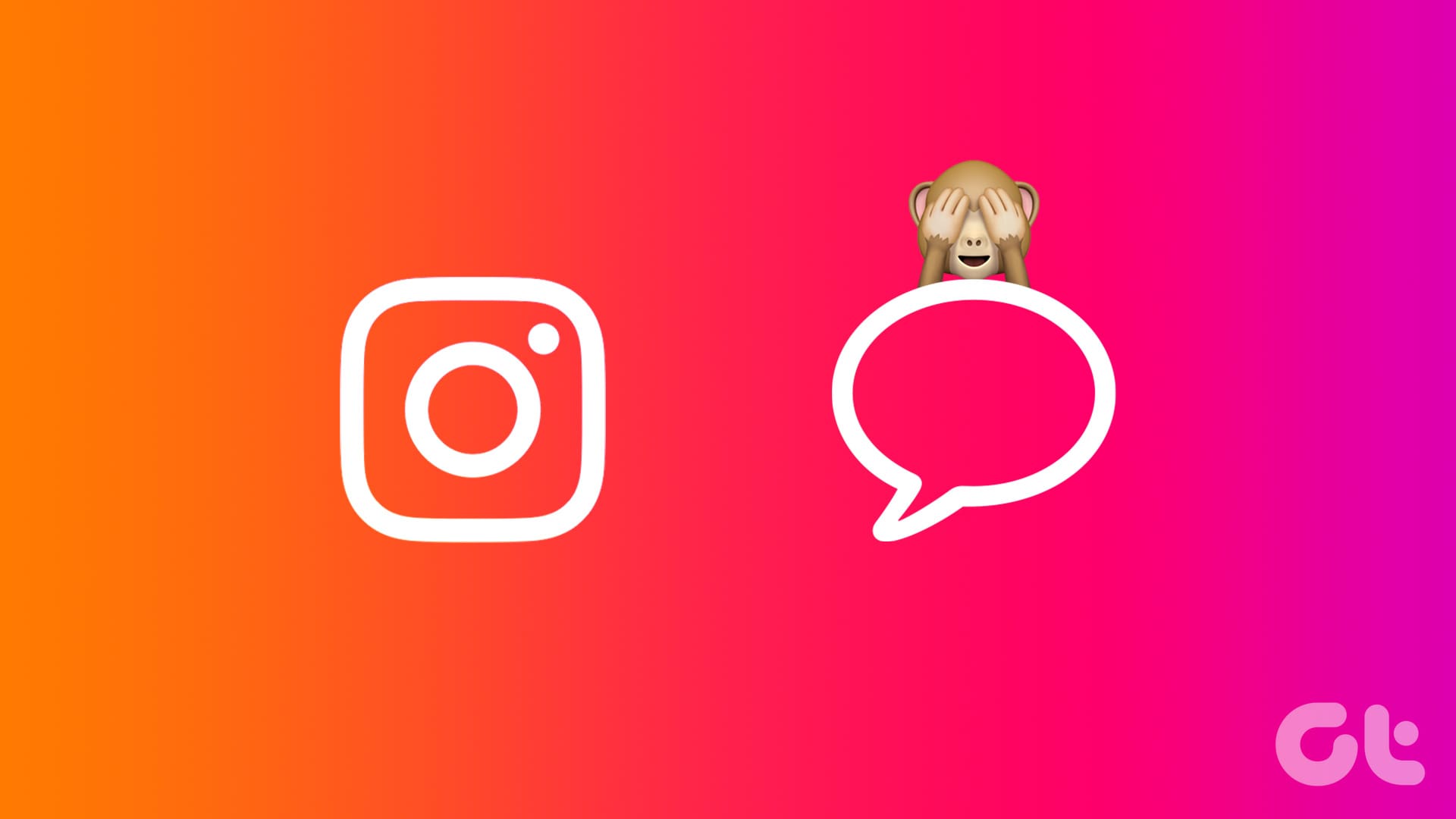
Marking a message unread can help track who you have replied to and who is left. This can be especially useful if you’re using Instagram for your business. Unseeing a message ensures the other person doesn’t find out the message has been read, giving you more time to respond. But can you unsee or unread messages on Instagram? Let’s find out.
Can You Unread or Unseen a Message on Instagram
No. Currently, there is no way to mark a message as unseen on Instagram. However, you can mark a message as unread using an Instagram business account. But this will only be done for you and not for the other user.
How to Mark Messages as Unread or Unseen on Instagram
Well, there are workarounds. You can use the restrict feature, turn on Airplane Mode, or use another app to make this happen. For more details, here’s a step-by-step look.
1. Using Instagram Business Account
As mentioned above, if you’re using an Instagram business account, you can use the menu options to mark the message as unread on Instagram. However, this will only mark it unread for you. The other user will still see the read notification. Follow the below steps to do it.
I. Using the Long-Press Option for a Single Chat
Step 1: Open the Instagram mobile app and tap the Message icon.
Step 2: Then, long-press on the chat you wish to mark as unread.

Step 3: Once the options appear, tap on Mark as unread.

II. Using Menu Options for Multiple Chats
Step 1: Open Instagram and tap on the Message icon in the top-right corner.
Step 2: Then tap on the three-dot icon. Here, tap on Select chats.

Step 3: Now, select the chats you wish to mark as unread.
Step 4: Once done, tap on More.
Step 5: Tap on Mark as unread.

This will instantly mark the selected chats as unread in your chat window on Instagram.
2. By Turning on Airplane Mode
Turning on Airplane Mode on your phone effectively disables all communications, including Wi-Fi and Mobile Data. This ensures Instagram isn’t notified of the message being read. However, this is a temporary method, as there’s a good chance the read notification will be sent once you turn off Airplane Mode. To stop that from happening, uninstall and reinstall the Instagram app.
Please note this method proved to be intermittently successful. Follow the below steps if you’d like to give it a try on your Android device.
Step 1: Pull down from the top of the screen to open the Quick Settings menu on your Android device.
Step 2: Now, tap on Flight mode and wait for the airplane icon to appear.

Step 3: Once done, open the Instagram app and tap on Messages.
Step 4: Now, tap on the message you wish to read.

Step 5: Once you have read the message, exit the Instagram app. Then, long-press on the app icon and tap on Uninstall.
Step 6: Tap on OK to confirm. Wait for the app to finish uninstalling.

Step 7: Once done, go to the Google Play Store and reinstall the Instagram app. Sign in again to access your Instagram account.
This should ensure the message remains unread despite previously opening it. You can also enable Airplane Mode and read the message on your iPhone. However, upon testing, we found that once you uninstall and reinstall the Instagram iOS app, there’s a good chance the message will be marked as read. So, you can use the following method.
3. Restricting the Account
When you restrict an account on Instagram, it not only moves to a different section but also restricts some of its functions. This includes the ability to read a message while it remains unread for the other user. However, while you continue receiving messages from the restricted user, you can’t respond to them. Here’s how to do it.
Step 1: Open the Instagram mobile app and tap on the search icon.
Step 2: Type the name of the account or user you wish to restrict in the search bar and tap on it from the search results.

Step 3: Once the page opens, tap on the three-dot icon. Then, tap on Restrict.

Step 4: Now, go back to your main Instagram page and tap on the Message icon in the top-right corner.
Step 5: Here, tap on Requests.

Step 6: Tap on the user and see their messages.

Please note that once you unrestrict their account, all the messages will be marked as read. So, use this feature with caution.
4. Using Third-Party Apps
You can connect your Instagram account with a third-party app, like DM Pro, and read the message through that app instead. This will keep the original message unread and unseen. However, doing this can expose your Instagram and any other linked account’s details to the third-party service. Hence, we don’t recommend this method.
FAQs for Setting Messages as Unseen or Unread on Instagram
No. If you have Instagram notifications turned on, pull down the notification window to see new messages. This will keep them unread on Instagram.
Since there is no official way to unread messages, Instagram will not send notifications if you unread or unsee a message.
Unseen or Unread Instagram Messages
The ability to unsee or unread messages on Instagram can help differentiate chats, especially if you accidentally open it the first time. We hope this article helped you do that. Alternatively, consider reading your Instagram messages without being seen to ensure the read notification is not sent in the first place.
Was this helpful?
Last updated on 07 February, 2024
The article above may contain affiliate links which help support Guiding Tech. The content remains unbiased and authentic and will never affect our editorial integrity.