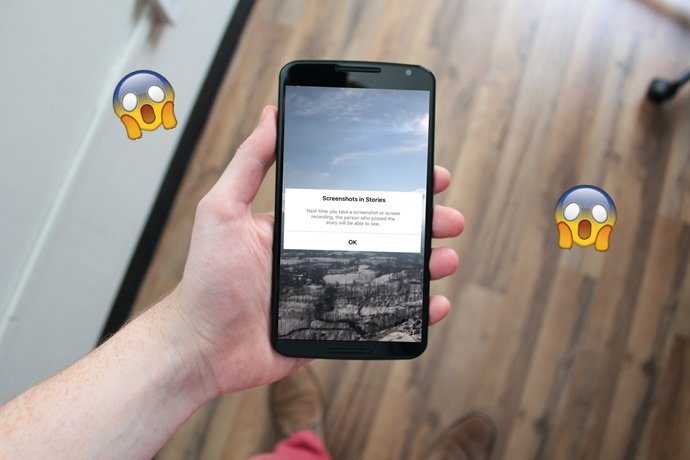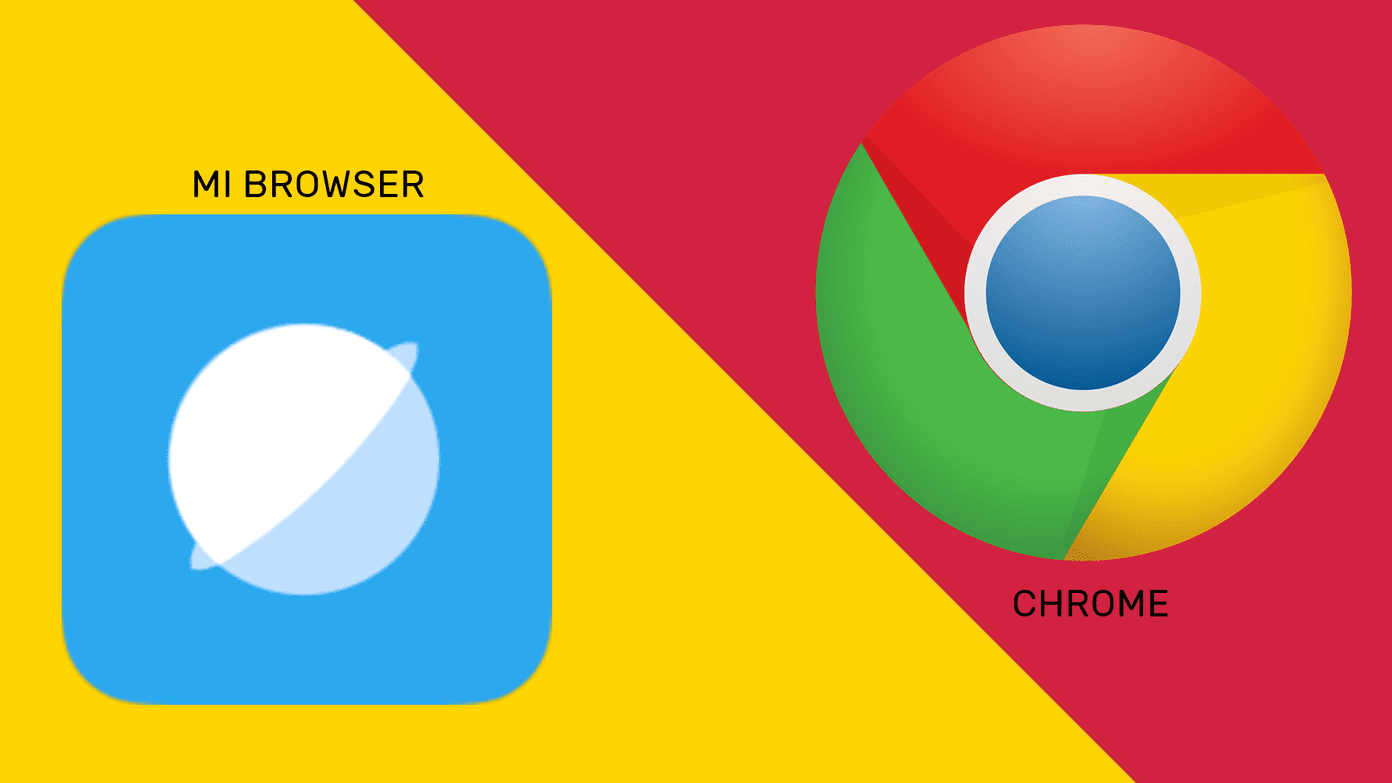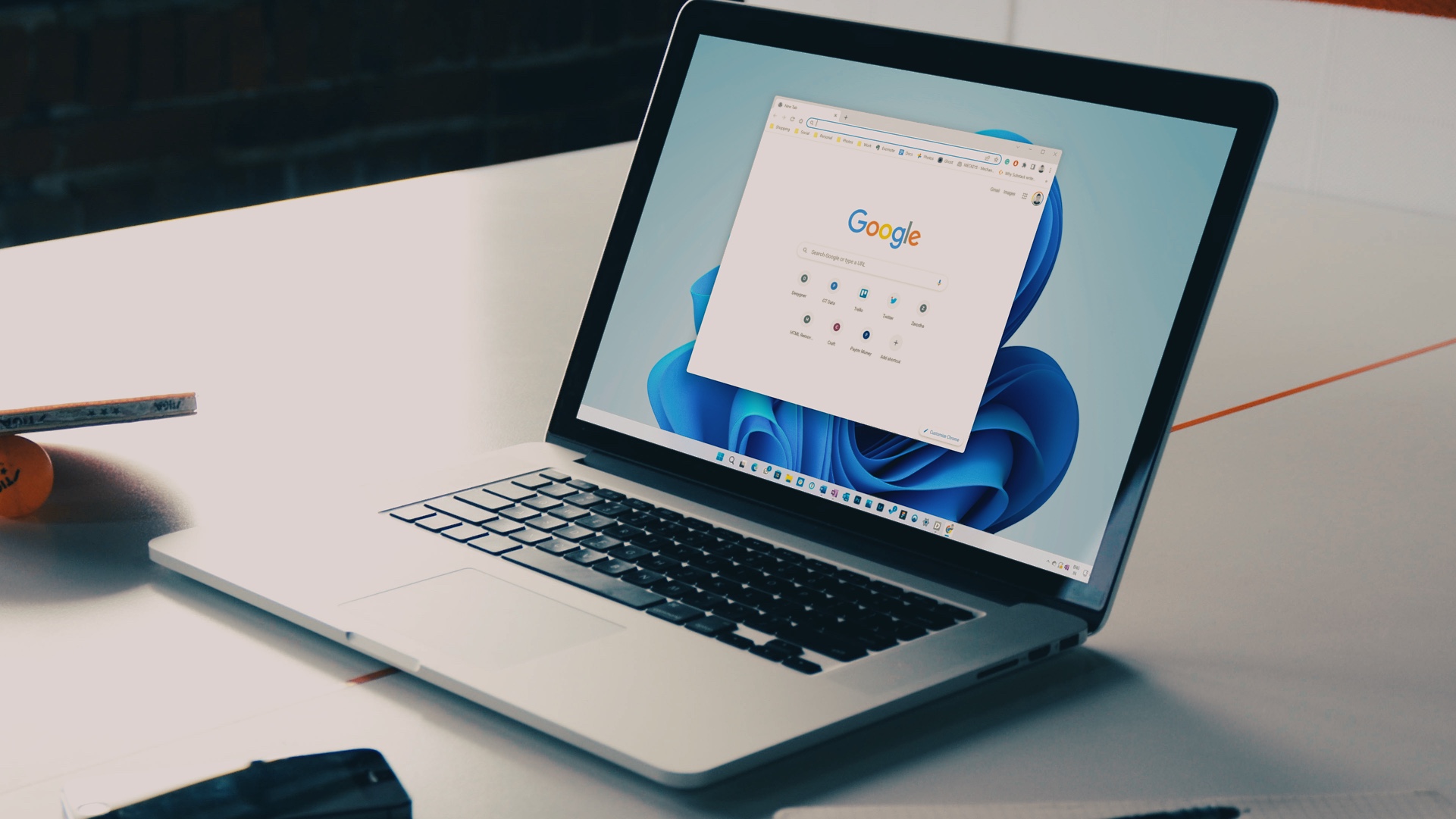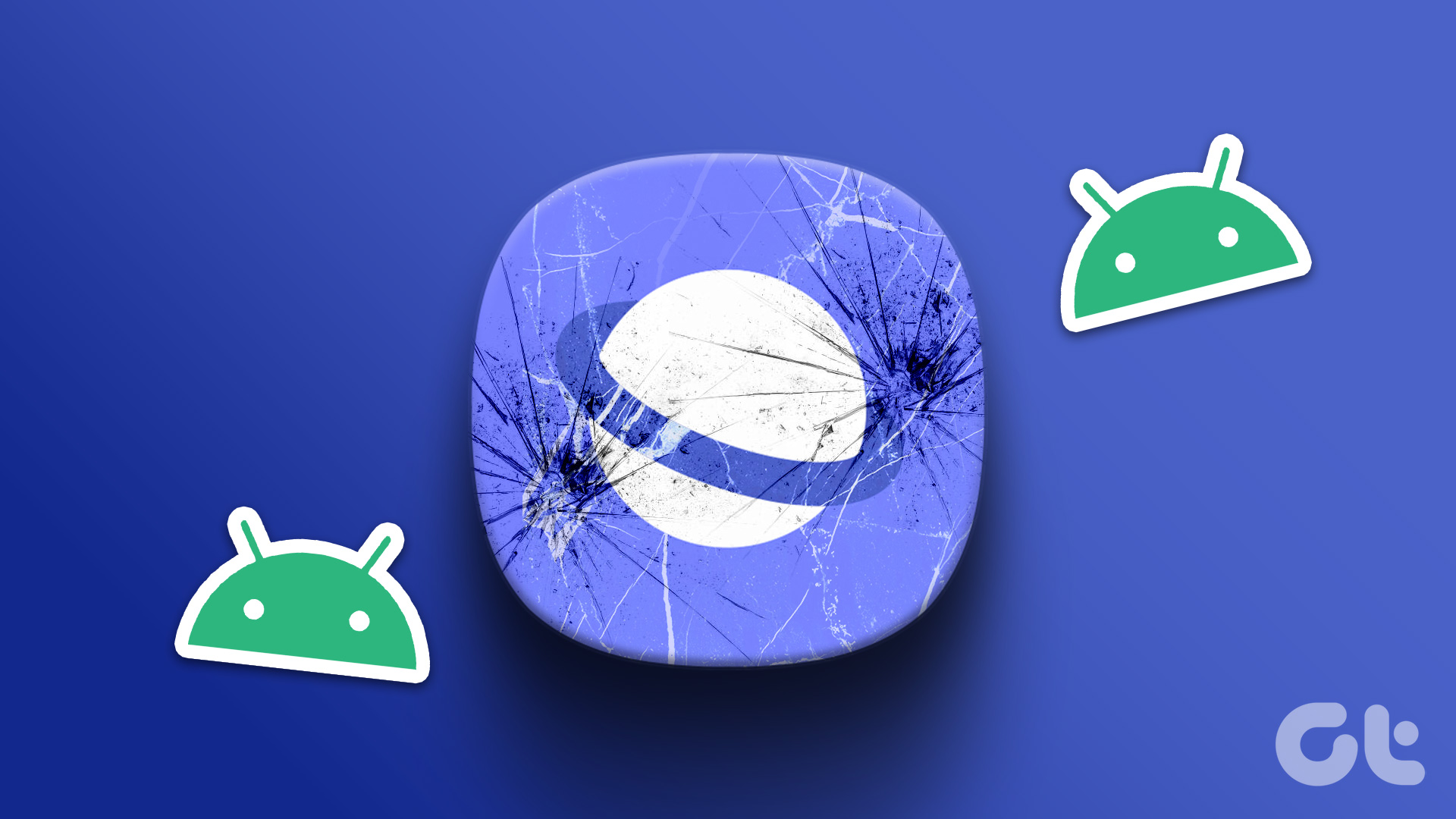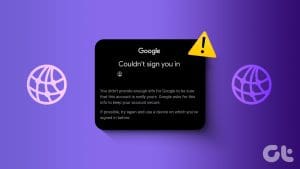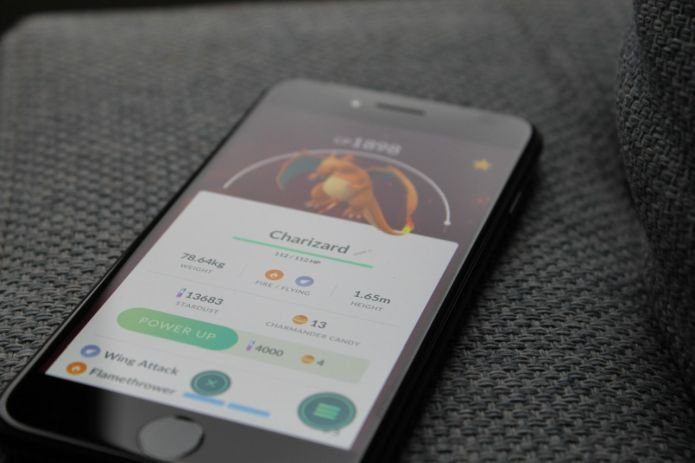The Google Play store is chock-full of browser apps, all of which boast of a single stand out feature that differentiates them from the rest. But most users make do with Google Chrome, because that’s what comes pre-installed on a vast majority of Android devices.
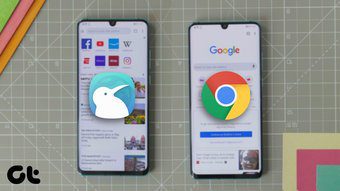
However, many users swear by alternatives like Opera, Firefox, and most recently Kiwi, which offer some amazing functionality that you won’t find on Chrome. In this article, we’ll be taking a close look at the Kiwi Browser to see if it has what it takes to replace Chrome on your phone.
App Size
Let’s kick things off with the size of both the apps. On my OnePlus 5, Google Chrome takes up 204 MB, while Kiwi Browser takes up just 139 MB.
User Interface
Next, let’s talk about the user interface. The chances are that you’re already familiar with Chrome’s interface — it’s clean, minimal, and has all the useful things right on the home page. You get access to the Google Search bar, links to all of your most frequently visited pages, along with a selection of articles curated just for you.
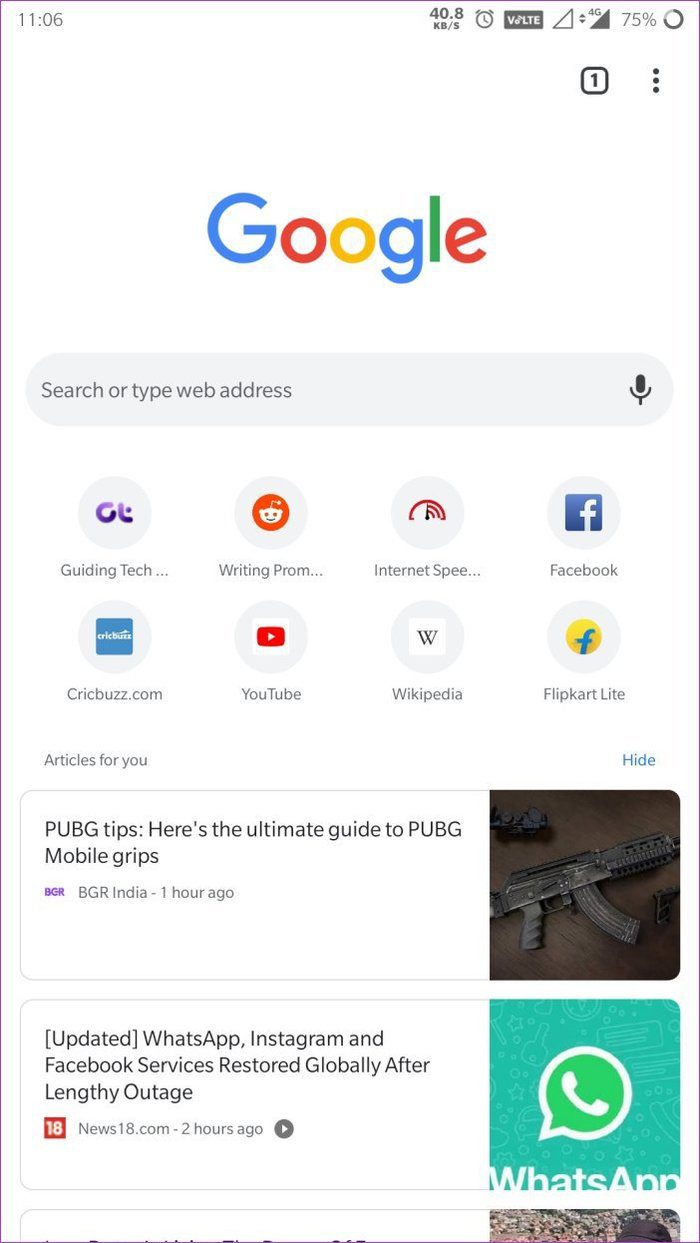
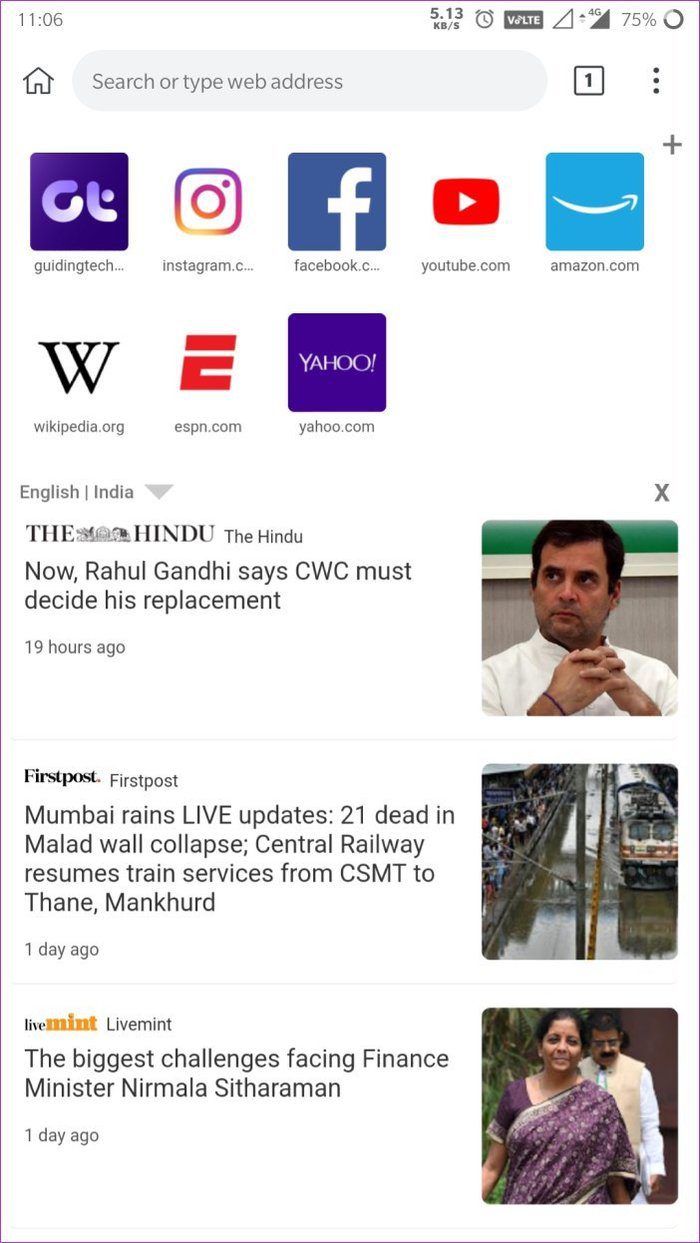
With Kiwi, you get pretty much the same deal. Wondering why? Well, it’s because Kiwi is a Chromium-based browser that is built on the same base as Chrome. It also has a Search bar at the top, a couple of links to frequently visited websites, and a few articles.

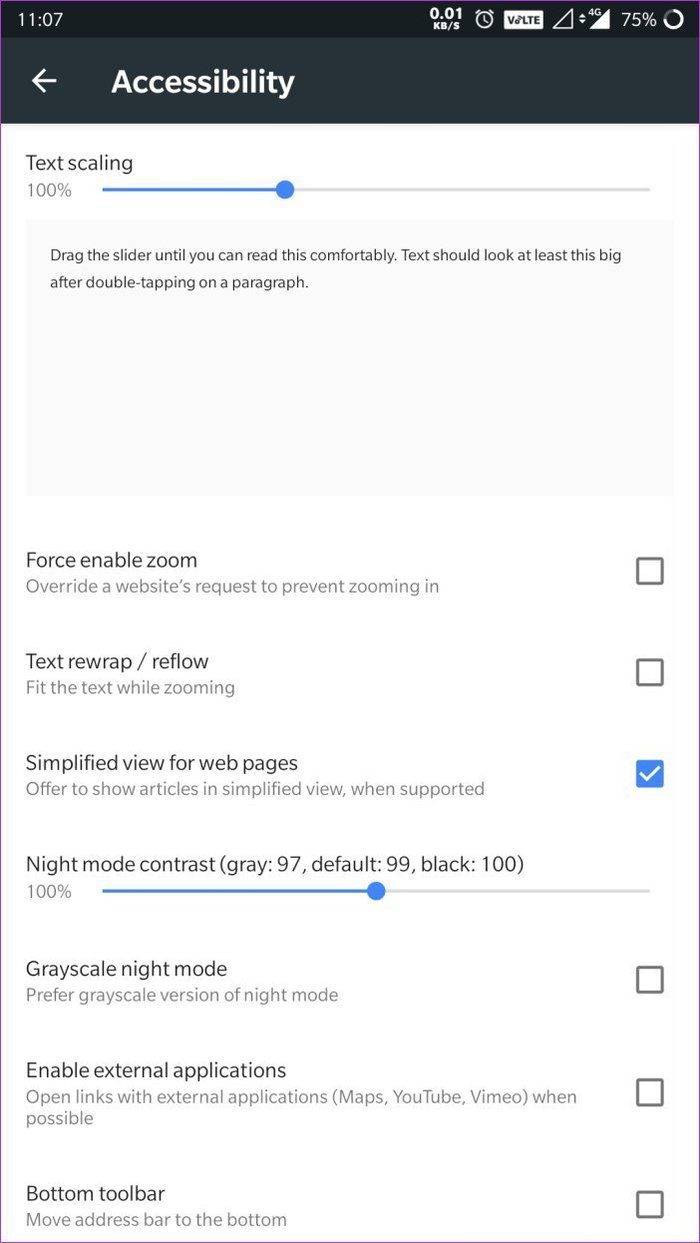
What differentiates the two browsers are the customization features. Chrome naturally doesn’t offer many by default, allowing you to just change the text scaling.
On the other hand, Kiwi offers a bunch of customization options, allowing you to move the address bar to the bottom, add a hand button to reach the top of the screen, swipe from the edge to navigate in the browser, and see a simplified view for web pages, among others.

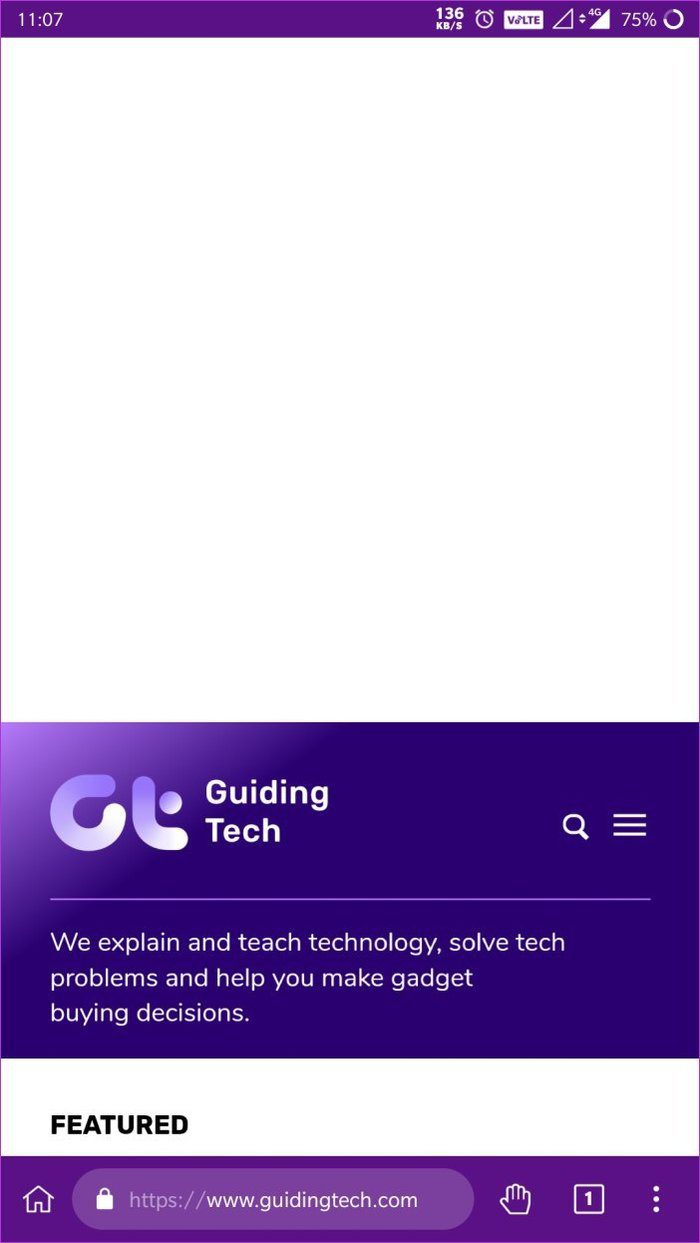
That makes the Kiwi Browser a slightly better option than Chrome, as it gives you the freedom to customize the browser to match your specific needs. All of Kiwi’s customization features are available in the Accessibility settings.
With Chrome, if you want to use any such feature, you’ll have to make use of the experimental Chrome Flags which may or may not work as intended.
Dark Mode and Reading Mode
There’s another crucial setting in Chrome that’s still not available to users by default. Yes, I’m talking about the dark mode, which is only available as a Chrome Flag, at the time of writing.
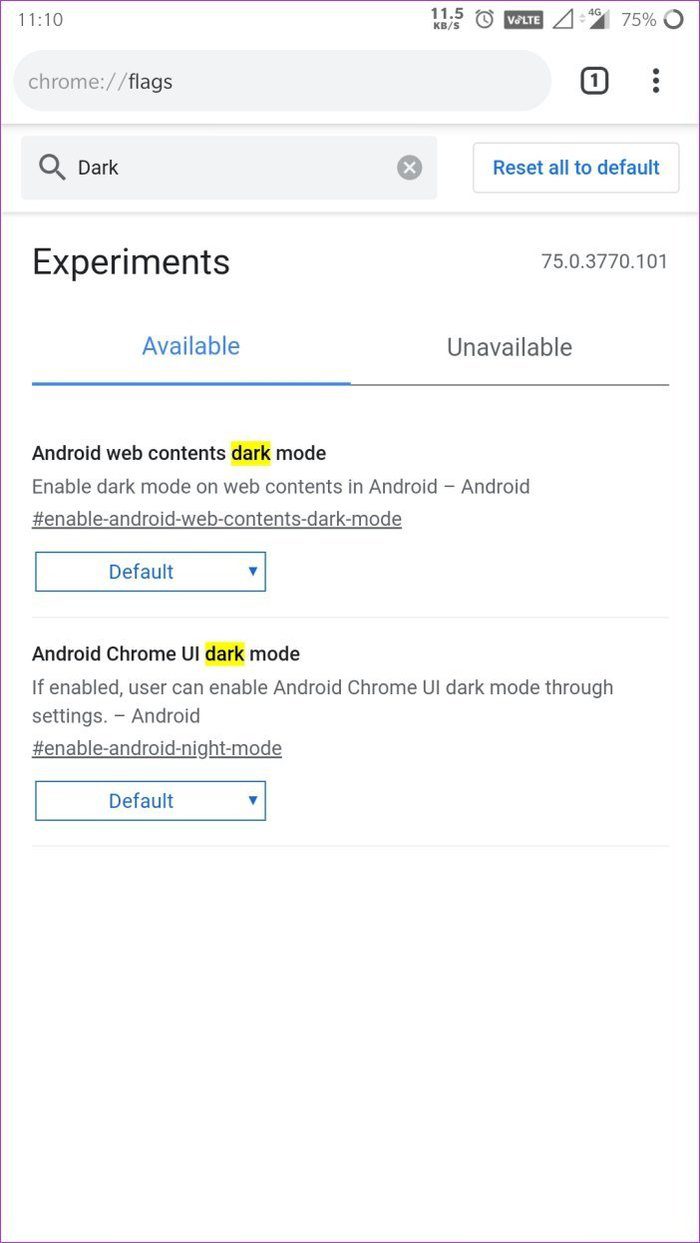

The Kiwi Browser, on the other hand, has a dark mode (or night mode) feature built-in which can be enabled right from the menu. And it even has a couple of handy features to help you customize the dark mode experience on your phone.
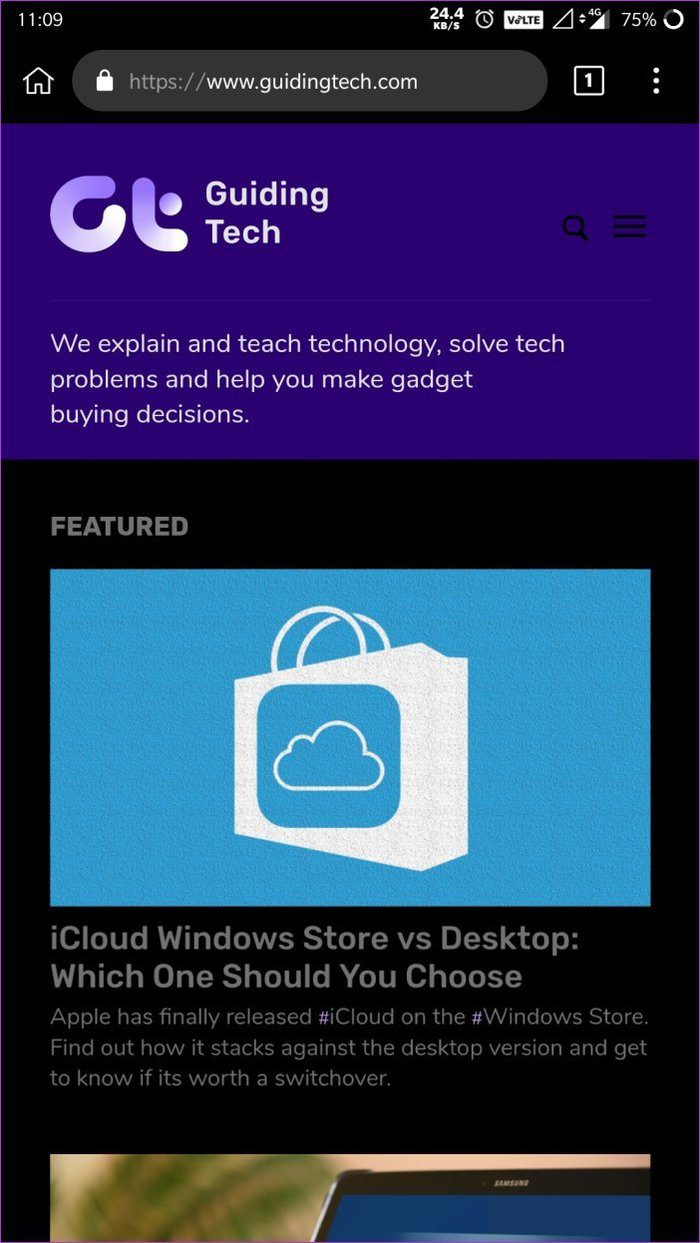
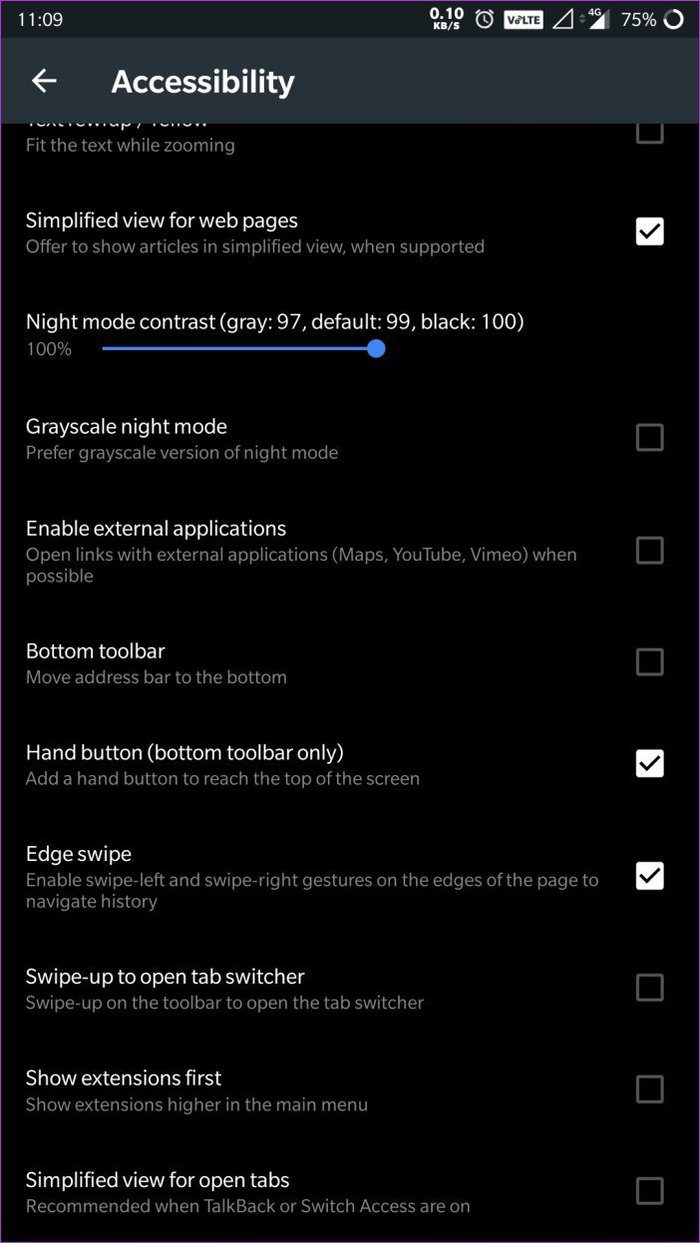
When it comes to a reading mode, both the browsers offer the same functionality. You can turn on a simplified view for websites from the Accessibility settings.

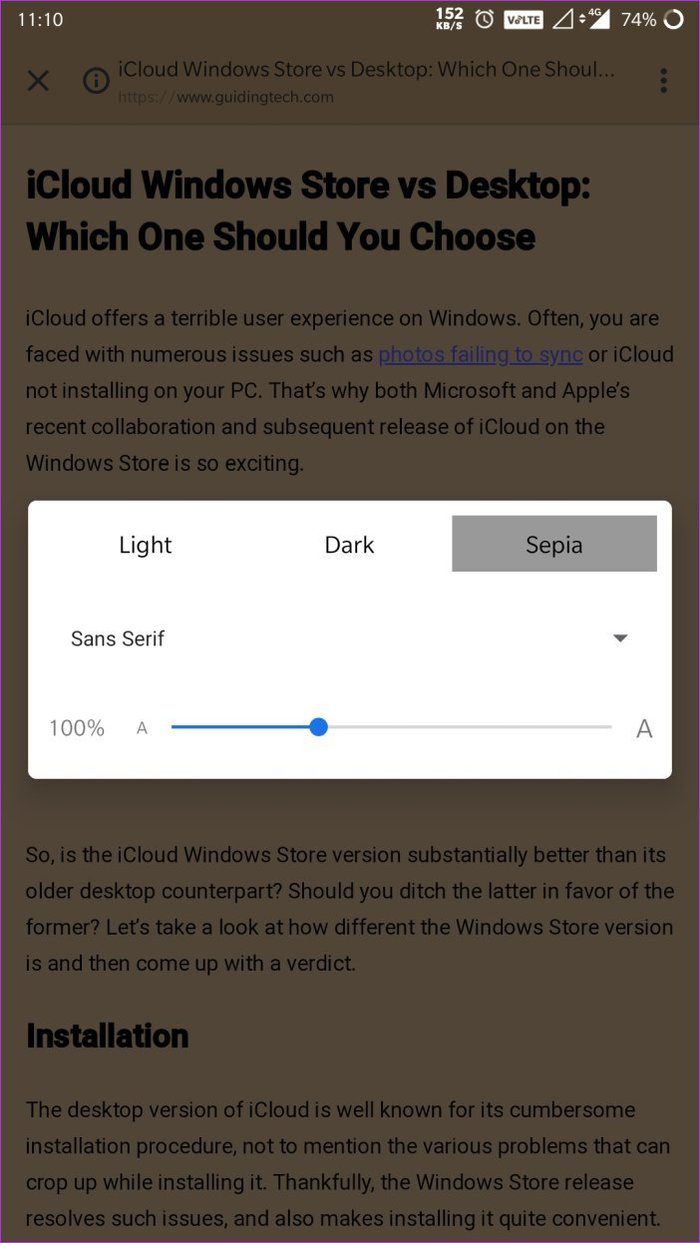
And once you’re on a supported website, you’ll get the option to turn on the simplified view for that page and then you can adjust the appearance from within the settings.
Extensions
One of the most significant differences between the two browsers is definitely the Chrome extension support. Surprisingly, Chrome doesn’t include support for its extensions, whereas, the Kiwi Browser does.
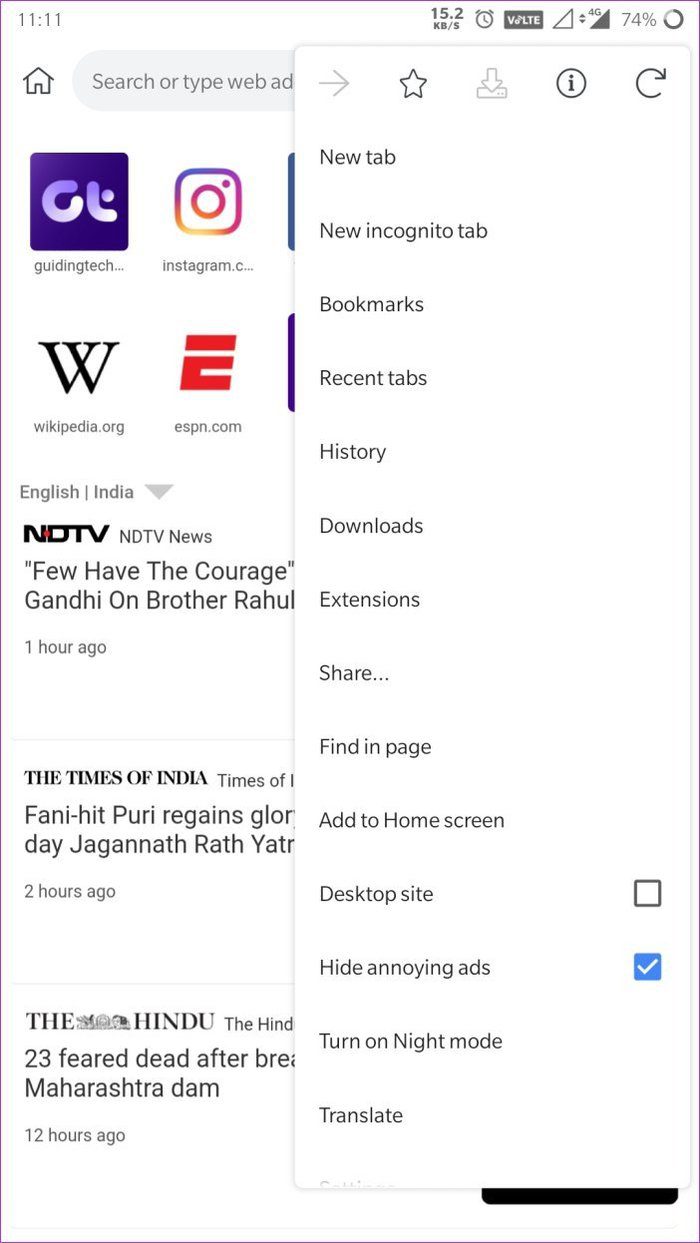

On Kiwi, you can just jump into the menu, select the Extensions option, head over to the Chrome Web Store and download your favorite extensions on your phone.


The lack of extension support is definitely one of the biggest reasons why I would prefer using Kiwi over Chrome, but I don’t. There’s a reason behind that, but more on that later.
Data Saver
Now if your mobile internet connection doesn’t offer unlimited data, then it’s quite natural for you to want data saving capabilities in your browser. And this is where Chrome takes the cake. The browser comes with a built-in data saver that you can enable if you’re running low on data.
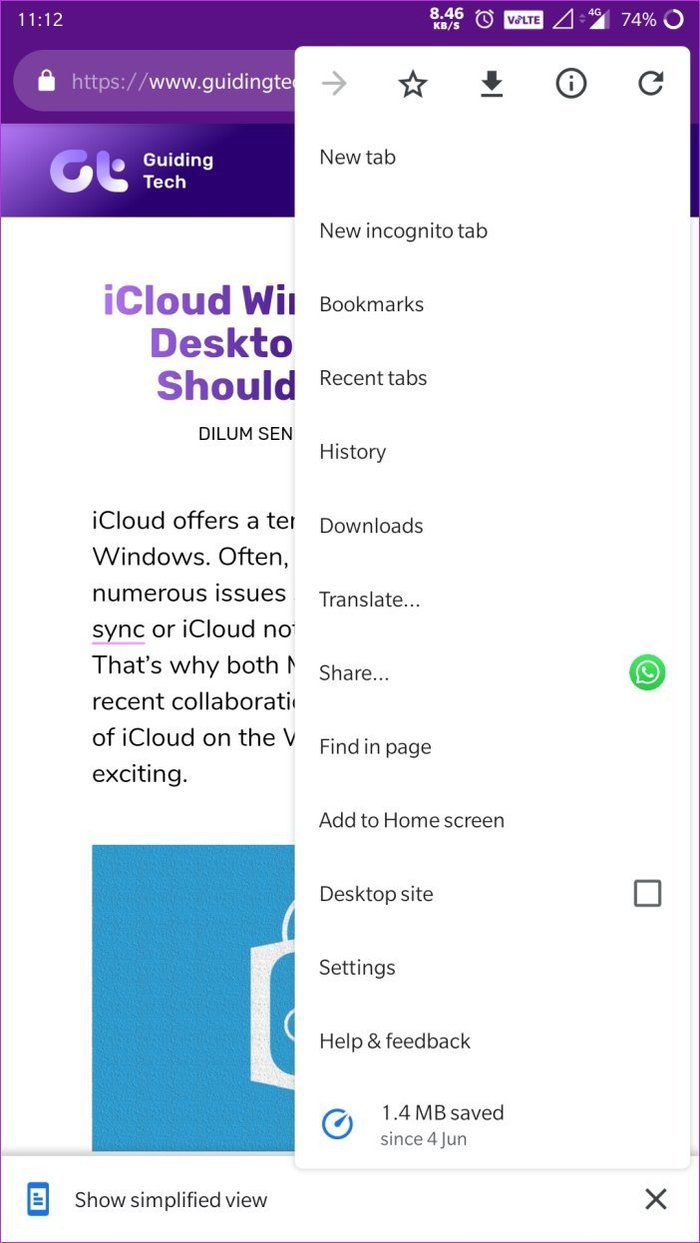
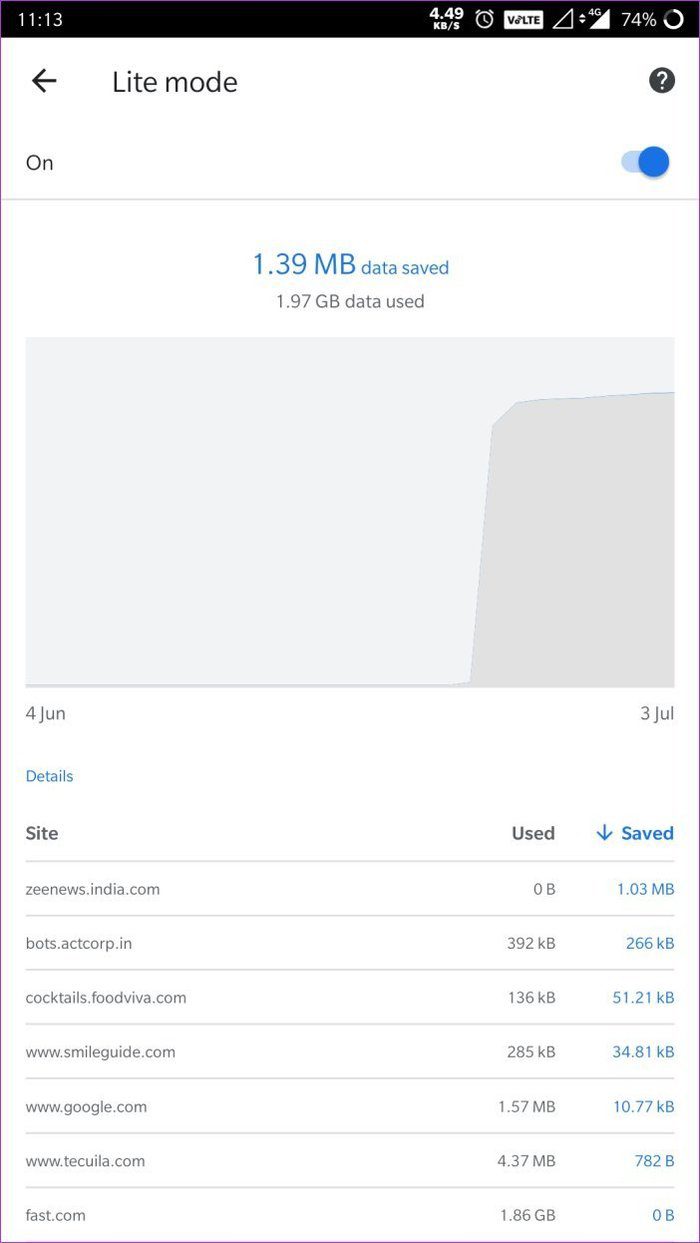
All you need to do is open the menu, head to the settings, and enable the Lite mode option. Chrome will then start conserving the data, and you’ll be able to see details of the data saved in the Lite mode menu. Kiwi, on the other hand, doesn’t feature any such option.
Syncing
Now coming to the reason why most people, including me, will stick to Chrome no matter how many features another browser has to offer — syncing. All your data on Google Chrome is synced across all your devices, which means that you just need to log in to your Google account and you’ll get access to all your bookmarks, passwords, etc. on any device.
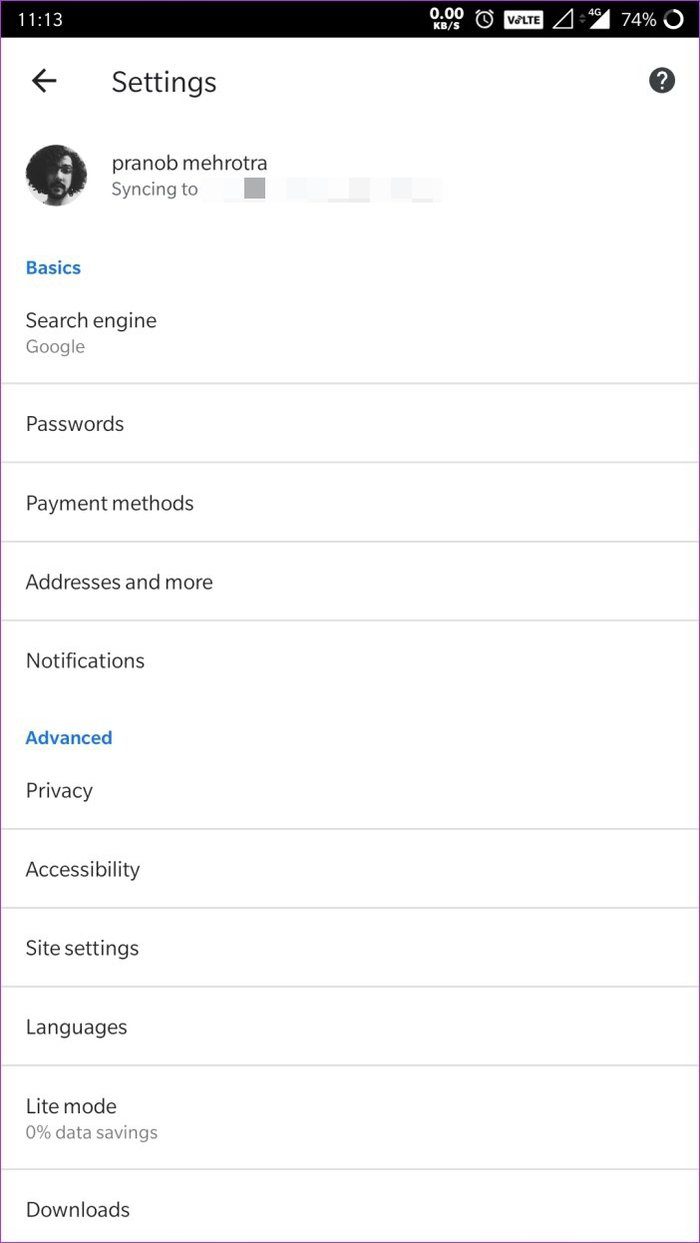

Sadly, the Kiwi Browser doesn’t offer any password or data syncing capabilities. That means if you’re highly dependent on the Google ecosystem for your internet browsing needs, you will probably stick with Chrome no matter what.
Ad Blocker
While Chrome may offer superior syncing capabilities, what it doesn’t provide (and will probably never offer in the future) is a built-in ad blocker. So if you’re someone who just can’t stand ads on websites, then you’re not going to enjoy using Chrome.
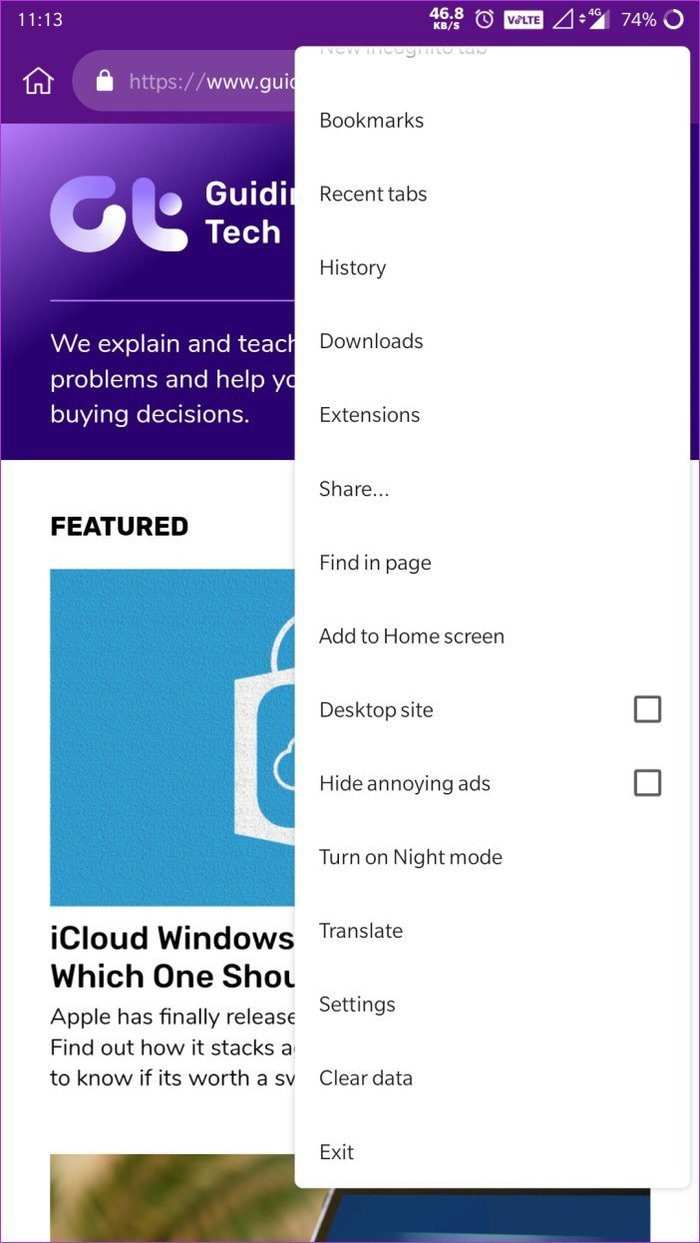
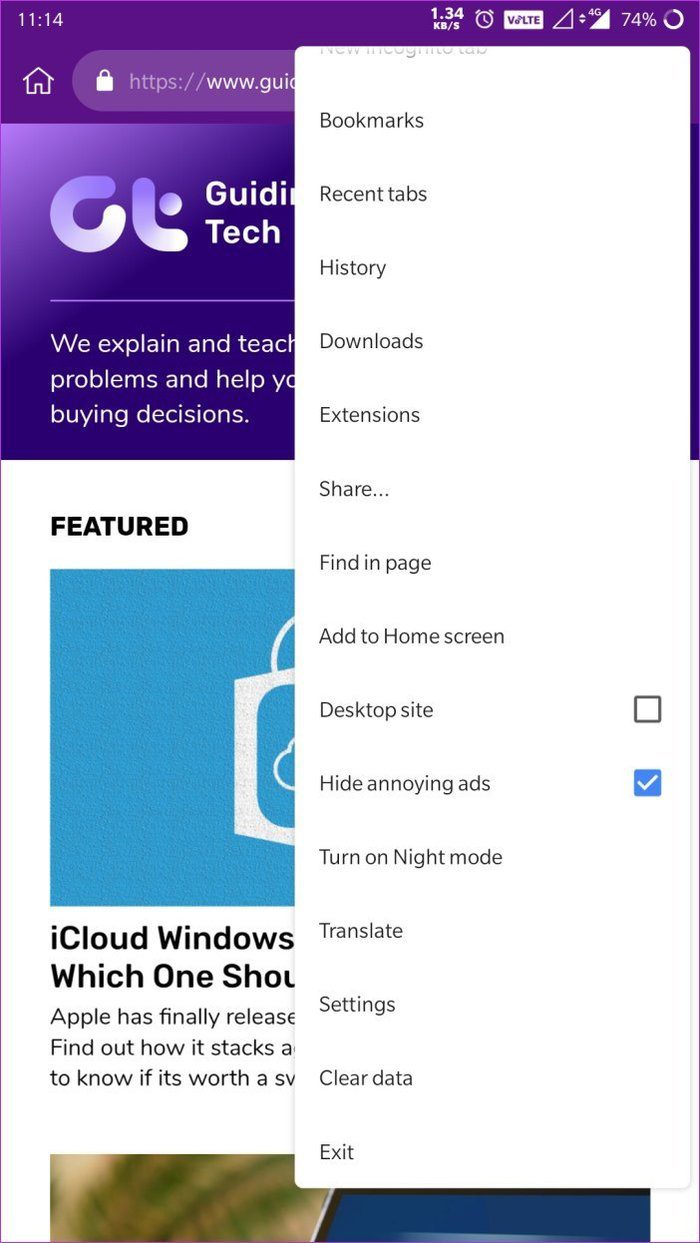
This is where the Kiwi Browser shines, as it offers a pretty capable ad blocker right from the get-go. You can enable it from within the browser settings or tap on the Hide annoying ads option in the menu. Once enabled, Kiwi will block ads from all websites, until you turn off the setting.
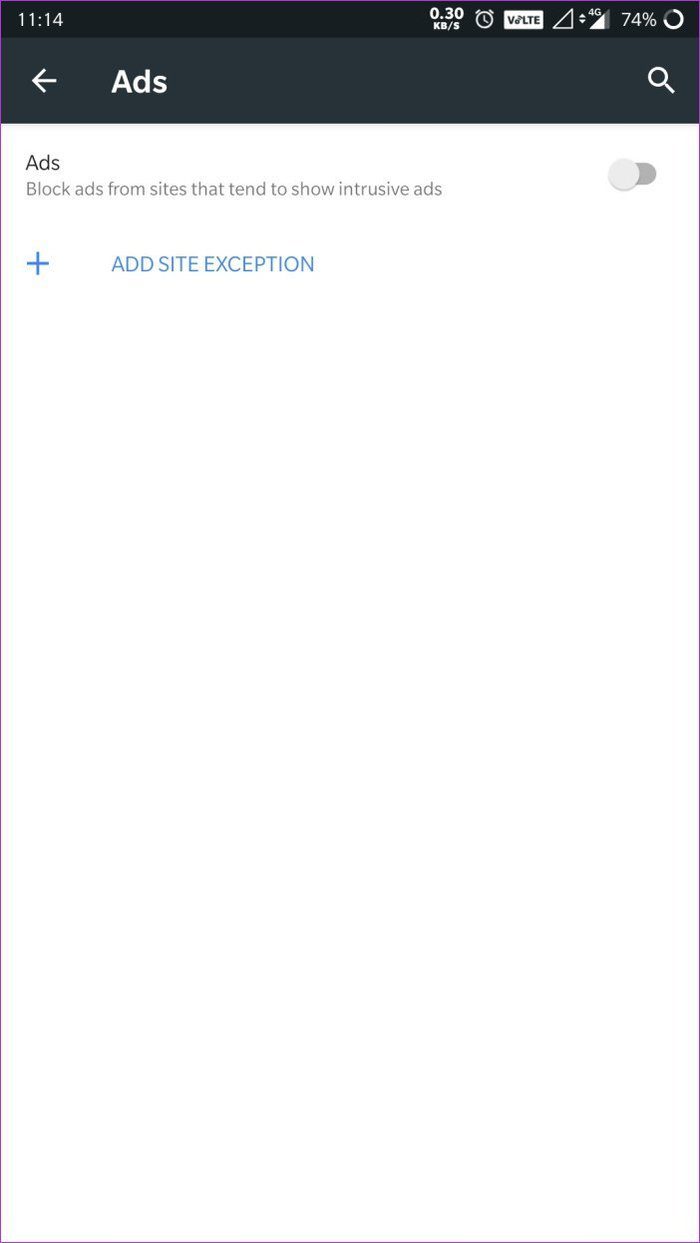

Another cool feature about the ad blocker in Kiwi is that it allows you to add exceptions. So, if you have a favorite creator that you want to support, you should definitely add their website to the exceptions list. After all, a vast majority of the websites offering free information, including ours, are supported by ads.
Which One Will You Choose?
So, now that you know everything that both browsers have on offer, which one are you going to choose? Will you go with Kiwi, which offers customizations, extension support and a handy ad blocker or will you stick with Chrome and make the most of its syncing capabilities? Let us know in the comments down below.
Next up: If Kiwi was never in the running, and you would much rather try out the Samsung Internet Beta browser on your phone, you should definitely check out the next article and see how it stacks up against Chrome.
Was this helpful?
Last updated on 07 February, 2022
The article above may contain affiliate links which help support Guiding Tech. The content remains unbiased and authentic and will never affect our editorial integrity.