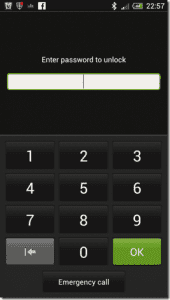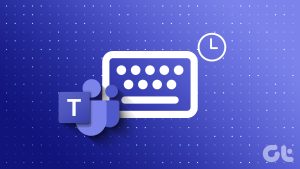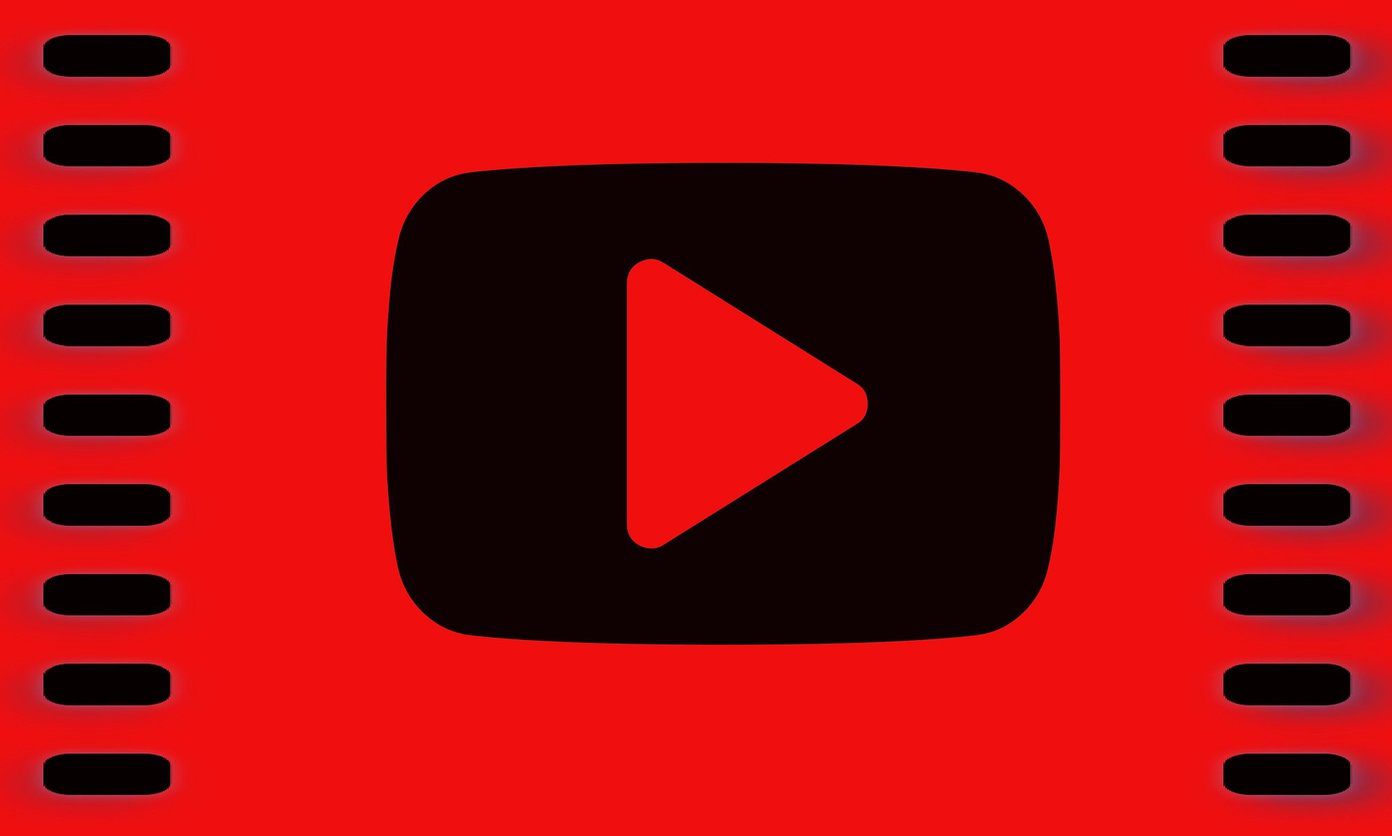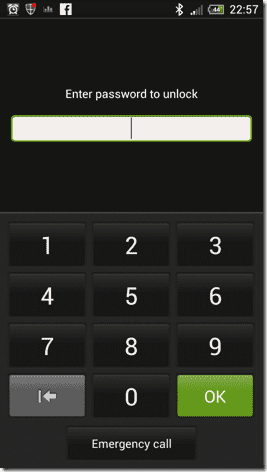How to Fix Bluetooth Audio Lag on Your Smartphones
- Minimize interference: If you notice an audio delay only when other wireless devices are around, turn off the device that is probably causing interference. Or, isolate these devices and keep them at a farther distance while you are using your Bluetooth earphones.
- Stay within the range: A Bluetooth earphone is only designed to work within a certain distance from your phone. The farther the device is from the specified distance, the more issues you will experience with audio playback.
- Reconnect Bluetooth device: Try restarting your smartphone and reconnecting the Bluetooth device to fix the problem.
- Check battery level on Bluetooth device: Ensure your Bluetooth device is charged and has enough battery left.
- Disable power saver: Disable any battery saver settings on your smartphone to prevent restrictions on Bluetooth connectivity.
Fix 1: Operate on the Right Bluetooth Codec
Wireless audio transmission operates on an algorithm called Bluetooth Codec – which provides the right sequence and methods to complete the process.
SBC is a basic audio codec, and most basic earphones operate on it. For better results, check if both your phone and earphones support better codecs like AAC, aptX, or LDAC. They are available in the spec sheet of your devices.

Fix 2: Ensure the Latest Version of Bluetooth
The latest version is Bluetooth 5.0, which incorporates significant improvements in audio transmission. This helps reduce audio latency in Bluetooth headphones.
Therefore, when you look at the spec sheet of your Bluetooth device, ensure that it is operating on the latest Bluetooth version.

Fix 3: Update Bluetooth Earphone Software
If your earphones have a companion app developed by the brand, download and install a software update. These updates might fix bugs that are causing audio lags.
We use the Samsung Galaxy Buds Live, and the Samsung Earbuds app helps you update the software.
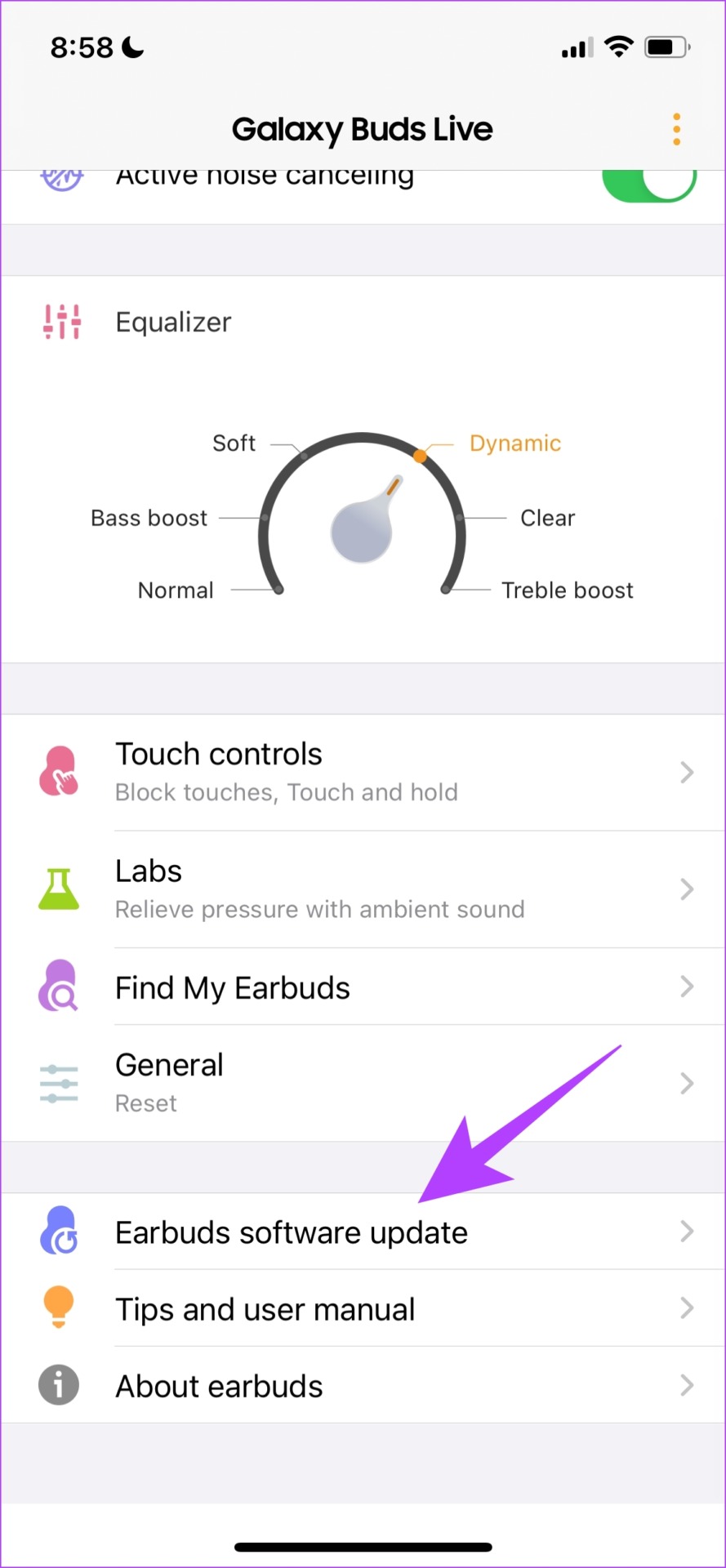
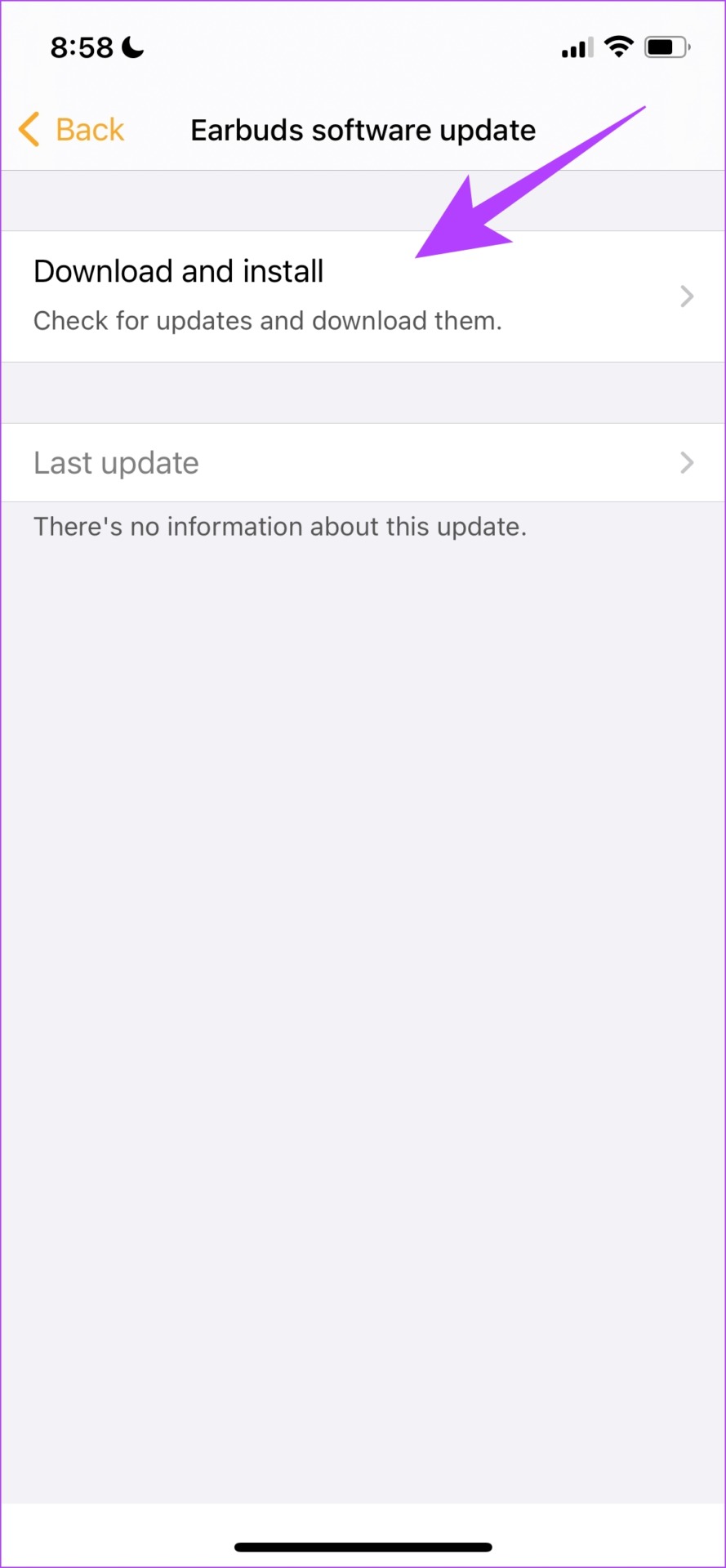
Also Read: How to fix Bluetooth delay on Windows
Fix 4: Reset Bluetooth Earphones
Resetting your Bluetooth earphones can help you start afresh and fix the audio latency issues.
Some earphones have a physical button that you can reset. The instructions will vary for each device, and you can read the quick start manual provided in the box.
However, if you have a companion app for the same, you can reset your earphones.
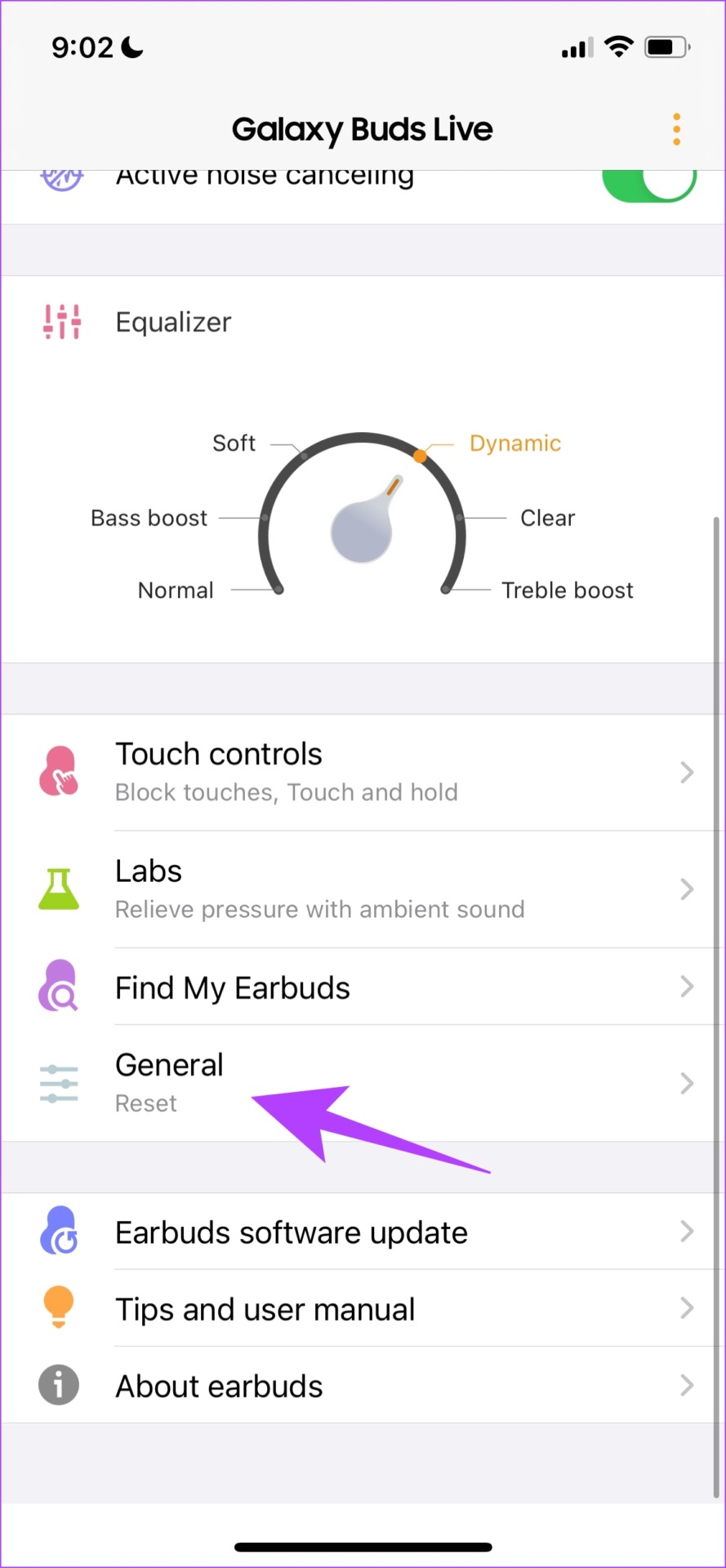

If none of the above methods work, try resetting the network settings on your smartphone. You can also contact the customer support service of your Bluetooth device to get it fixed.
Was this helpful?
Last updated on 12 August, 2024
The article above may contain affiliate links which help support Guiding Tech. The content remains unbiased and authentic and will never affect our editorial integrity.