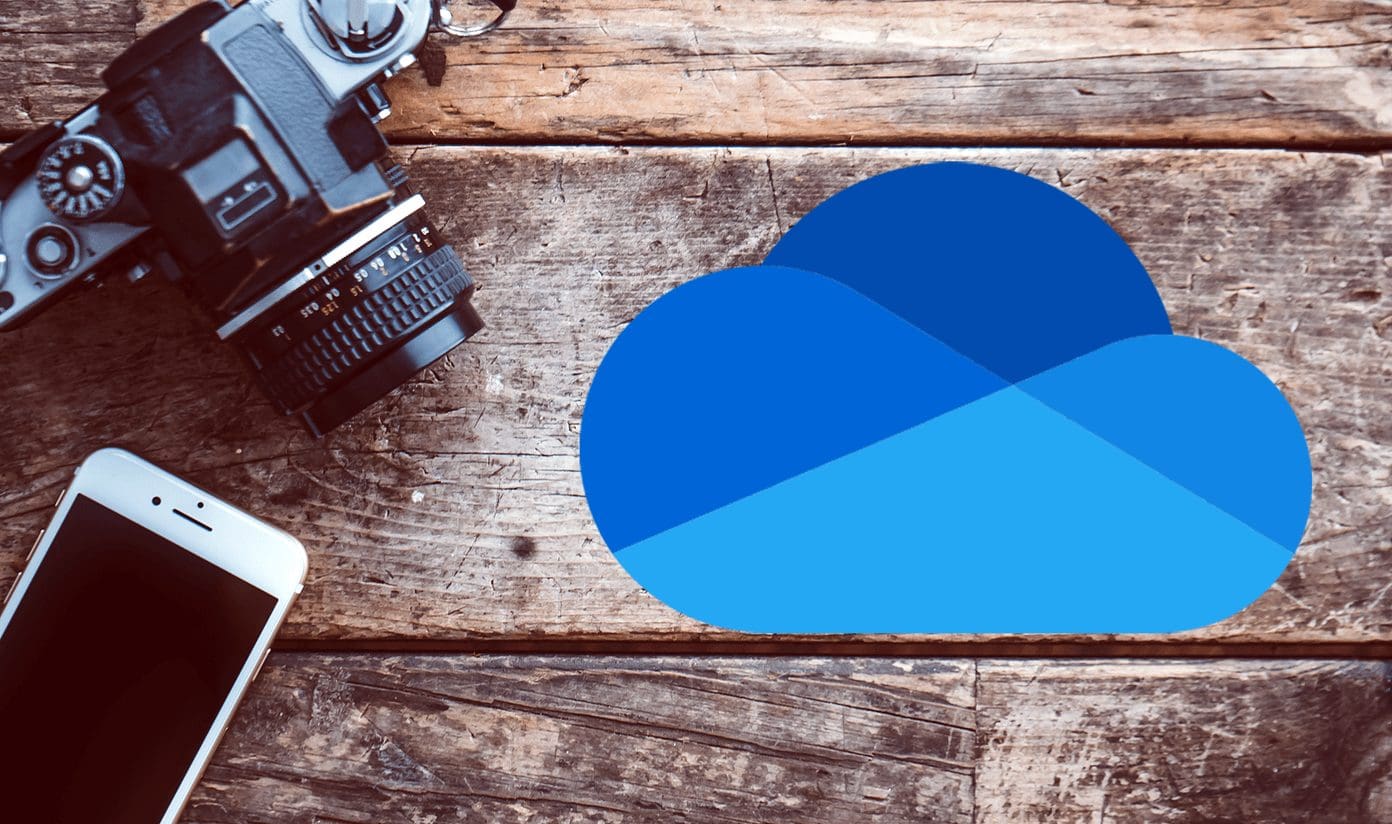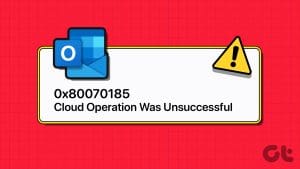Basic Fixes
- Check internet connection: Switch to 5GHz frequency band to get better connection speeds.
- Check your email address and password: Ensure that you are entering the correct credentials while signing in to your account.
- Force quit and relaunch OneDrive: Click the Apple logo > Force Quit > OneDrive app > Force Quit.
- Update or reinstall OneDrive app: The latest version of the OneDrive app will also fix the issue on your Mac.
- Check OneDrive server status: Visit DownDetector to check if there’s any server issue with OneDrive in your region.
Fix 1: Clear OneDrive Cached Credentials
You can try deleting the sign in credentials that get stored as cache on your Mac. Once done, you can try signing in again to OneDrive without any previous logins added.
Open Spotlight Search > Search Keychain > Select Open Keychain Access > Search OneDrive and then delete the passwords.

Fix 2: Check and Change DNS Settings
Most users end up using the DNS server details provided by their ISP since the day internet connection was active at their homes. The chances are that your ISP’s DNS server is experiencing downtime or is too overloaded to process your computer’s queries. That may be causing the OneDrive app’s signing issues. To be on the safe side, you can try changing the DNS server address on your Mac. Refer to our post to learn how to add Google DNS to your Mac.
Fix 3: Check Microsoft Account Subscription Status
Every Microsoft app on your Mac can run only if you have an active Microsoft 365 subscription. So we suggest visit the Microsoft website to check whether your subscription is active.
Fix 4: Reset OneDrive App
If you haven’t had any luck with previous solutions, then you can opt to reset the OneDrive app. That’ll sign you out completely and remove some of the data. So make sure you’ve taken a backup of the OneDrive folder before attempting the reset. Follow these steps.
Step 1: Open Finder > Applications > OneDrive.

Step 2: Right-click and then select Show Package Contents.
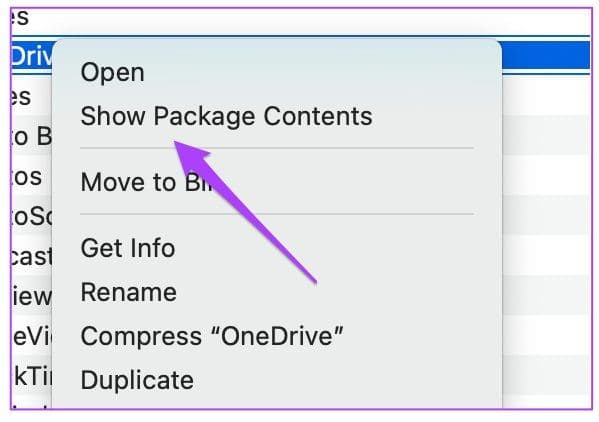
Step 3: Click on Resources.
Step 4: Select ResetOneDriveApp.command.

That’ll quickly open Terminal, run the reset command and shut it. Next, open the OneDrive app and try signing in again.
Was this helpful?
Last updated on 31 July, 2024
The article above may contain affiliate links which help support Guiding Tech. The content remains unbiased and authentic and will never affect our editorial integrity.