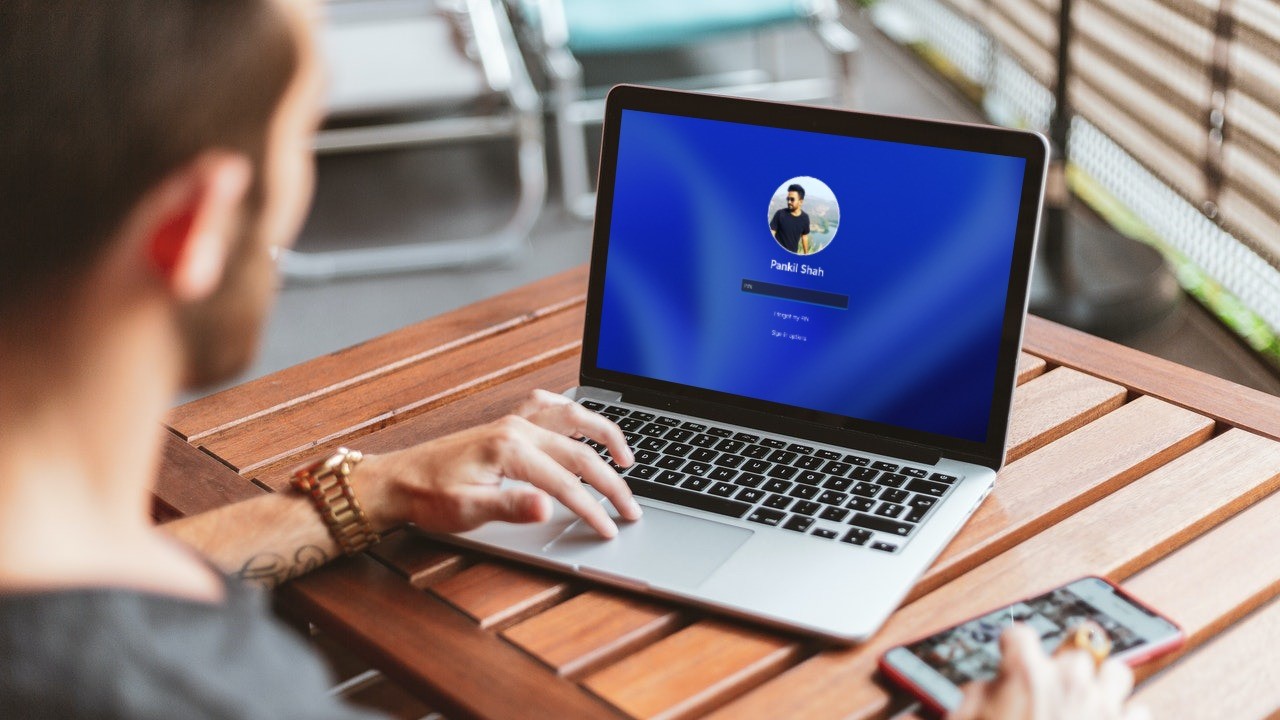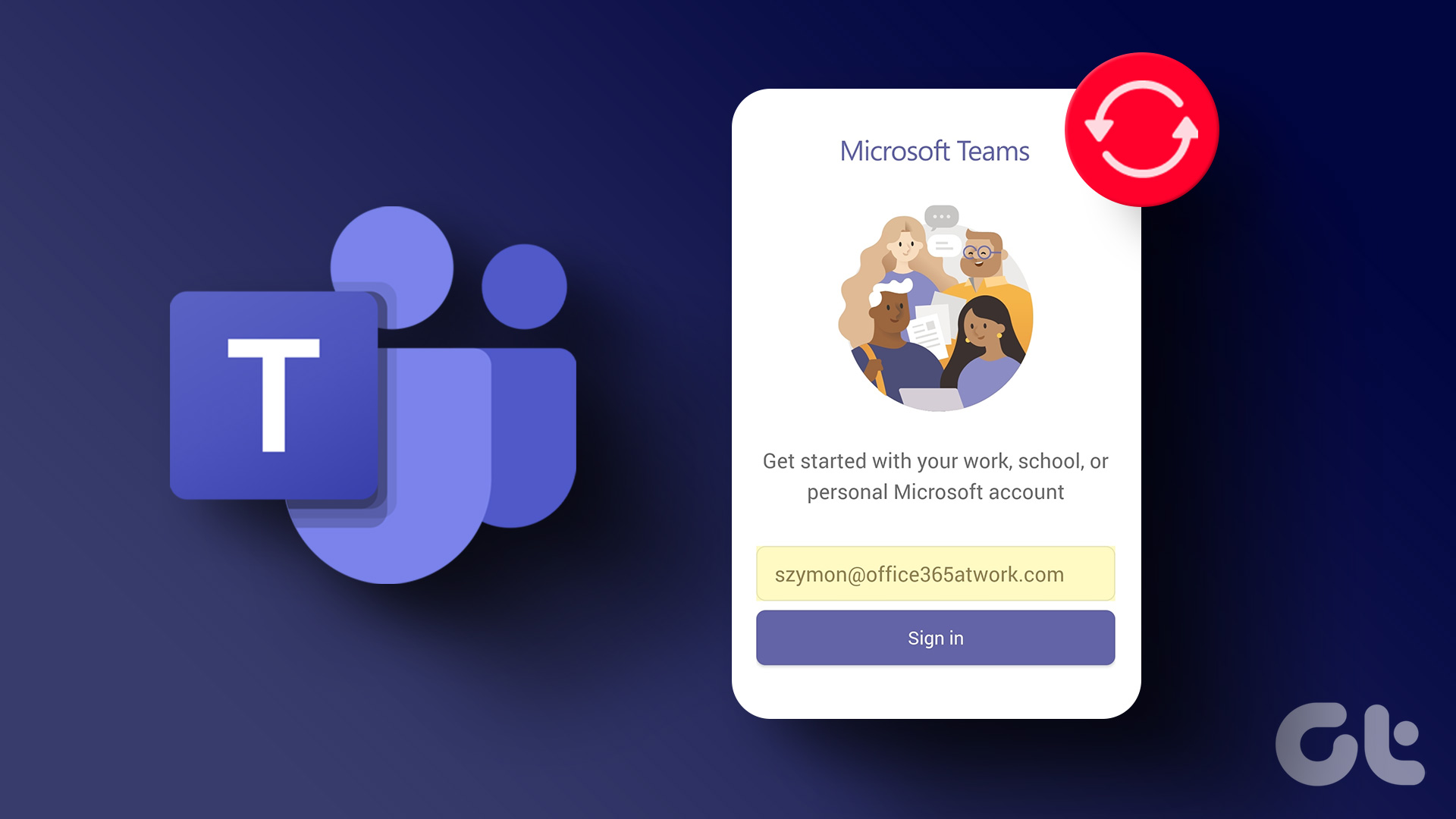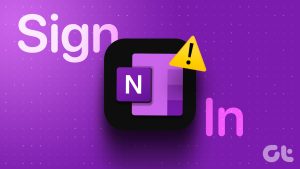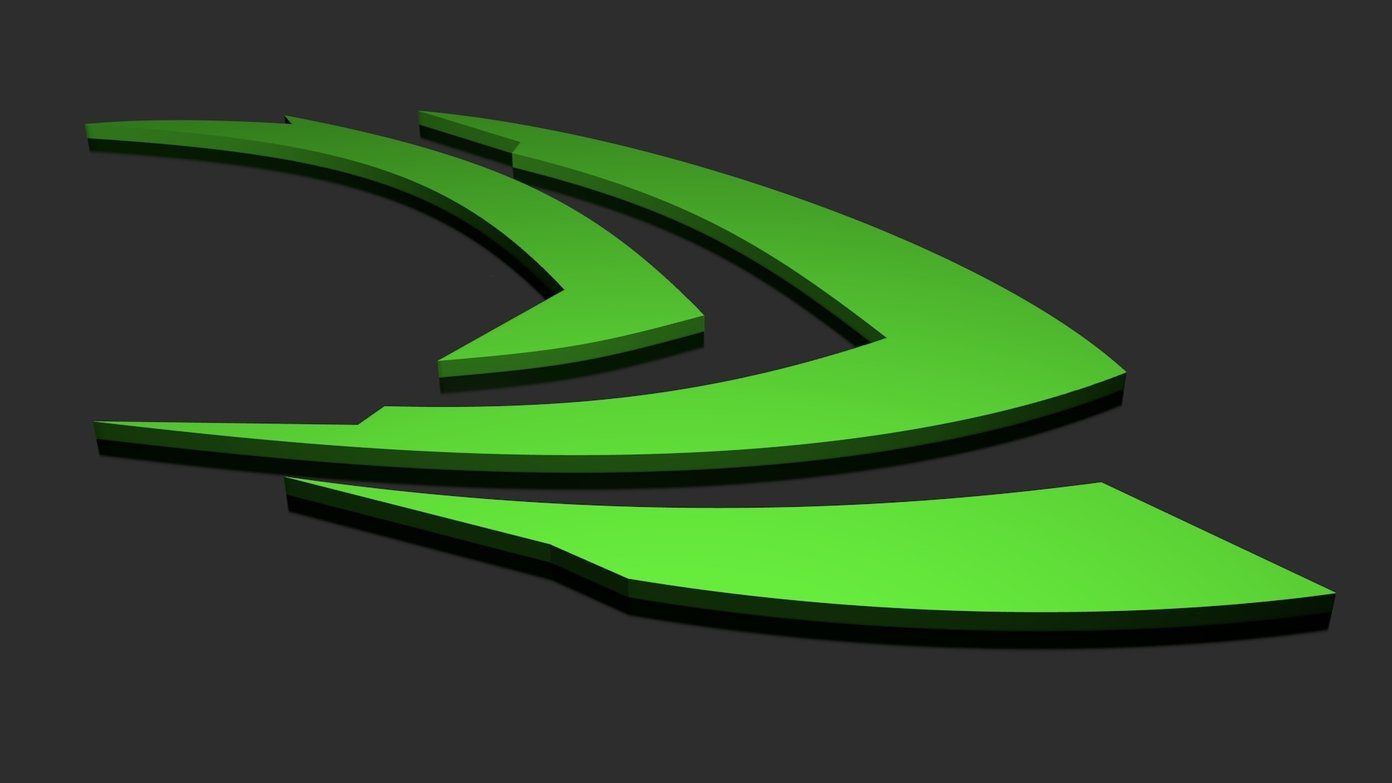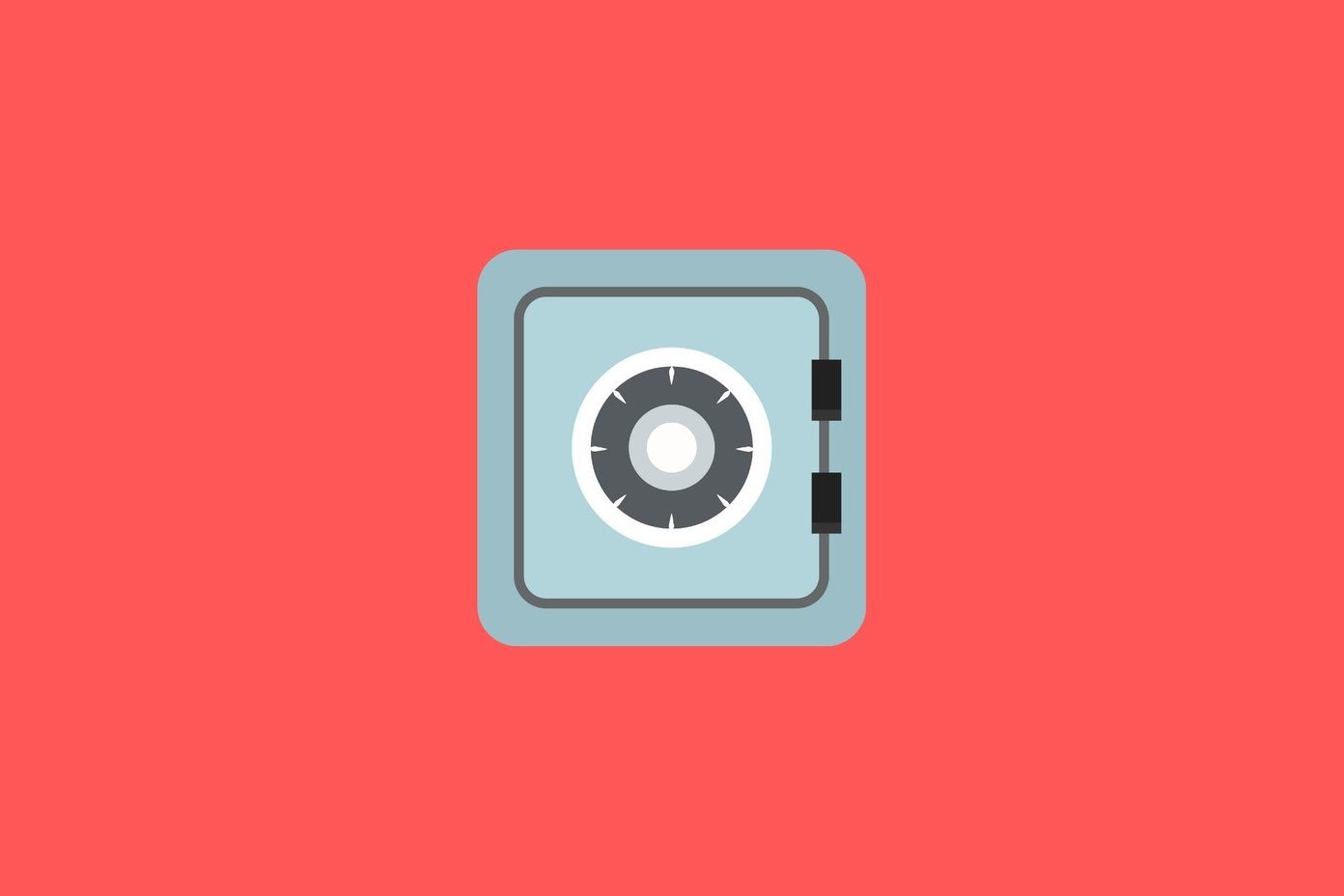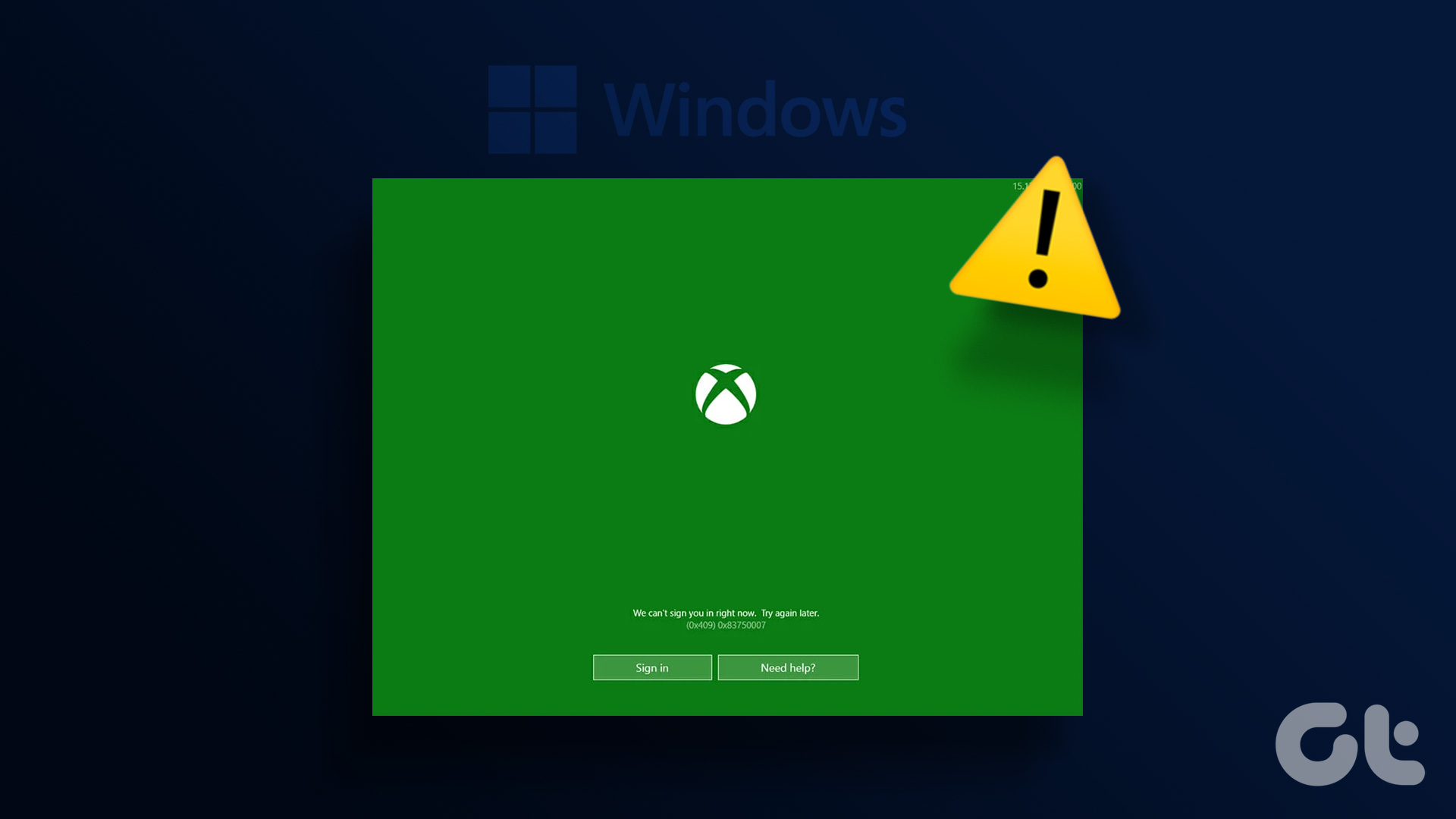Basic Fixes
- Check the Microsoft OneDrive service status: Open the Microsoft Service health page and click OneDrive to check its current service status.
- Correct device date and time: Press the Windows key > search Date & time settings > click to open it. Enable Set time zone automatically > click Sync now under Additional settings to correct it.
- Disable VPN: Open the VPN app > click Disconnect to disable the active connection > reload OneDrive.
- Force close and reopen OneDrive: Press the Ctrl + Shift + Esc shortcut to open the Task Manager app. Locate and right-click Microsoft OneDrive > select End task. Reopen the app to sign in.
Fix 1: Re-Link OneDrive to Your PC
OneDrive can’t sign into your Microsoft account if it encounters a linking issue on your PC. Unlink the existing account and re-link it to restore normalcy.
Step 1: Right-click the OneDrive icon on the right side of the taskbar and select Settings.

Step 2: Select Account from the left sidebar > click Unlink this PC. When prompted, select Unlink Account to confirm the action.

Step 3: Click the OneDrive icon, enter your Microsoft account credentials, and select Sign in.

Fix 2: Disable the Controlled Folder Access in Windows Security
The Controlled Folder Access is a Windows Security feature that prevents unauthorized changes to system files and folders. If it mistakenly blocks the OneDrive app, it can’t sign into your Microsoft account. Turn it off to fix the issue.
Note: For security reasons, re-enable the Controlled Folder Access once you successfully sign into the OneDrive app.
Step 1: Press the Windows key > search Windows Security > click to open it.

Step 2: Select Virus & threat protection from the left sidebar > click Manage settings in the right pane.

Step 3: Select Manage Controlled folder access and toggle it off.

Fix 3: Reset OneDrive
If nothing works, reset the OneDrive app on Windows 11 to remove the existing glitch preventing you from signing in and managing your files.
Step 1: Press the Windows key > search OneDrive > click Open file location.

Step 2: Right-click the OneDrive app > select Copy as path.

Step 3: Press the Windows + R shortcut to open the Run dialog > paste the copied path appended with /reset > click OK.

Was this helpful?
Last updated on 22 May, 2024
The article above may contain affiliate links which help support Guiding Tech. The content remains unbiased and authentic and will never affect our editorial integrity.