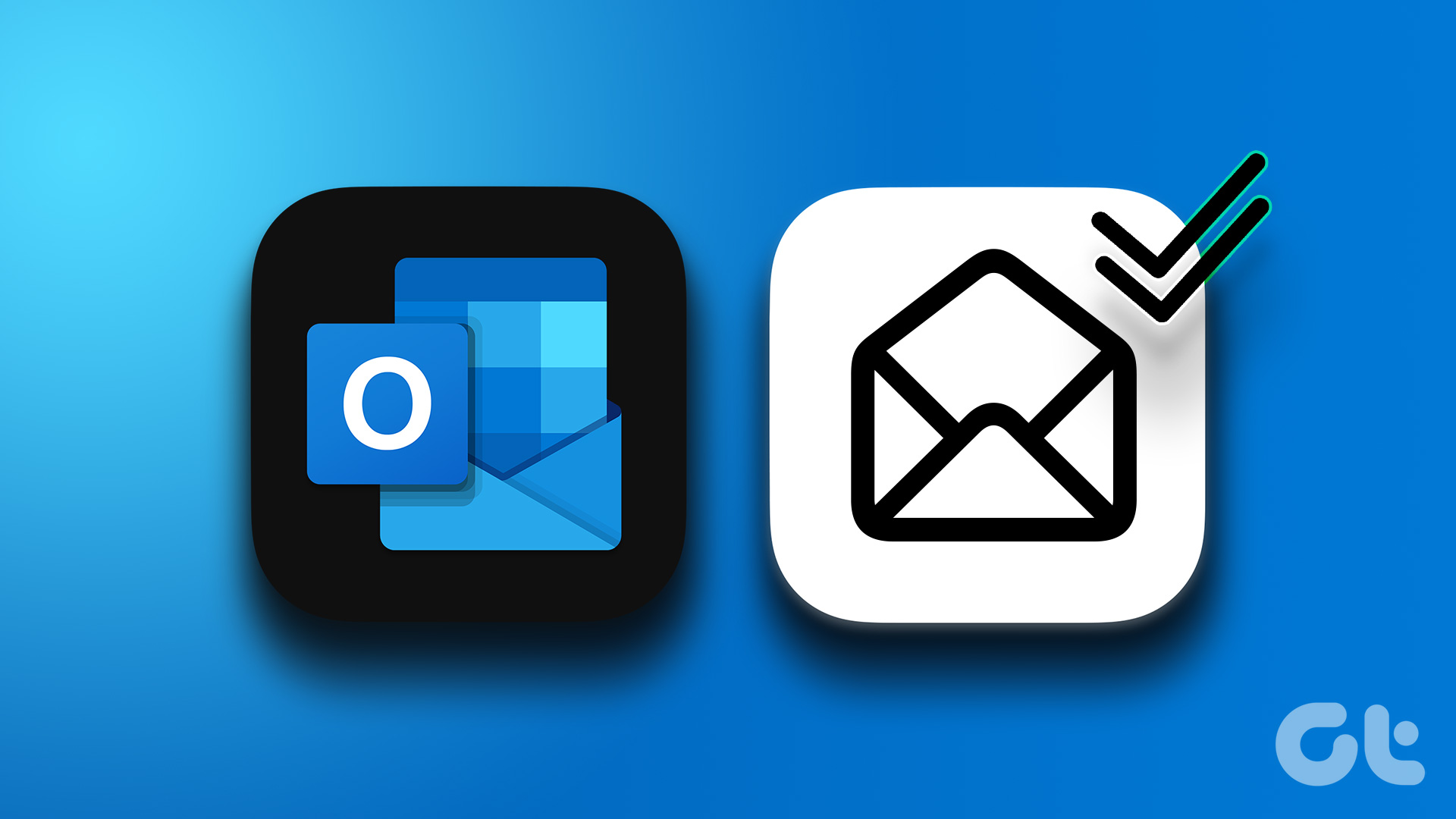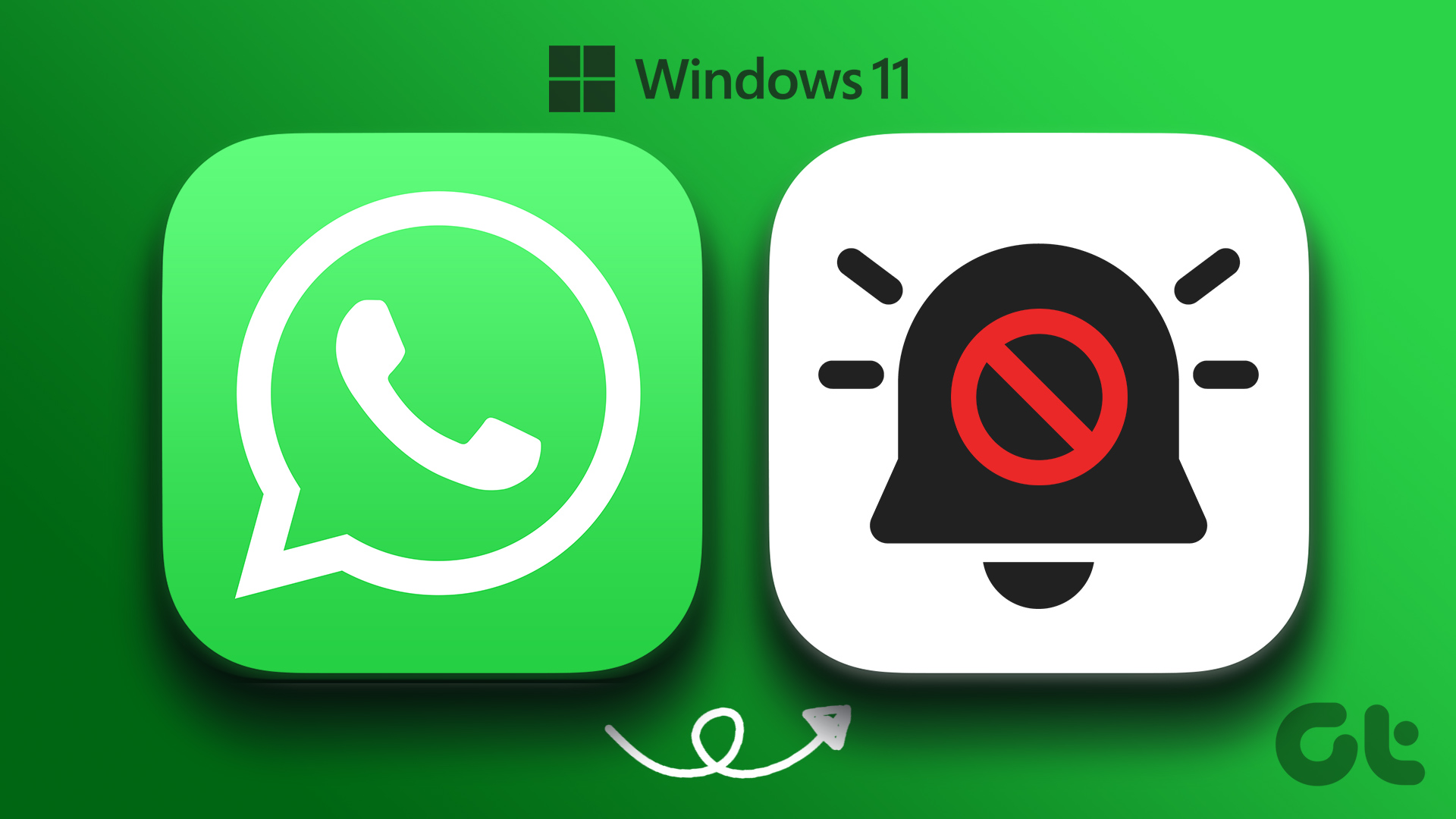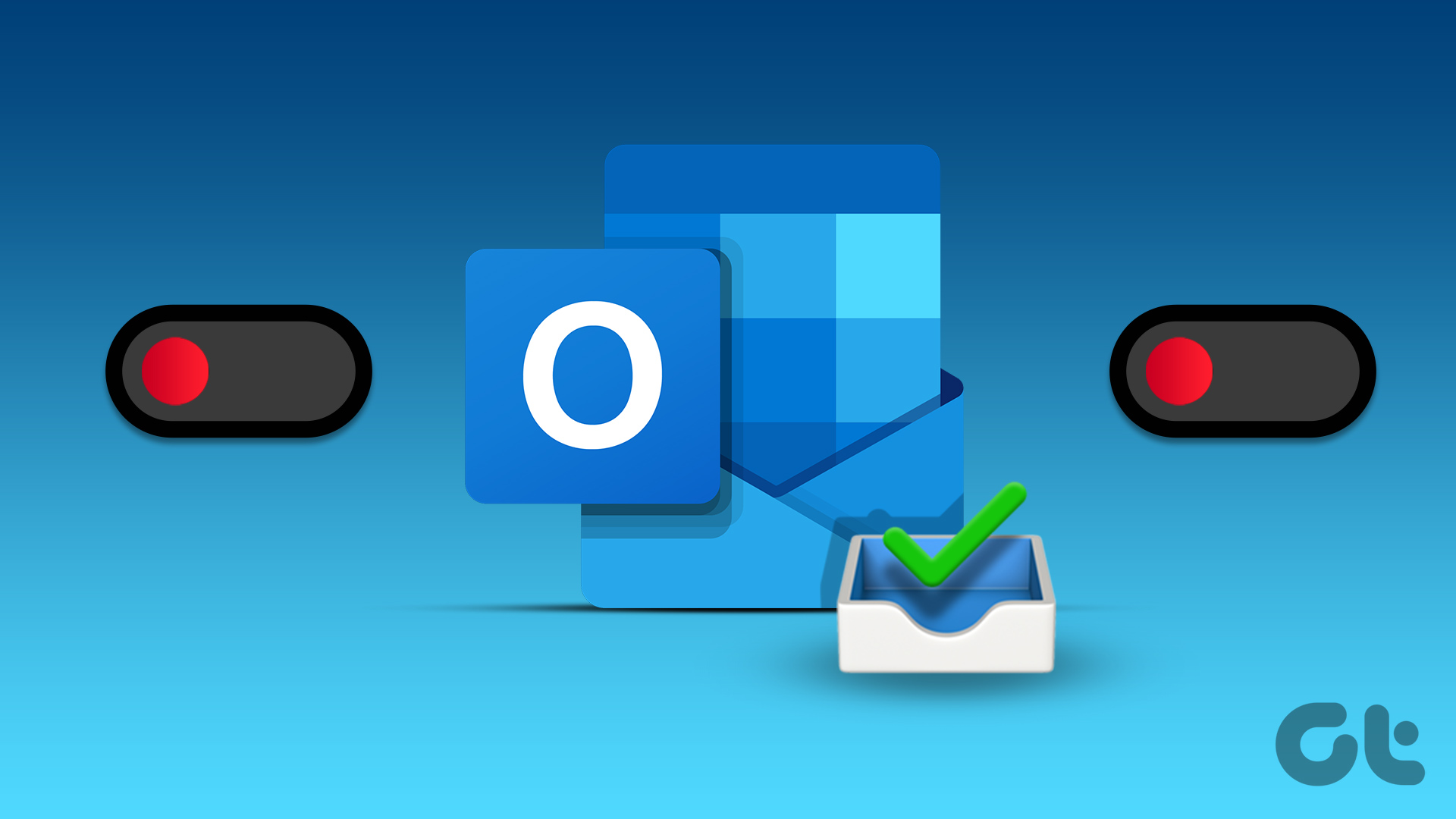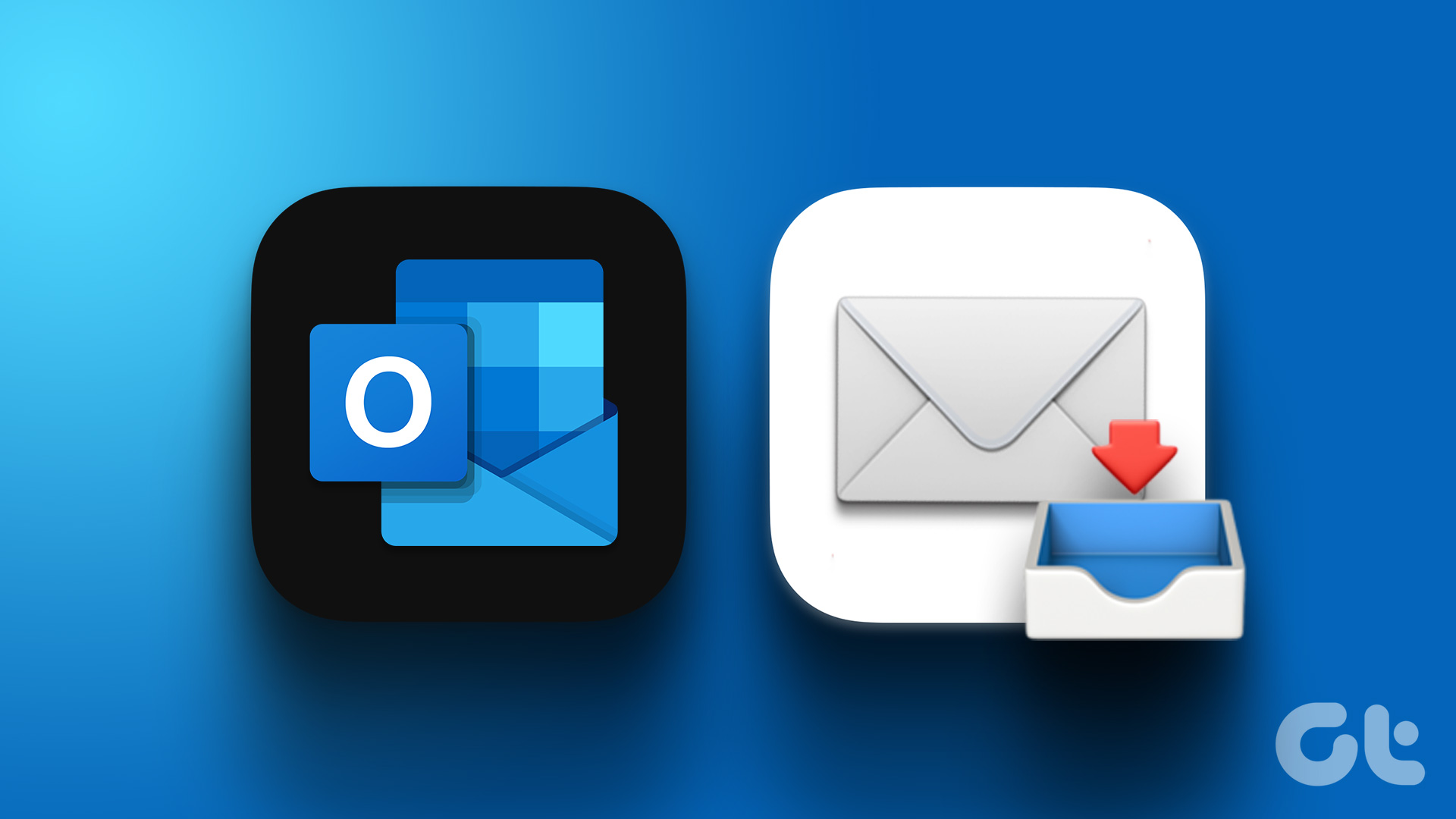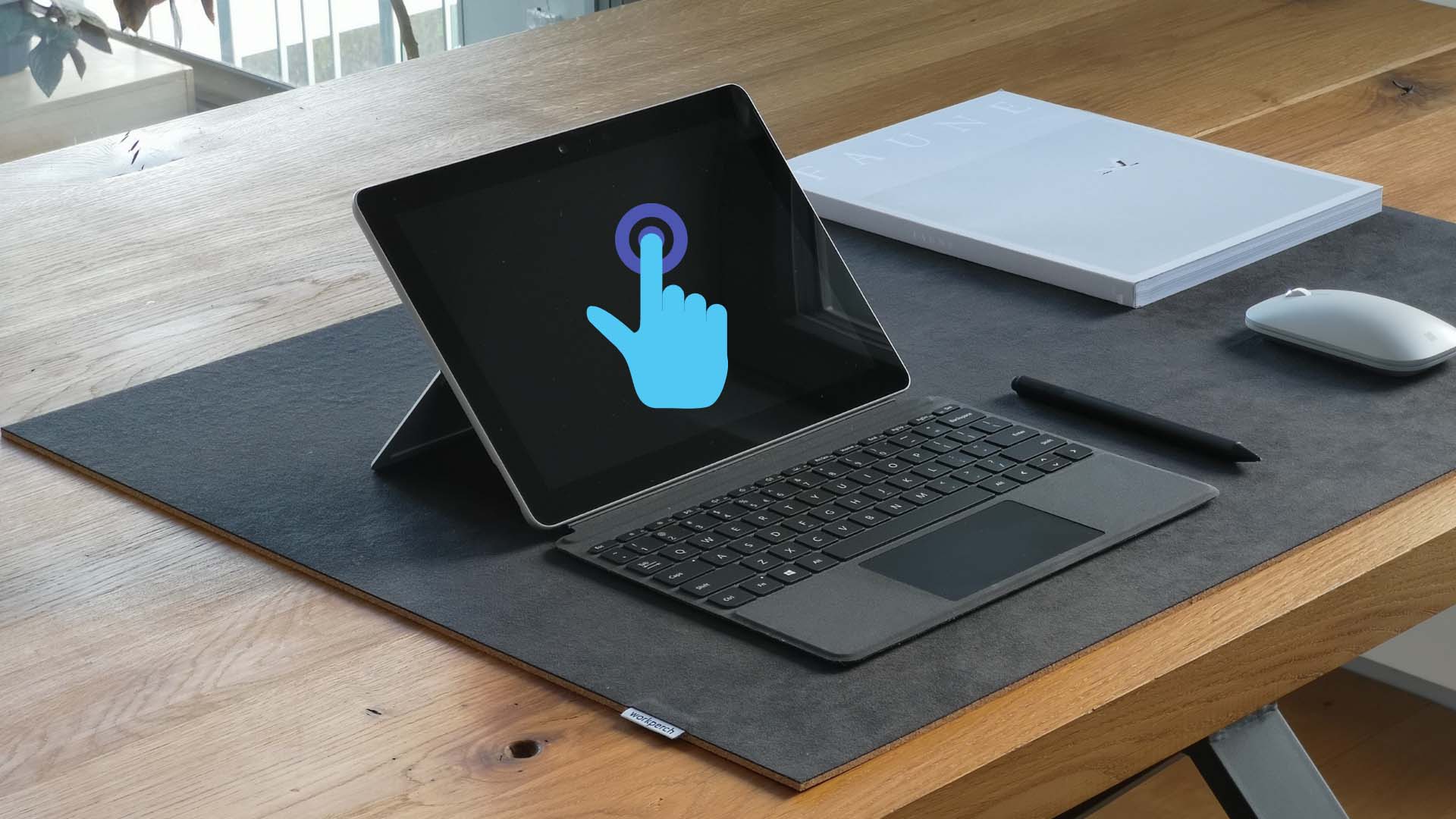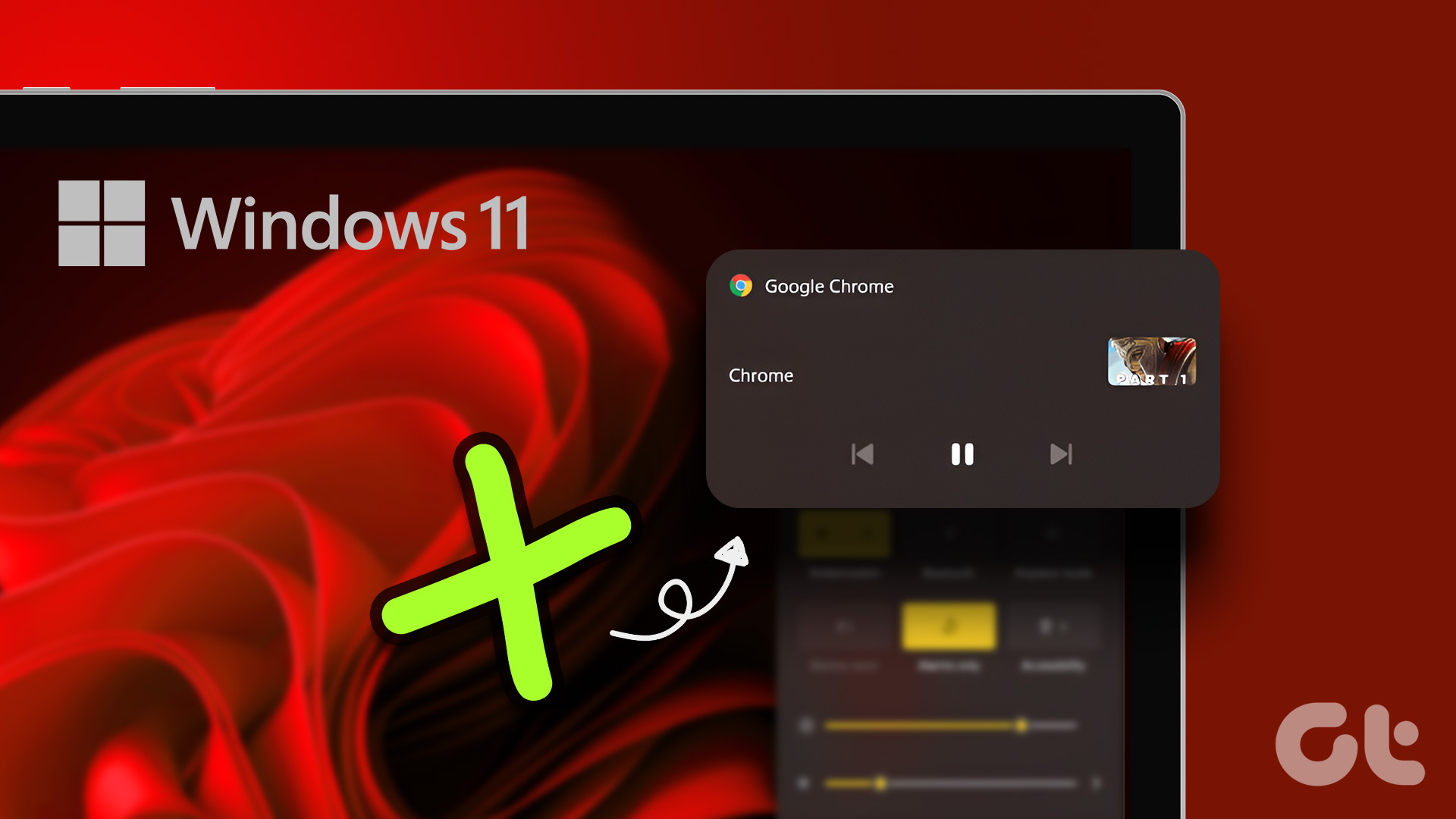Currently ranked as the world’s most popular instant messaging app, WhatsApp needs no introduction. The app can be used both on mobile and PC. Unlike mobile, however, WhatsApp can be used on a computer in two different ways: WhatsApp Web and WhatsApp Desktop. Both are efficient for accessing WhatsApp on a PC, but which should you use, and why?
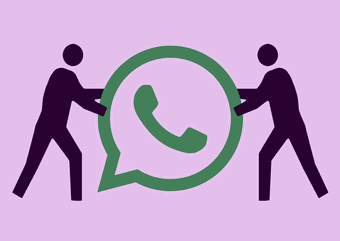
For starters, WhatsApp Web is the web interface of the instant messaging platform that can be accessed on a computer using a web browser. WhatsApp Desktop is a standalone app that you can install on your Windows or Mac. Summarily, WhatsApp Web is a browser-based version of WhatsApp while WhatsApp Desktop is the WhatsApp app for computers. But what’s more?
Interface and Functionality
Both the WhatsApp Web and WhatsApp Desktop are designed similarly such that they both have (almost) the same design, features, and messaging experience. On both interfaces, buttons, tools, and icons are arranged similarly. Design-wise, the WhatsApp Web offers the same aesthetics as WhatsApp Desktop.
In terms of functionality, WhatsApp Desktop trumps WhatsApp Web. For the latter, keyboard shortcuts are limited and not supported. Only users of the WhatsApp Desktop app will be able to utilize WhatsApp keyboard shortcuts to change message read status, mute chats, move between chats, and lot more.
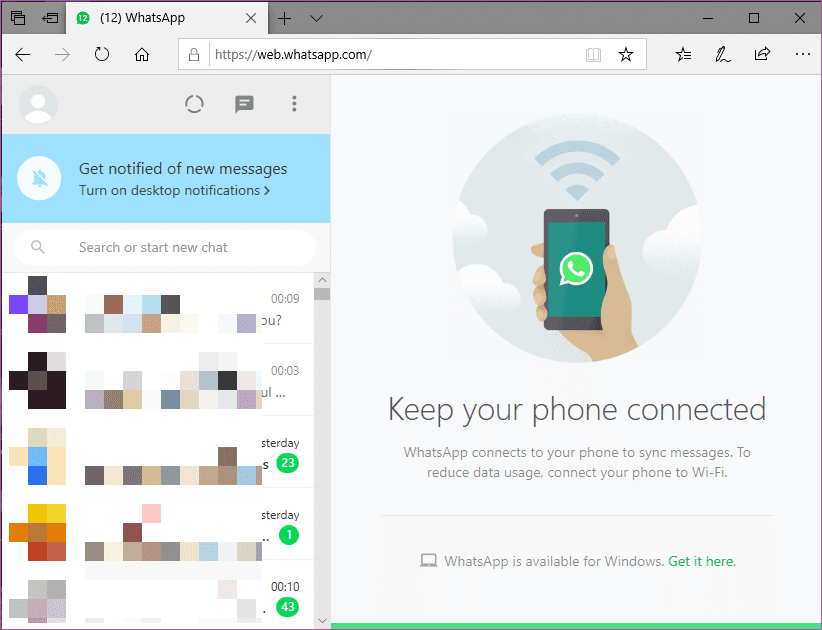
Keyboard shortcut aside, every other thing (design and functionality) remains the same.
Availability: Where Can You Get Them
WhatsApp Web and WhatsApp Desktop are usable by anyone with a WhatsApp account. To use WhatsApp Web, all that’s required is to visit the WhatsApp Web portal on your browser and scan the QR code using the WhatsApp app on your smartphone.
For WhatsApp Desktop, you’d have to download and install the app’s setup file on your computer. After installation, the next step is to link your WhatsApp account to the desktop app by scanning a QR code using the WhatsApp app on your smartphone.

Which One Uses More Memory
Comparing the memory usage of both the interfaces produced some interesting results. For WhatsApp Web, the Microsoft Edge browser was used to experiment because it generally uses less memory than Chrome. With my WhatsApp account running actively on a single tab on the Microsoft Edge browser, an average of 260 – 300MB was used.
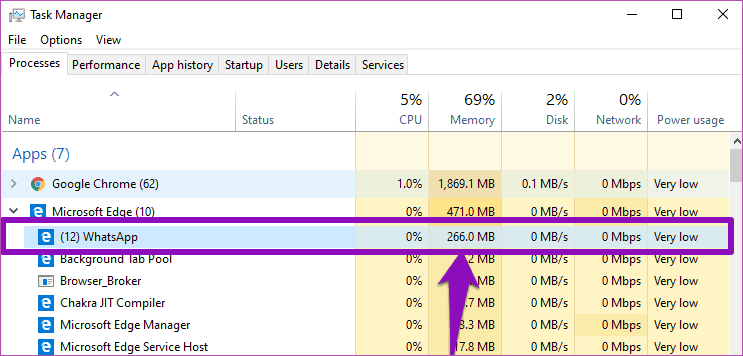
Note: It is important to state that ongoing activities (e.g., Status update, incoming messages, etc.) within the WhatsApp Web on your browser could interfere with the level of memory consumption. For this experiment, however, messaging activities were kept minimal and constant.
For WhatsApp Desktop, memory usage average between 210 – 260MB. Albeit the margin isn’t too wide, the memory consumption of the WhatsApp Desktop app is relatively lower than WhatsApp Web.
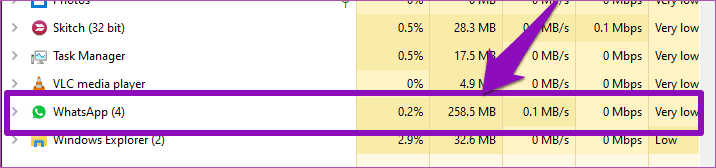
Requirements: What Do You Need
Both the WhatsApp Web and WhatsApp Desktop interfaces require that you have WhatsApp installed on your mobile device (smartphone, tablet, etc.) before you can use them. Additionally, your phone must have an active internet connection.
A web browser and an active internet connection are all you need to use WhatsApp Web on your computer. WhatsApp recommends Chrome, Firefox, Opera, Safari, or Microsoft Edge browsers.
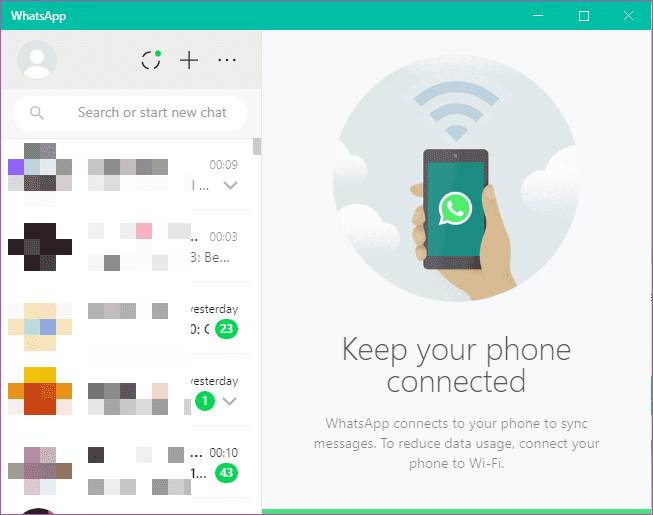
For the WhatsApp Desktop, only computers running the Windows 8 (or higher) or macOS 10.10 (or higher) will be able to install the app. You do not need to worry about the requirements. As soon as you visit the download section on WhatsApp’s website, your computer’s OS version will be automatically determined, and a download link for the WhatsApp Desktop app will be provided.
How Do They Compare to Mobile WhatsApp
Compared to the WhatsApp app on your smartphone, here are some of the features missing on both the WhatsApp Desktop and WhatsApp Web.
- Voice calls.
- Video calls (Individual and Group video calls).
- Status Upload — you cannot upload/update status on the web interfaces of WhatsApp. However, viewing your contact’s status update(s) is supported.
If you intend doing any of the above, you have to use the WhatsApp app on your smartphone.
Which One Should You Use
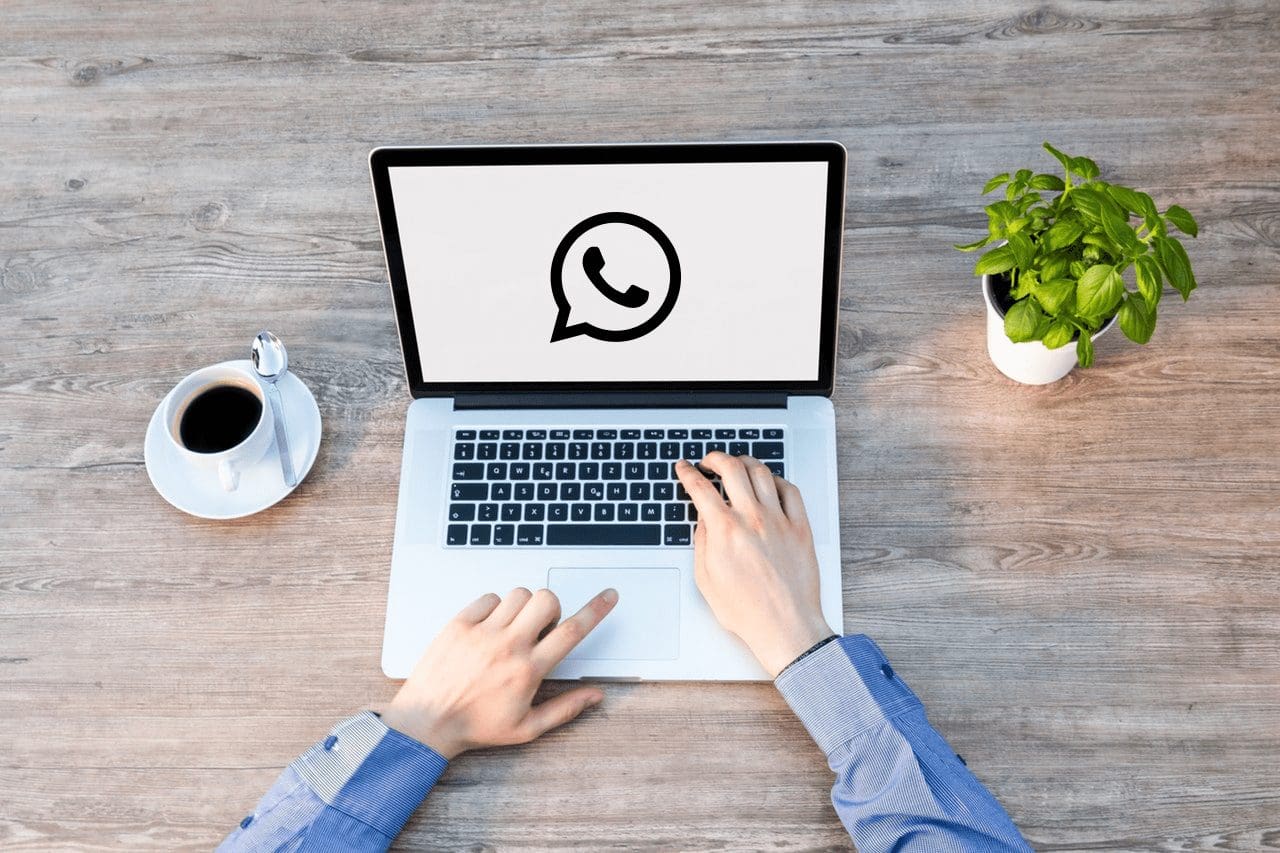
Should you install the WhatsApp Desktop app on your computer, or should you stick to using WhatsApp Web on your browser? Well, it all depends on how often you use your PC, how often you use WhatsApp on your PC, and if you have special needs.
If you are a heavy WhatsApp user (on your PC, that is), installing the WhatsApp Desktop client makes more sense. One, you get access to keyboard shortcuts that can help boost your productivity. Secondly, your PC would have spare RAM to run other processes since WhatsApp Desktop consumes lesser memory. Lastly, WhatsApp Desktop is time-saving and convenient.
WhatsApp Web is perfect for one-time or occasional usage, say you need to send a file on your computer to a coworker via WhatsApp.
Usage Frequency Is a Major Determinant
WhatsApp Desktop is recommended for individuals or businesses who heavily use WhatsApp on their computers for communication. That’s said, it’s not the perfect solution. A loophole in WhatsApp Desktop app allowed developers to fetch user details as the recent but known vulnerable version of Chrome 69, Google’s Chrome browser engine, was used to make the app. The browser-based WhatsApp Web, on the other hand, would suffice for those who briefly or barely use WhatsApp on their computers.
Next up: Got a message from an unknown number on WhatsApp Web and want to save it? Follow the guide in the article below to learn how to add new contacts using WhatsApp Web.
Was this helpful?
Last updated on 07 February, 2022
The article above may contain affiliate links which help support Guiding Tech. The content remains unbiased and authentic and will never affect our editorial integrity.