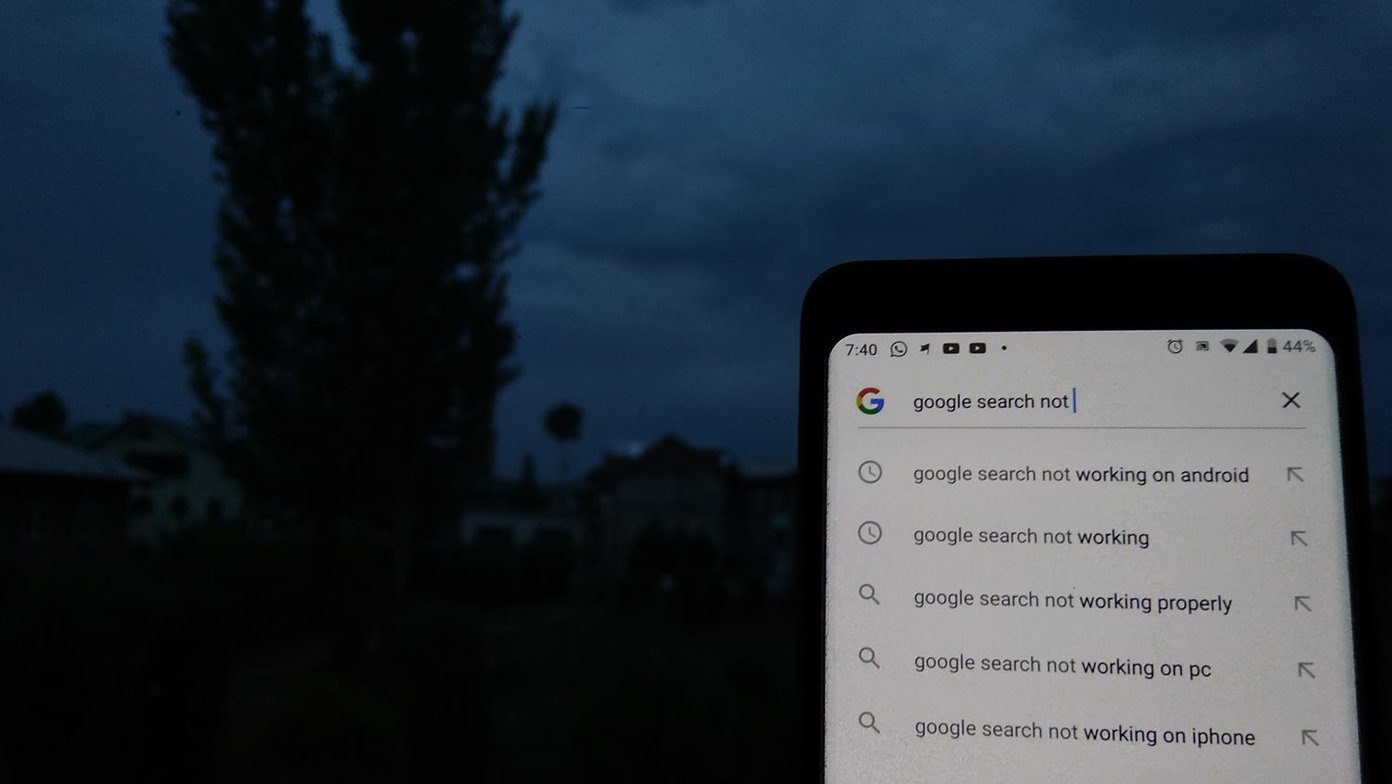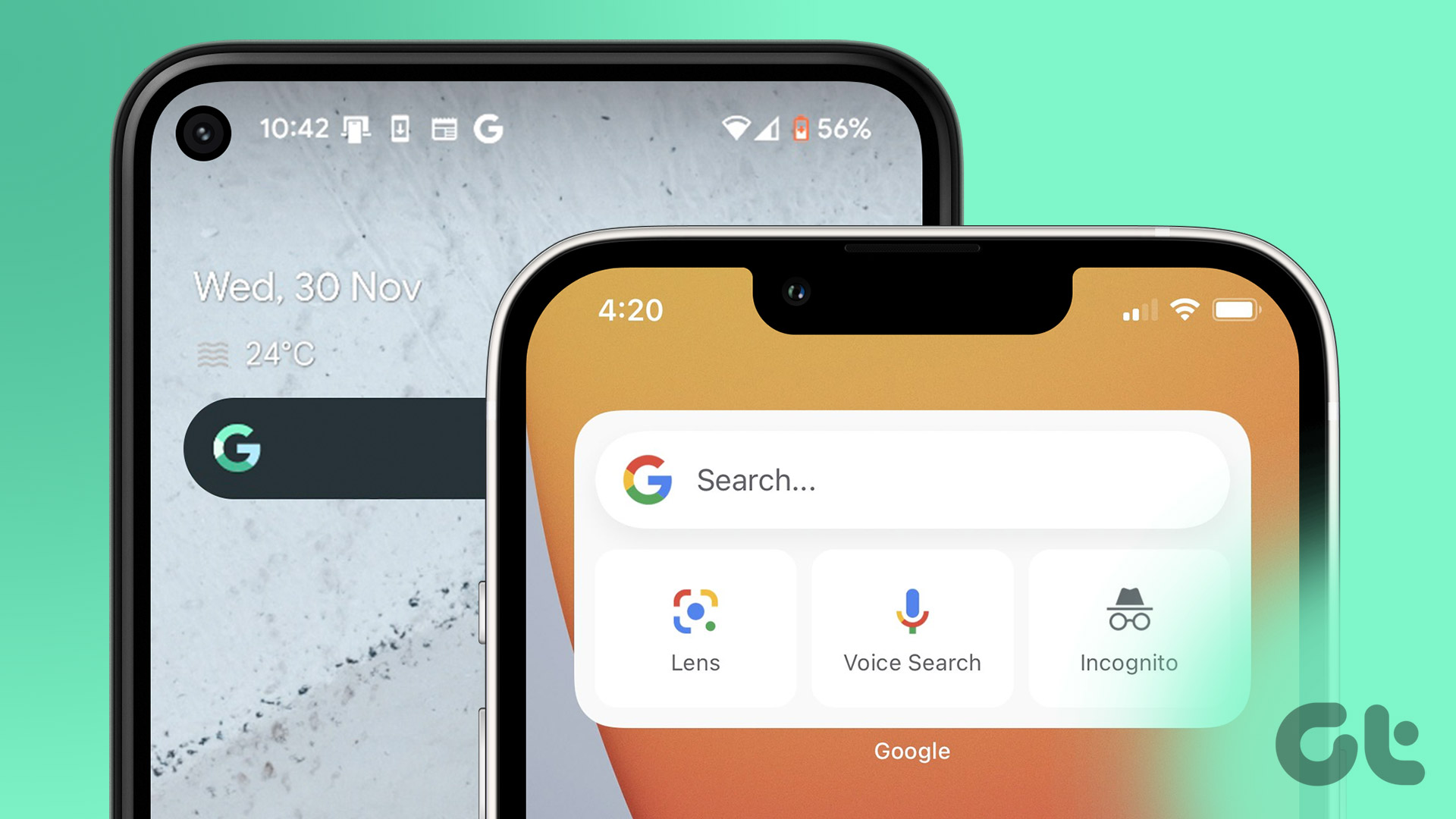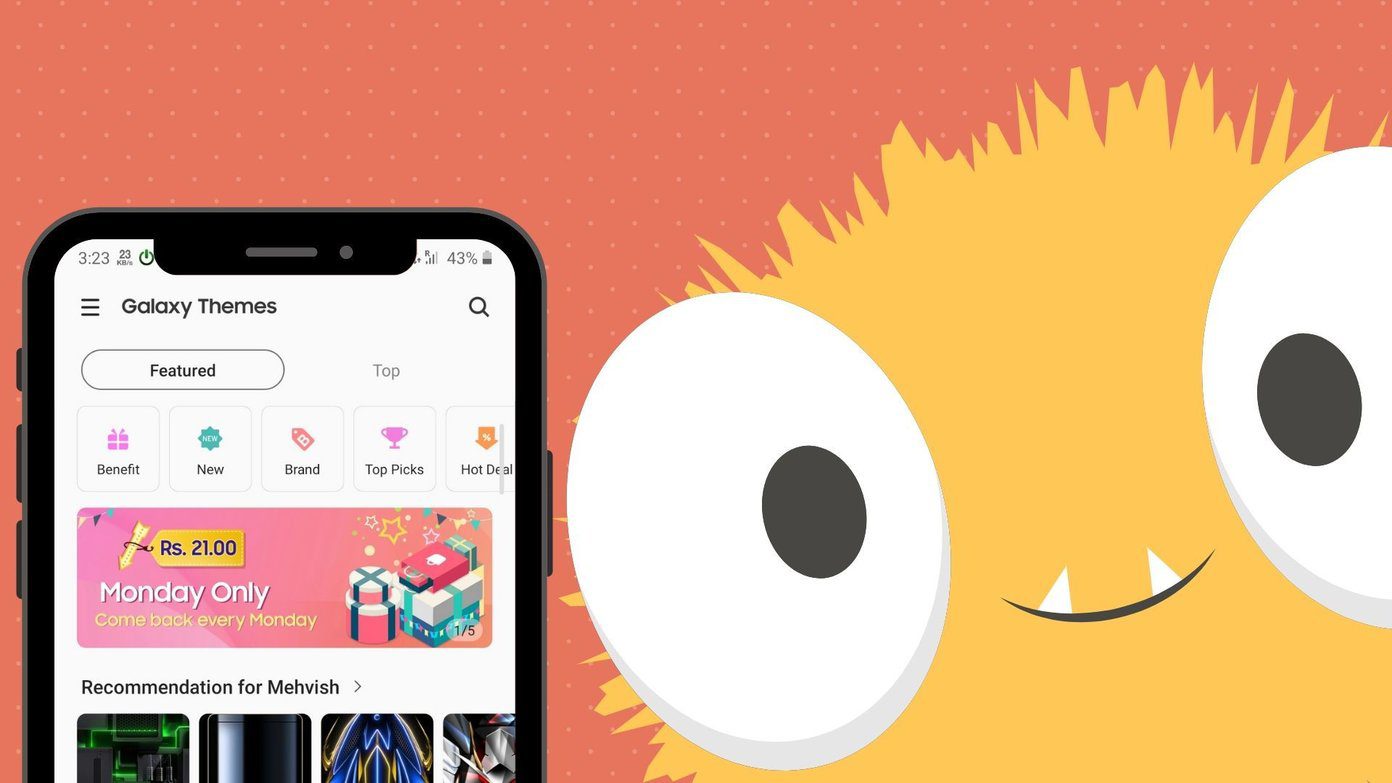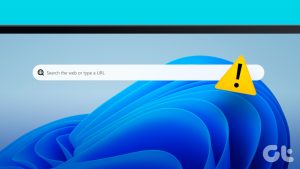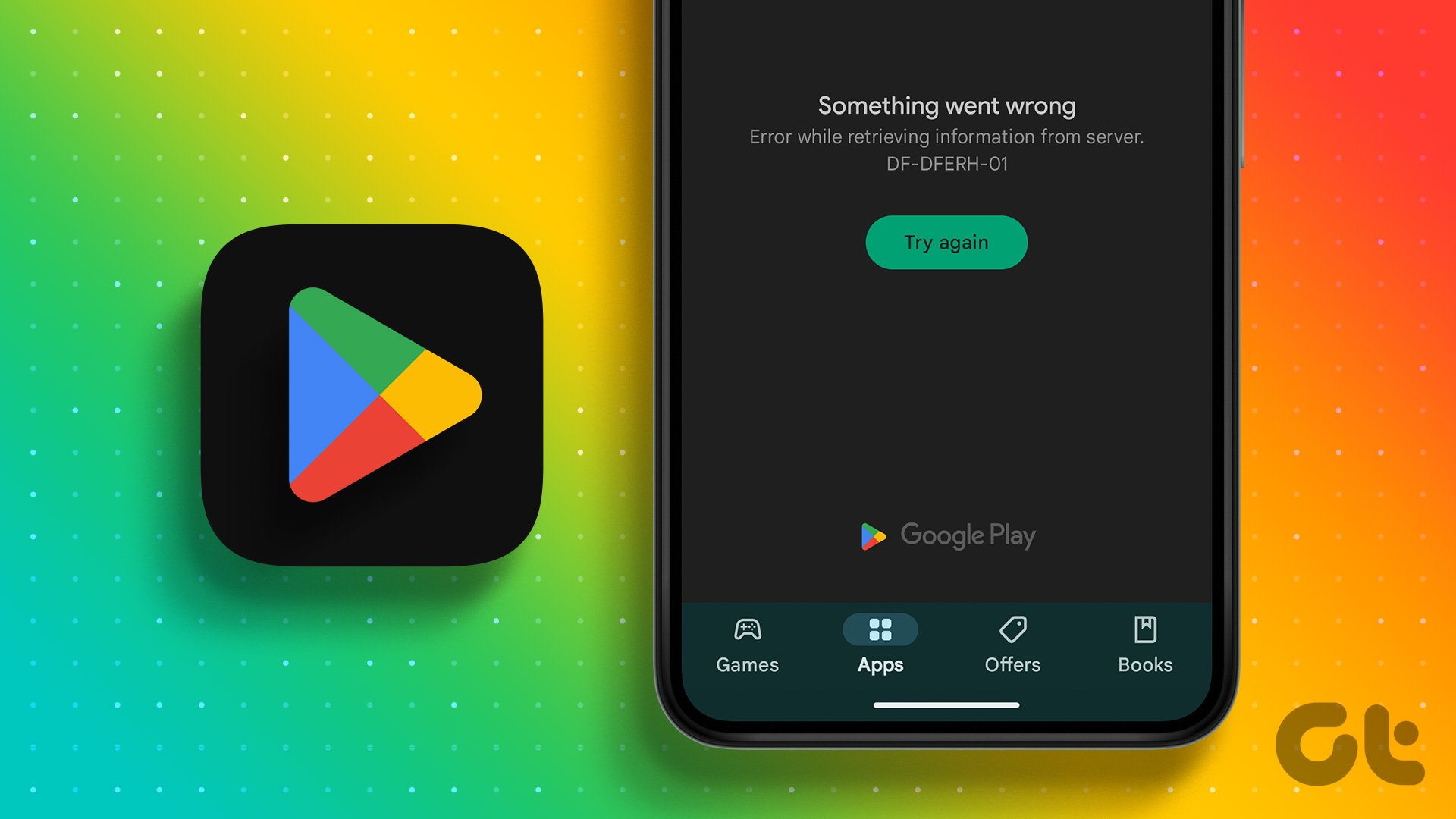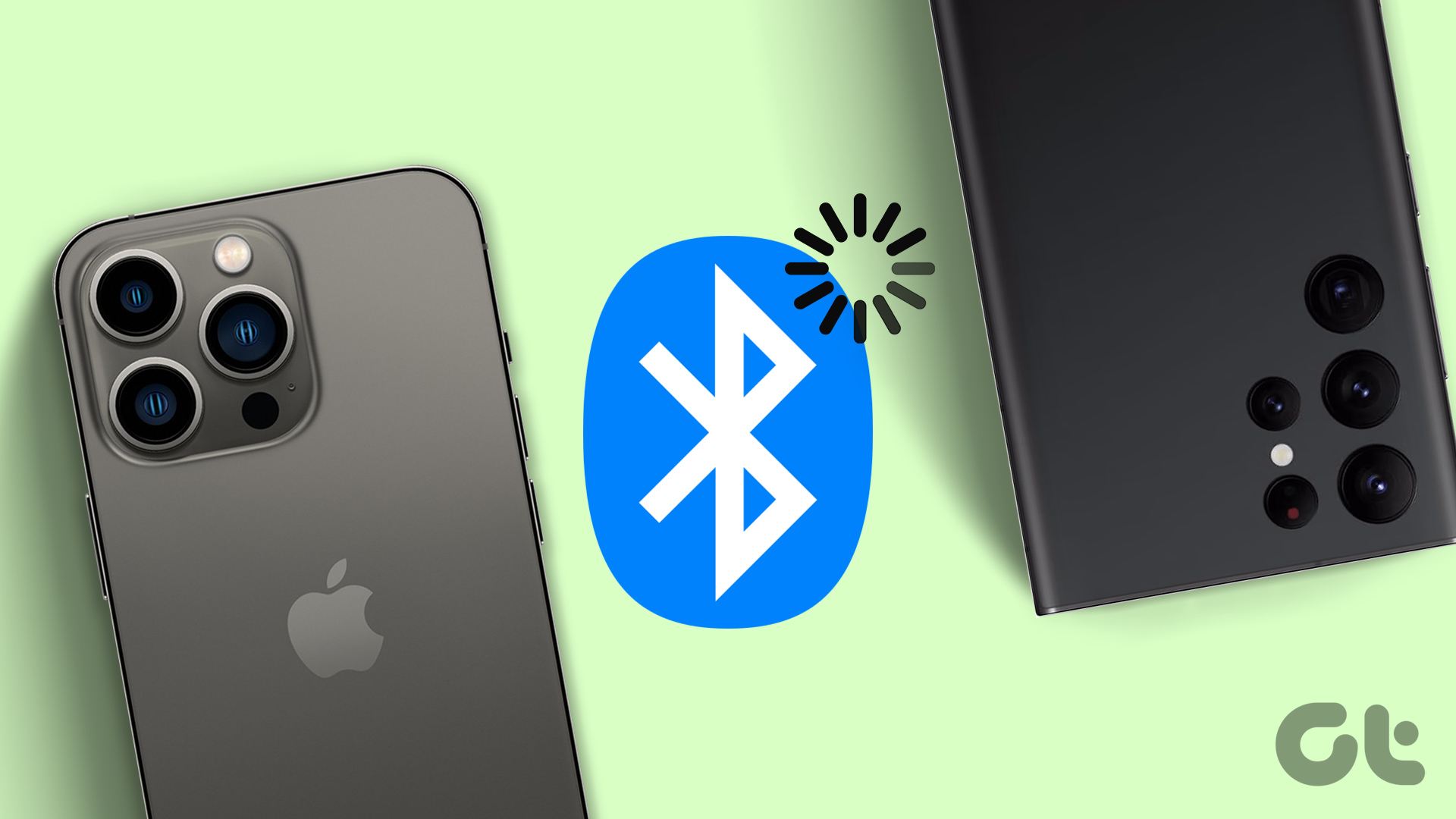Google is still the king of search engines. While Bing has improved by leaps and bounds, most users still prefer Google Search. Hence, it can be discomforting when the Google Search bar widget goes missing on the Android home screen.
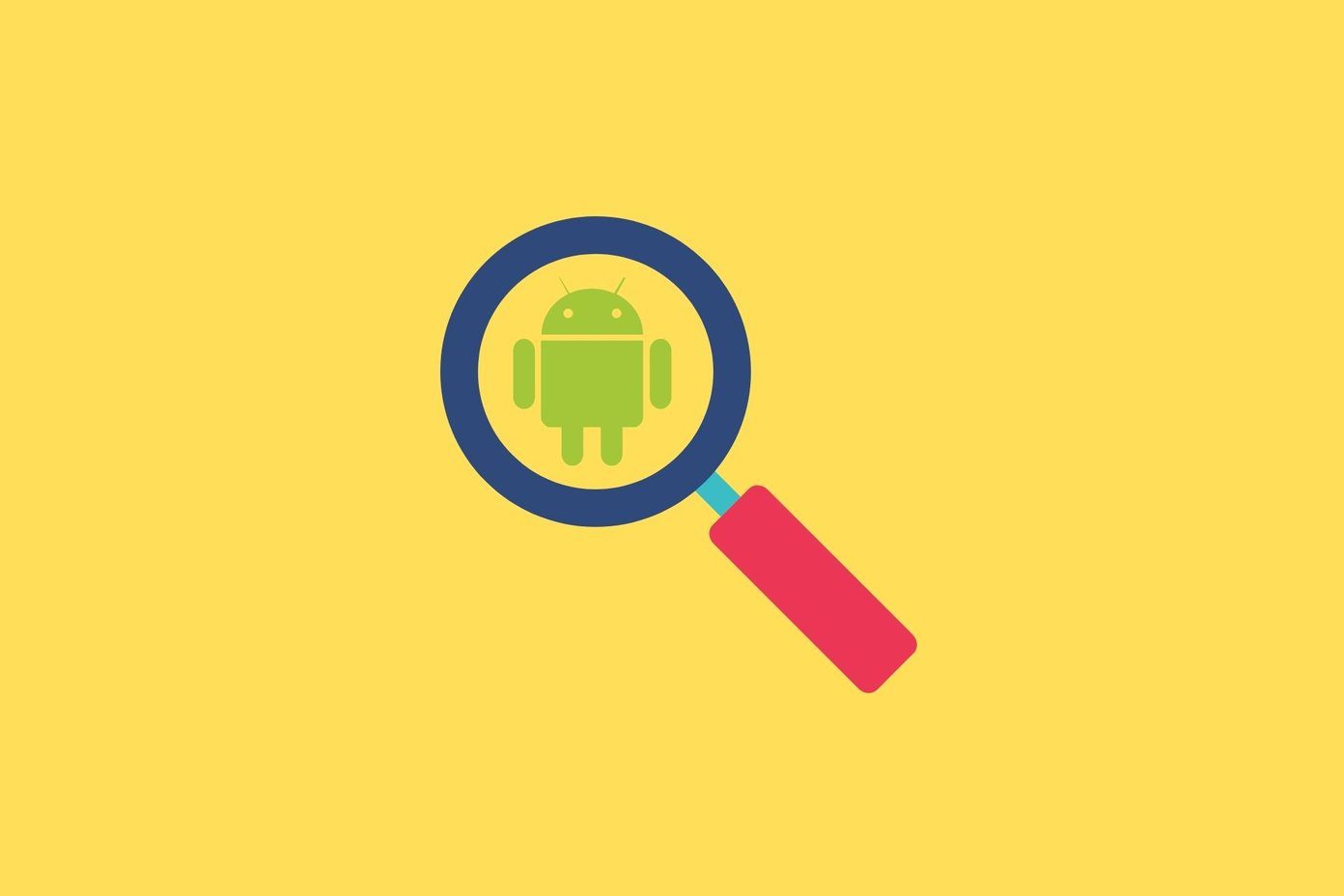
Most probably, the Google Search widget has been deleted or removed from your Android phone’s home screen. That’s easy to fix, and there are other ways to add a Google search widget to the home screen or access Google Search features.
Let’s begin.
1. Restore Google Search Widget
There are so many reasons why the Google Search widget can go missing on Android phone’s home screen. Accidental deletion, changing the theme, switching to a new launcher, or even a bug. Most launchers support this method, but yours may be a rare case.
Step 1: Long-press on the home screen and select Add widgets. You will view a list of widgets available for the installed apps. Scroll a little to find the Google Search widget.
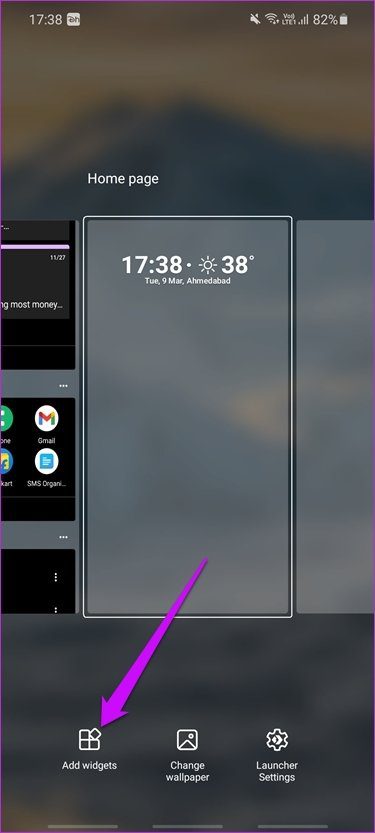
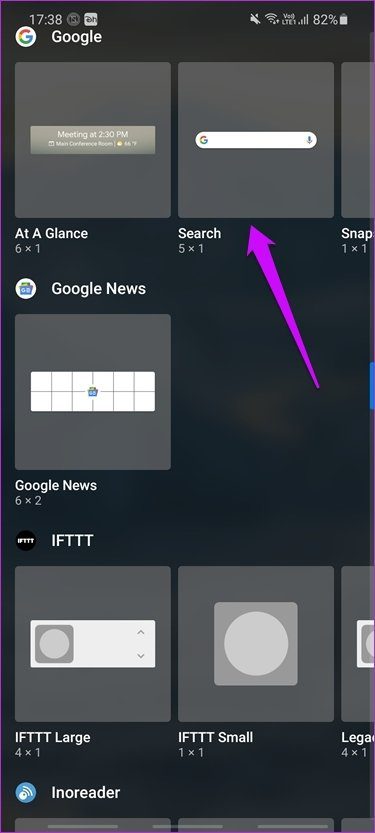
Step 2: Tap and hold the Search widget size of your choice and move it around to place it on the home screen. Google Search widget is available in more than one size and form.
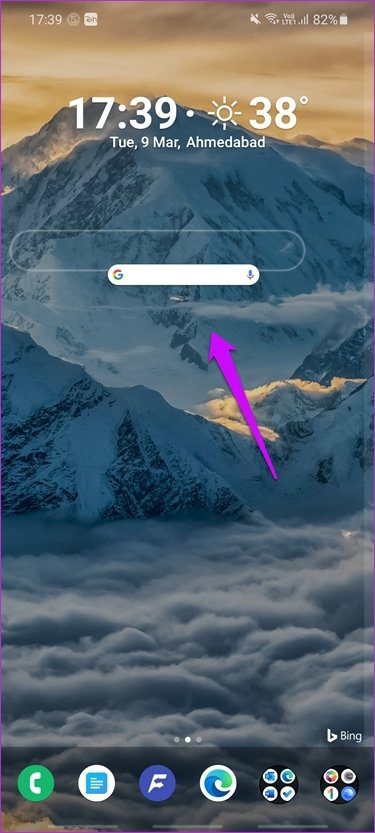
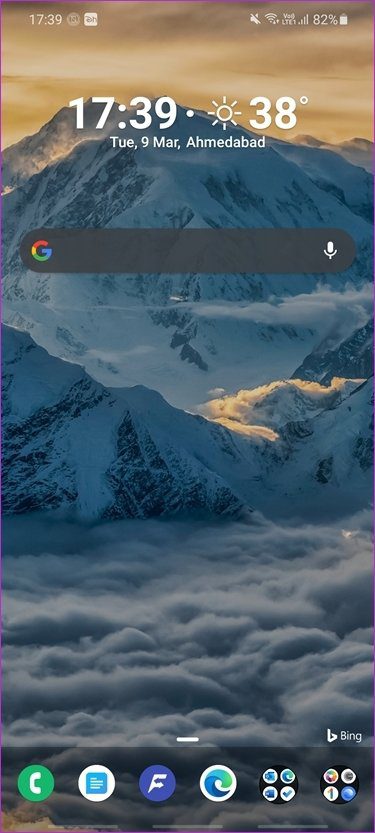
It is easy to reposition the Google Search widget later too. Again, tap and hold to move or resize it. You can do the same with the other widgets.
2. Install Google
Another way to fix the issue is to install the official Google app that’s available on the Play Store. You can fetch the latest version from the Google Play Store. You can use the Google app to not only search the web but also read customized news stories, Collections where you can find your favorite places, movies, and pages, and a snapshot of your daily schedule taken from Google Calendar.
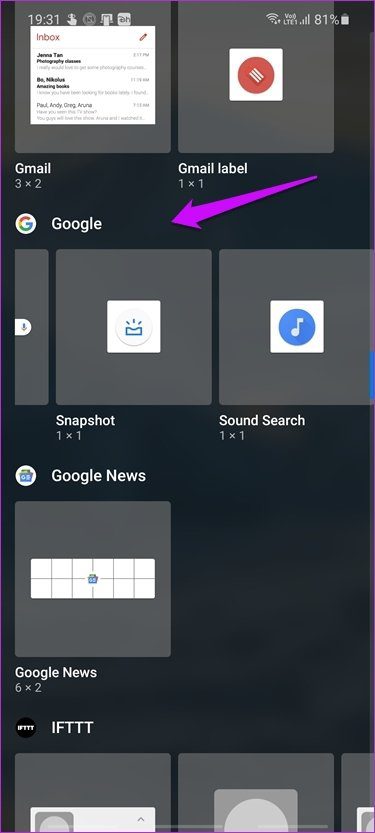

It comes with some useful widgets for your home screen like Sound Search to recognize songs, Snapshot, and Search. Adding widgets is easy, as we saw above already.
3. Use Google Assistant
Google Assistant is to Android what Siri is to iOS. The AI-powered smart virtual assistant can manage your phone, complete several tasks, and answer all sorts of questions. You can also create routines that will perform a series of tasks that you can pre-program to run at a particular time.
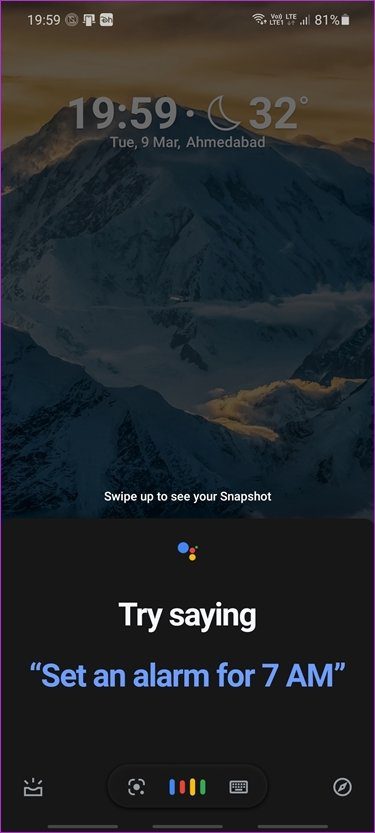
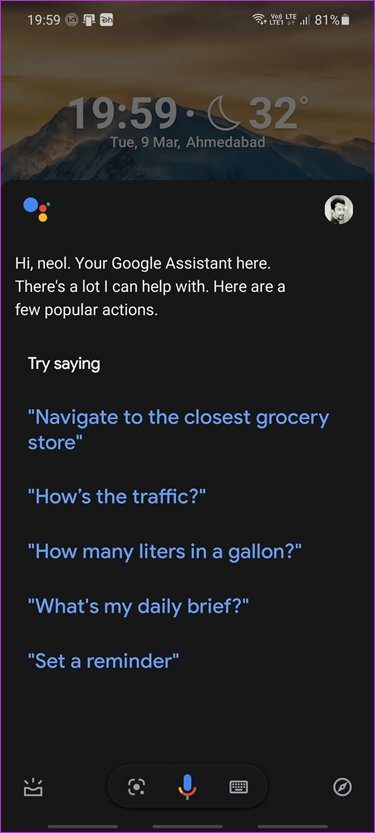
You can activate Google Assistant and use text or voice to search Google easily. It won’t even take up space on the home screen as you can use gestures to summon the smart AI. Setting up gestures will depend on the Android launcher you use.
4. Browser Search Widget
All popular browsers support the Google Search engine. There are other options available, but Google remains the king and every major browser supports it right out of the box. So, which browser are you using as your daily driver?
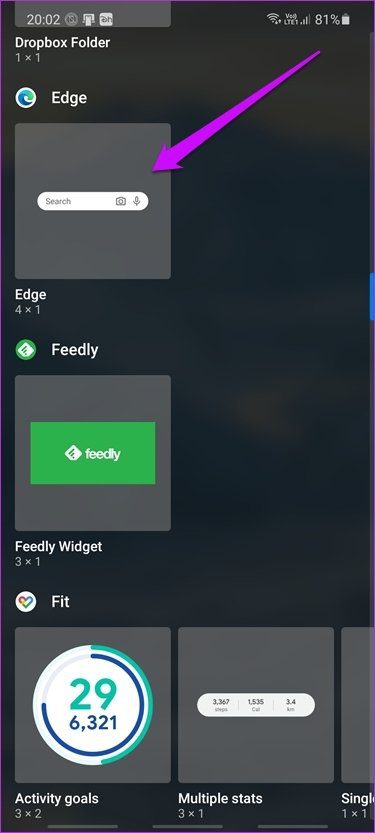
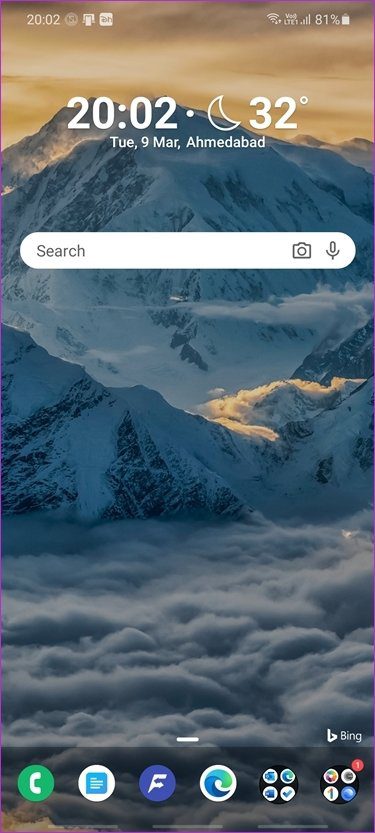
Mobile browser apps also offer widgets that you can place on the home screen. Once you set the default search engine, you can use the widget to search the web directly from the home screen. Tapping on the widget will open a search bar, and search results will open in the browser app itself.
5. Different Search Engine
One of the few popular search engine is DuckDuckGo. These alternative search engines are also supported by all popular browsers so there is no need to worry. They are also available on multiple platforms including desktops and smartphones. That said, you may take some time getting acquainted with them.
Before you switch to a different search engine, make sure you remember that other search engine options offer different experience and links compared to Google Search.
Search Anything, Anytime, Anywhere
There is no doubt that Google is leading the race. You can use Google Search on other devices, but that’s not a solution. You want to search the web on your Android phone, and you want to do it now. As discussed, there are other ways to summon the Google God. Opening a new browser tab and visiting Google.com should also work. While not intuitive, the information Google offers is still worth a few extra taps.
We won’t recommend formating the smartphone for such a trivial issue. One of the fixes mentioned above should work and there are plenty of ways to access Google Search. If you found another way, share the same with us in the comments section below.
Next up: Like DuckDuckGo? Want to add it to your Chrome browser on Android as your default search engine? Click on the link below to learn how now.
Was this helpful?
Last updated on 13 July, 2021
The article above may contain affiliate links which help support Guiding Tech. The content remains unbiased and authentic and will never affect our editorial integrity.