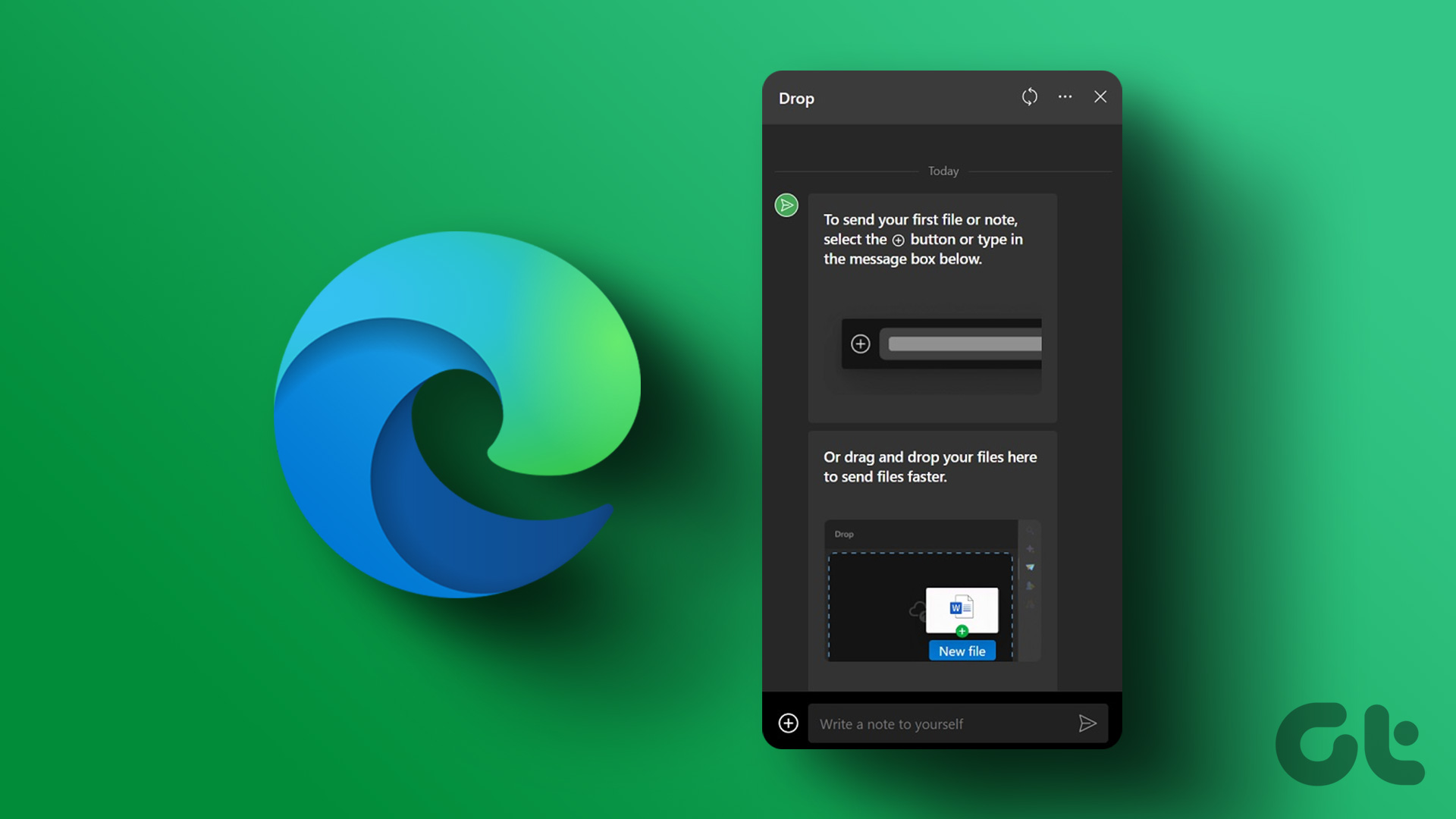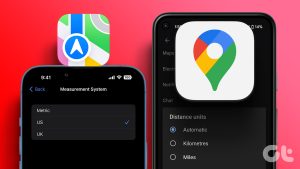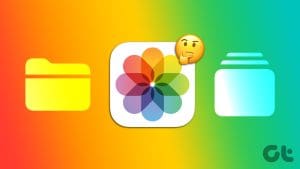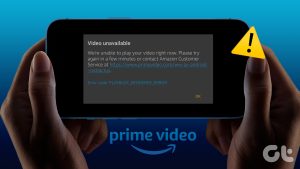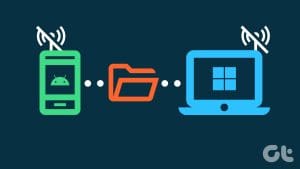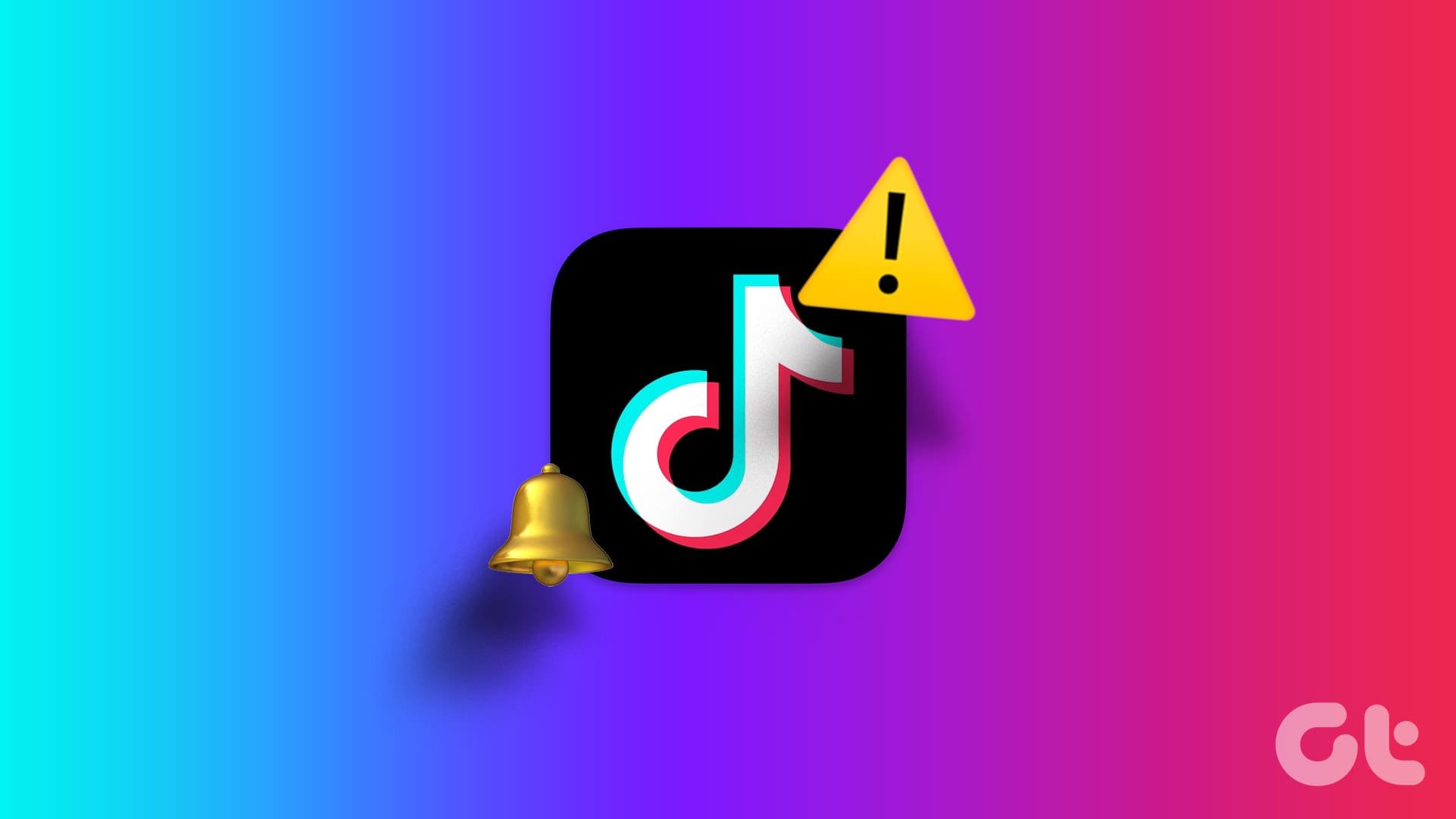How to Use FaceTime on Android Devices
Android users can be a part of FaceTime conversations by accepting an invitation from iOS users.
- Open the FaceTime app on your iPhone and tap on Create a Link. Then, send the FaceTime link to the Android device using your preferred means.
- Once you receive the link, tap on it from your Android device. It will open in your web browser. Enter your name and tap on Join.
- For more options, tap on the three dots icon at the top right corner. You can share the link to more devices and change your audio and video inputs.
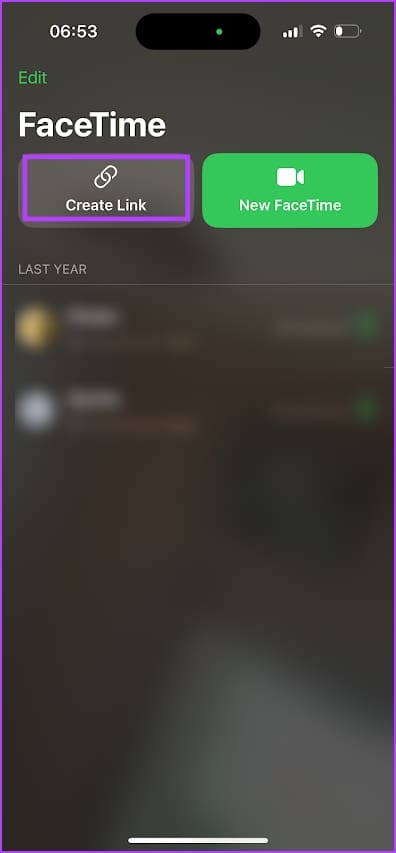
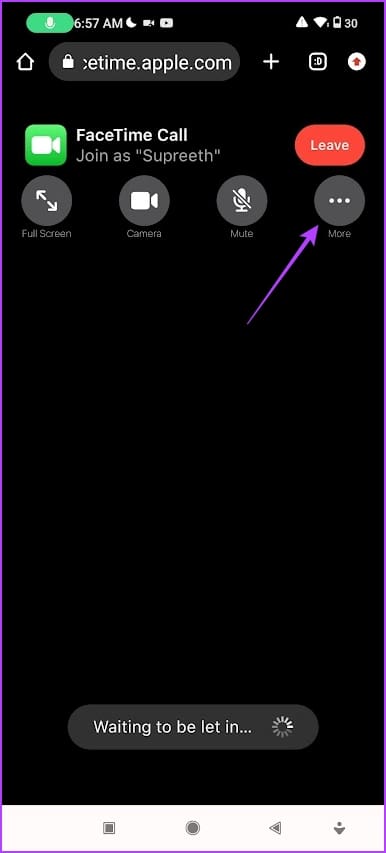
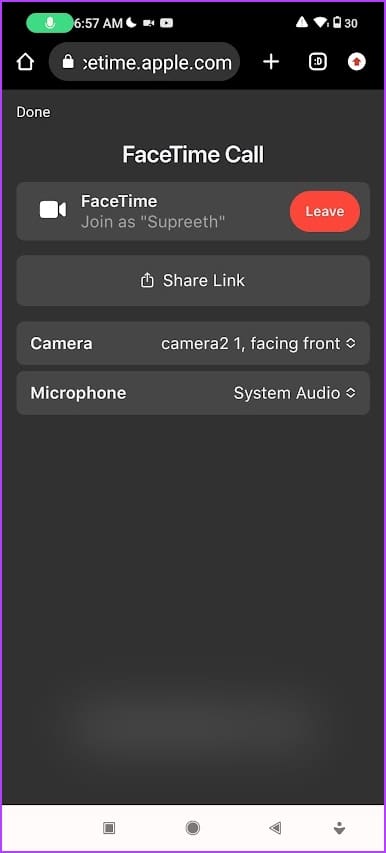
As an Android user, you cannot initiate a FaceTime call; you can only accept an invitation from an iOS user. Therefore, the features are limited, so you’d want to look for an alternative to FaceTime for video chat between iPhone and Android devices.
Best Apps for Video Calling Between iPhone and Android Devices
1. WhatsApp Video Calls
Here are some of the features in WhatsApp for video calls that are worth noting:
- You can make a video call to an individual or connect with up to 8 people in a group call.
- You can share the screen on your device to present or show the contents of an app on the video call.
- You can blur the background on a video call to highlight your appearance.
- Video calls on WhatsApp are secured with end-to-end encryption.

Price: Free
2. Telegram
Telegram is the most feature-rich communication app for iPhone and Android. The same can be said about its built-in video calling feature.
- You can connect with up to 30 participants in video calls.
- You can also share your screen with audio to present content in the video call.
- You can reduce background noise for clearer audio in the video call.
- You can set custom backgrounds for the video call.
- You can record video calls with participants’ consent.
- All conversations on Telegram are secured with end-to-end encryption.


Image Source: Telegram
Price: Free
3. Google Meet
Google’s video calling app is all about providing a reliable and smooth video calling experience.
- You can have up to 32 people on a group call in the mobile app.
- The free version has an unlimited time limit for 1-on-1 video calls and a 60-minute limit for a group video call. The paid plans have a 24-hour time limit.
- You can share the contents of your screen in a video call.
- You can collaborate on a whiteboard during a video call.
- The paid plans allow you to record meetings for future reference and playback.
- The paid versions also allow you to stream your meeting to an audience.
- You can customize the background of your video call and blur it to highlight your appearance on the call.


Image Source: Google Play Store
Price: Free; Paid Plans: Starting $6 per month
Also Read: How to use Google Meet Live Sharing on YouTube on Android
Here’s a tip: If you don’t want to install the app, use Google Meets within the Gmail app. Open Gmail and tap on the Google Meets tab. You can now use Google Meets easily.
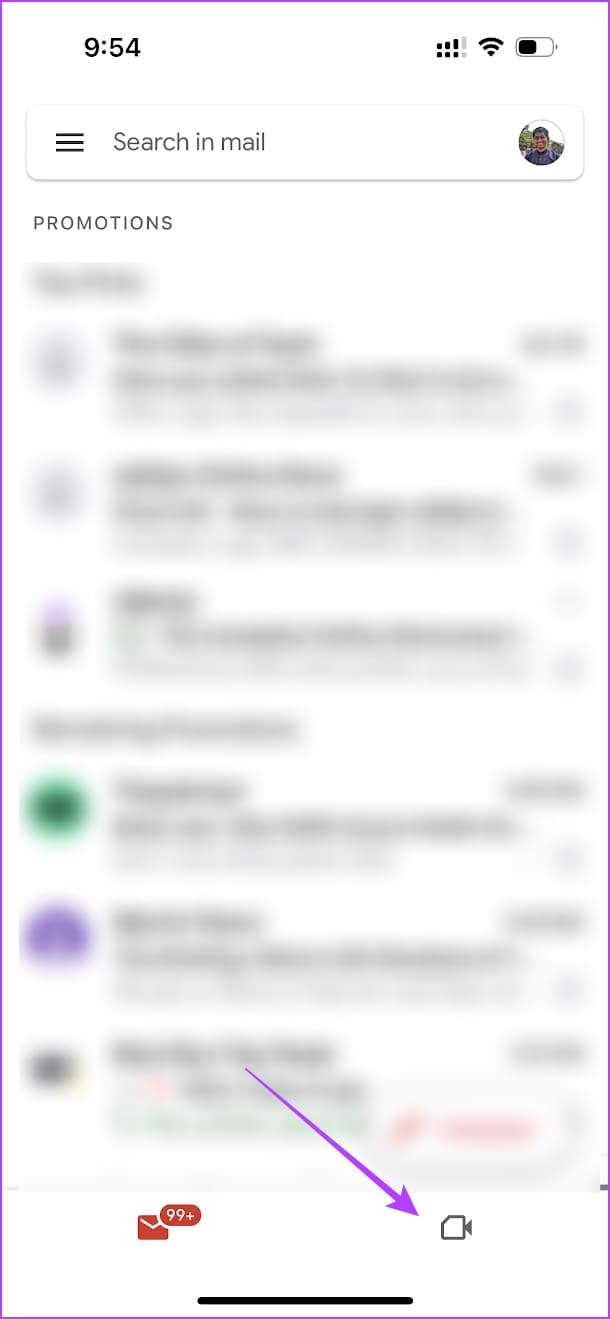
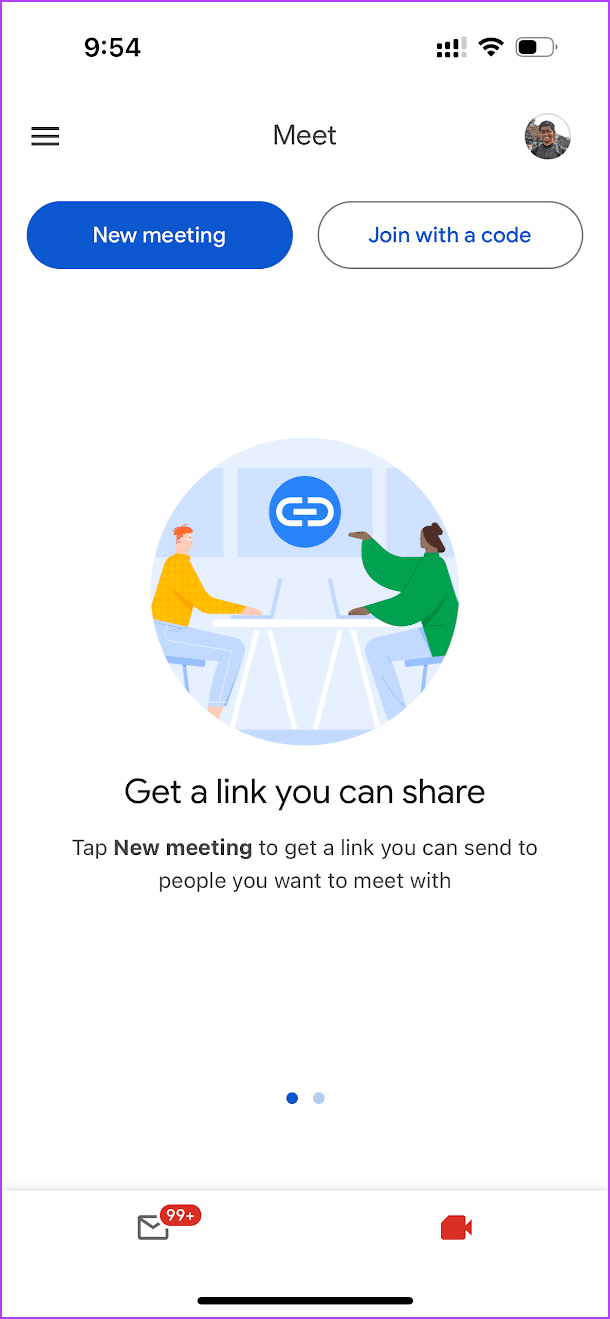
4. Signal
If privacy and security are your top priorities, Signal is your best bet. The app focuses on providing end-to-end encryption to facilitate secure conversations between devices.
- You can connect with up to 40 participants in a group video call.
- Signal routes video calls through its private servers to protect your IP address and maintain privacy, even if you’re behind a firewall or have a poor internet connection.
- Another privacy feature of Signal is that the platform does not collect or store metadata about your calls, such as who you call, when you call, or how long you talk.
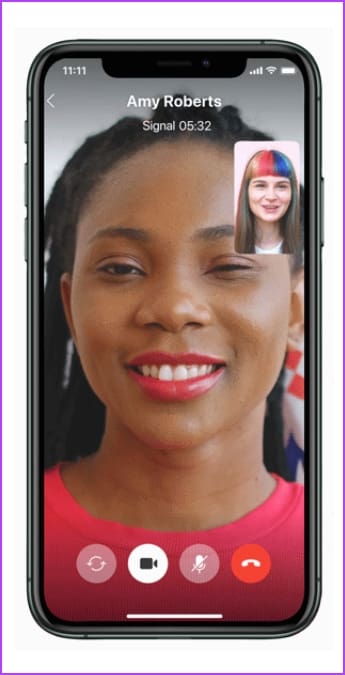
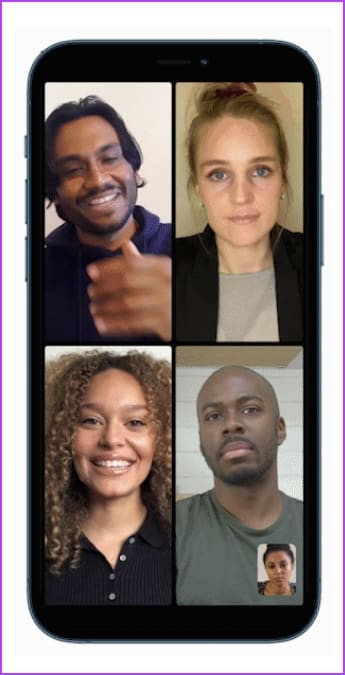
Image Source: Signal
Price: Free
5. Zoom
Zoom gained massive popularity during the unfortunate pandemic and has been a household name ever since.
- In the free plan, you can host meetings with up to 100 participants, 300 in the Pro plan, and 500 in the business plan.
- The free plan limits the meeting duration to 40 minutes, whereas the paid plans offer unlimited duration.
- You can share your screen to present and annotate content in a meeting.
- You can add custom backgrounds and enhance the video and audio quality in a Zoom meeting.
- You also have an option to record meetings for future reference.


Image Source: Google Play Store
Price: Free; Paid Plans: $14.99 per month
Was this helpful?
Last updated on 20 May, 2024
The article above may contain affiliate links which help support Guiding Tech. The content remains unbiased and authentic and will never affect our editorial integrity.