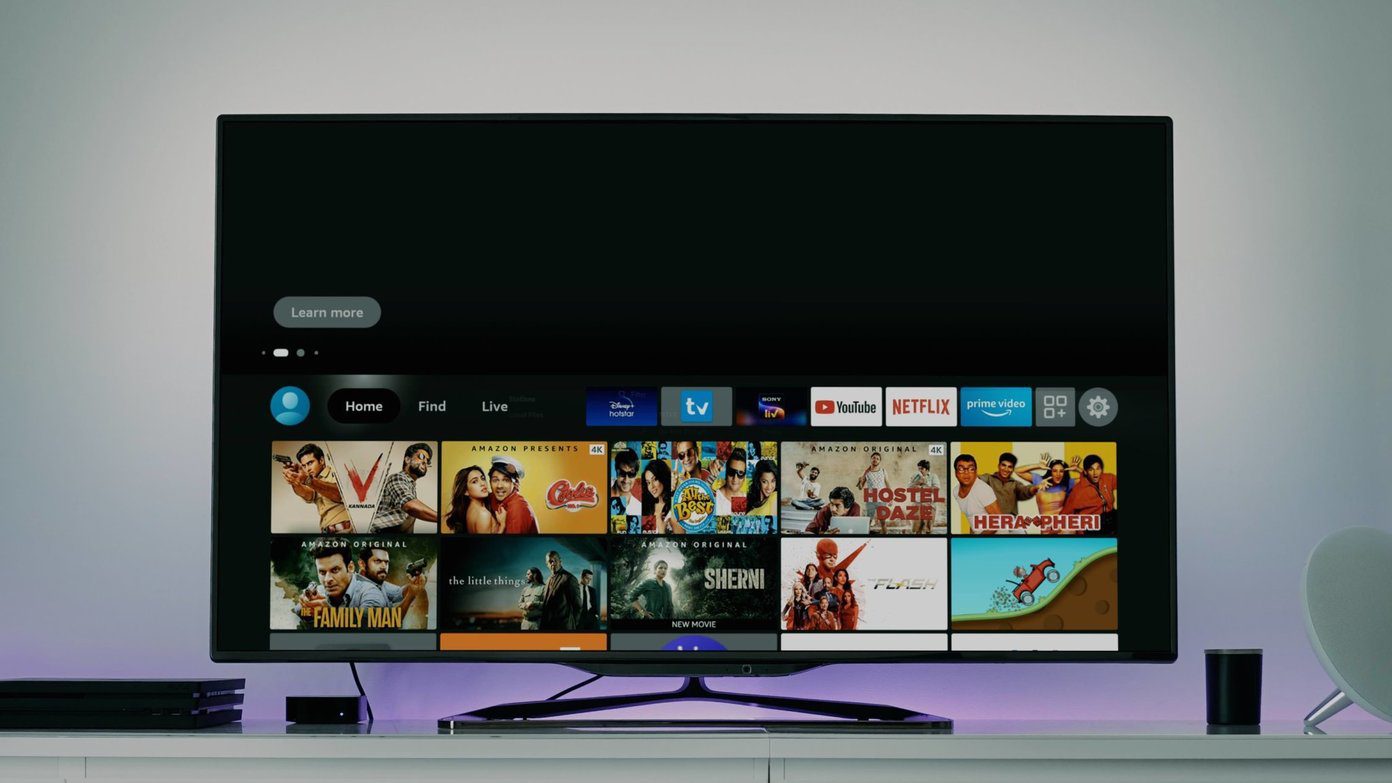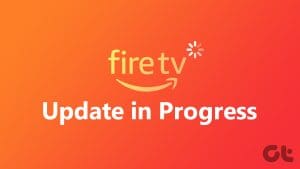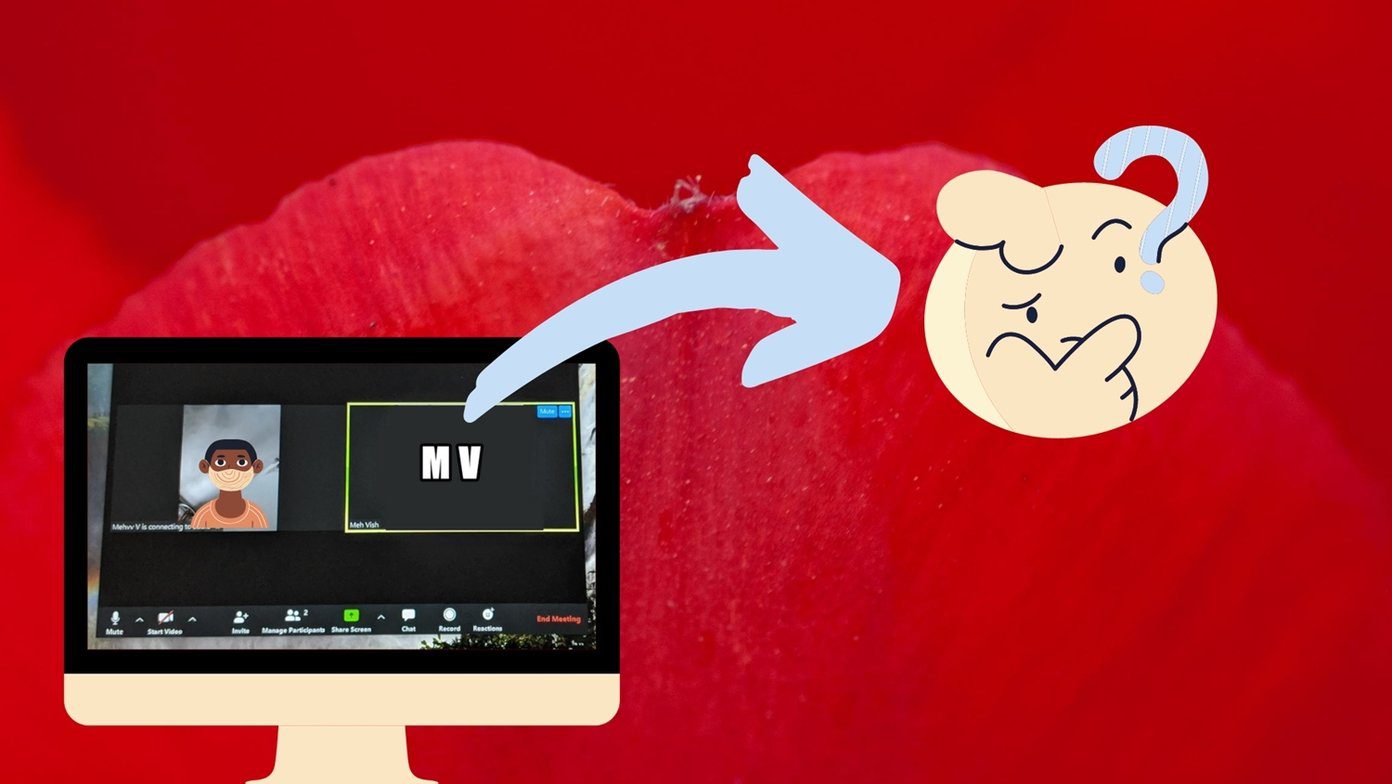Method 1: Using the Fire TV Stick Settings Menu
Like any other device, you can use the Settings menu of your Fire TV Stick to check device details. You can see details like your Fire TV Stick’s generation. Follow the below steps to do it.
Step 1: Open your Fire TV Stick and select Settings. Then, select My Fire TV.
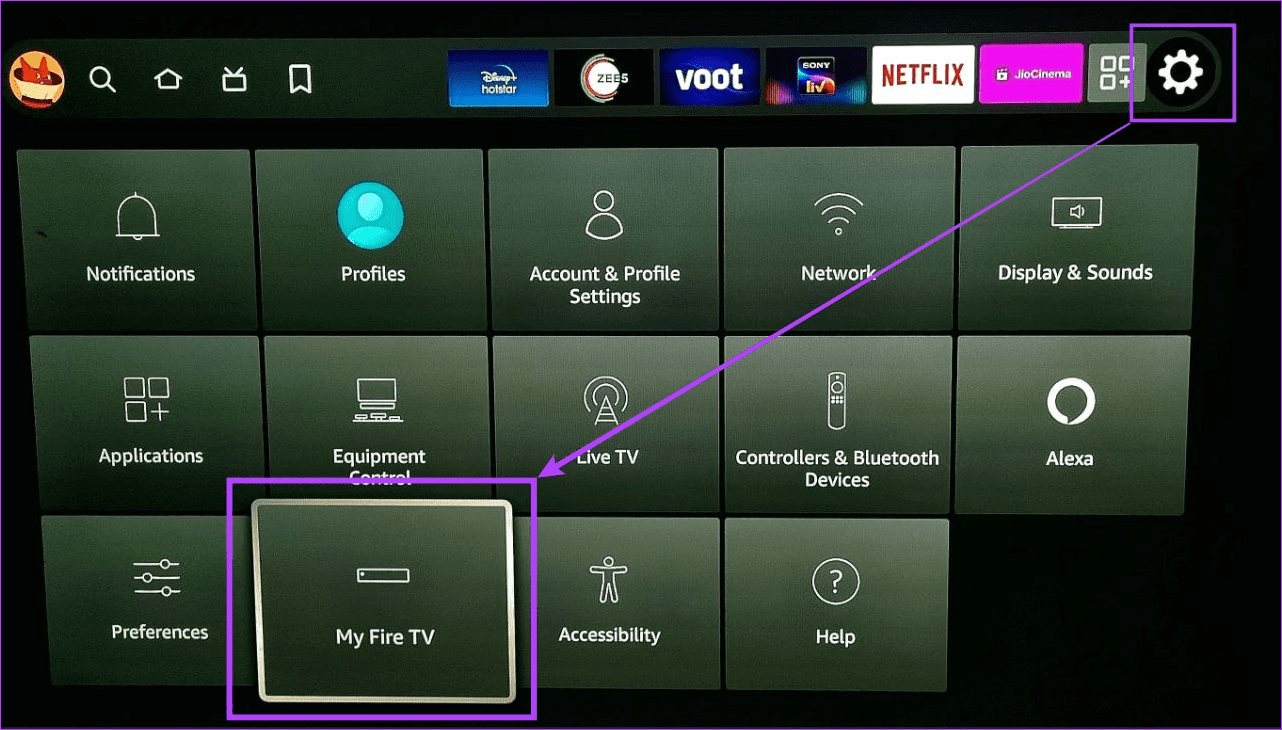
Step 2: Here, select About.

Step 3: Now, select Fire TV Stick or Fire TV Stick 4K. Check the right-side panel for device details like device type, serial number, OS version, etc.

Also Read: How to use Fire TV Stick if your remote is lost
Method 2: Checking Fire TV Stick
You can also check the device’s physical body for details, like your Fire TV Stick’s model number. This should be printed on the back side of the device. Once you have the details, perform a Fire TV Stick serial number lookup using Google or any other search engine.
Method 3: Using Device Packaging
The outer packaging of your Fire TV Stick contains details regarding the model number, device type, and even the device generation. In most cases, these details should be visible in the vertical vignette at the side of the packaging.

You can also check the vertical or side panels of the box for other device details, like device type and generation details.
Method 4: Via Amazon Order History
You can search your previously ordered items to see your Fire TV Stick device details. Please note this will only be available if you have ordered the device from your Amazon account. Here’s how to do it.
Step 1: Open Amazon on any web browser and click on Returns & Orders.

Step 2: Go to the search bar, type Fire TV Stick, and click on Search Orders.
Step 3: Go to the relevant order and click on Order details. Product details should now be visible.

Also Read: How to get and print a receipt from Amazon
Method 5: Going through Connected Devices
For your Fire TV Stick to work, you must register it to an Amazon account. To do so, use the account settings to see the currently registered devices. Then, check the device details. Here’s how to do it.
Step 1: Open Amazon on any web browser. Here, go to Account & Lists and click on Your Account.
Step 2: Scroll down and click on Content and devices.

Step 3: From the menu options, click on Devices.

Step 4: Click on the device named Fire TV or any other relevant name. Click on your Fire TV Stick.

This will open more details for the selected Fire TV Stick on your Amazon account. Repeat these steps for any other registered device.
Method 6: Using Amazon Help Page
Amazon has a dedicated help page for determining which Fire TV device you have. Visually look and compare your Fire TV Stick with the ones displayed on the page. Once you find a match, see the product details from the technical specifications section.
If you’re still unsure, use an object identifier app to determine which Fire TV Stick model or generation you currently have. However, it can be inaccurate at times.
Was this helpful?
Last updated on 10 April, 2024
The article above may contain affiliate links which help support Guiding Tech. The content remains unbiased and authentic and will never affect our editorial integrity.