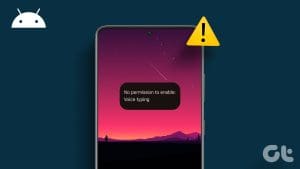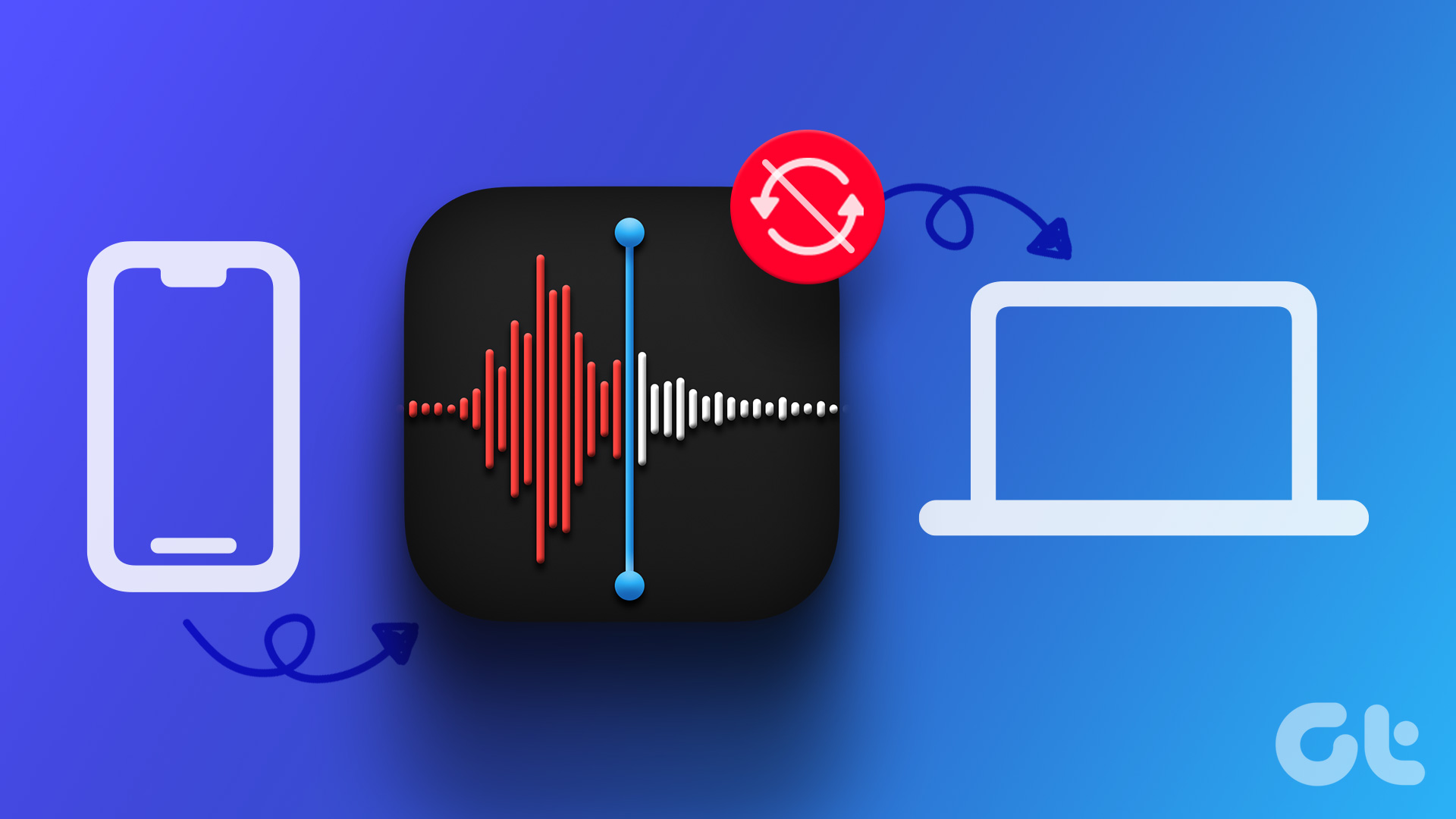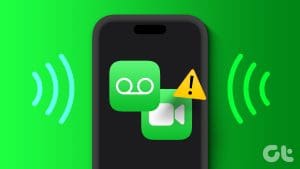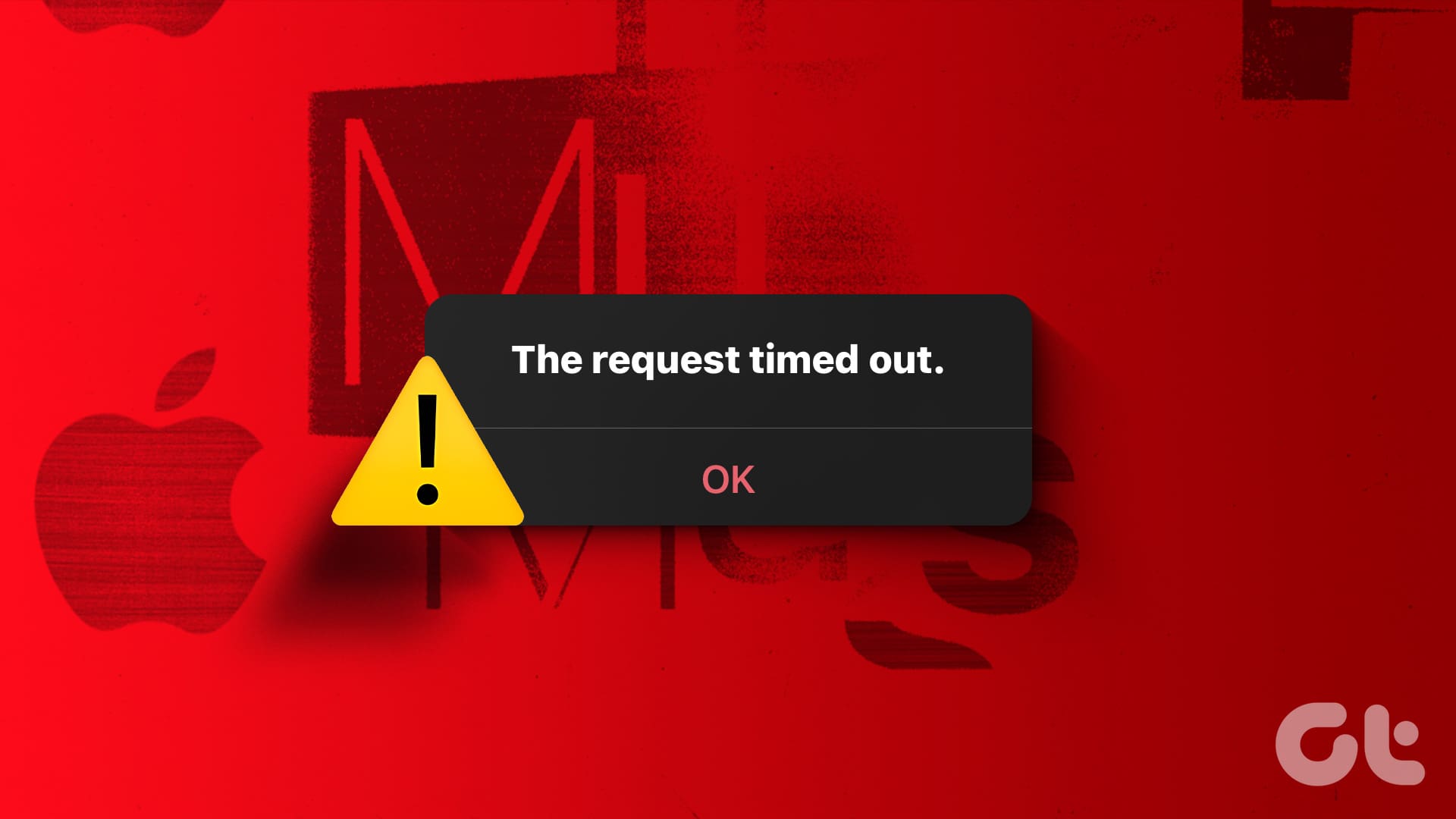What Is Voice Isolation on iPhone?
When enabled, Voice Isolation on your iPhone prioritizes your voice and attempts to block the background noise as much as possible. Therefore, this improves your voice quality on phone calls.
Voice Isolation was introduced in iOS 15 with FaceTime and support for a few third-party apps. With the release of iOS 16.4, this feature was also made available for regular phone calls. So, update your iPhone to the latest iOS version and check the version to ensure voice isolation is available. Moreover, the feature is compatible with iPhone XS/XR and later.

Voice isolation works when you’re using the built-in microphone or a pair of earphones (both wired and wireless). Moreover, Voice Isolation is also supported by popular third-party apps that let you make voice calls, like WhatsApp, Telegram, Instagram, Slack, Microsoft Teams, etc.
Also Read: How to reduce background noise on Zoom
How to Turn On Voice Isolation on iPhone
Here’s how you can enable Voice Isolation and improve the quality of your audio on phone calls.
Step 1: First, open the Control Center while on a phone call.
Step 2: Next, tap on Mic Mode and select Voice Isolation. That’s it. The feature is enabled, and the person at the other end of your phone call will observe an improvement in your audio quality.


But what are the other options, Standard and Wide Spectrum, you may ask – Here’s what you need to know.
Standard vs. Voice Isolation vs. Wide Spectrum on iPhone
The trio of options, Standard, Voice Isolation, and Wide Spectrum, are different mic modes for phone calls on your iPhone.

The Standard mode is the default setting, which does not affect your call quality. Meanwhile, Voice Isolation improves your audio quality by blocking out ambient/background noise.
Wide Spectrum, on the other hand, captures a ‘wide’ range of sounds on your phone call. It ensures that audio from the background is not suppressed at all. For example, if you want the background music to be heard on phone calls or are on speaker with multiple people across the living room speaking into the call, Wide Spectrum is your best choice.

Was this helpful?
Last updated on 03 September, 2024
The article above may contain affiliate links which help support Guiding Tech. The content remains unbiased and authentic and will never affect our editorial integrity.